
In this article, we talked about how to create canned responses. Let's learn together how to save the message you sent to a customer as a canned response.
How to add any sent message to canned responses
Go to your inbox
In the message area, you will see the sent message
Hover your mouse over this message, and you will see a plus icon. Click on the plus icon to add the message as a canned response

Give it a title in the 'Title' field
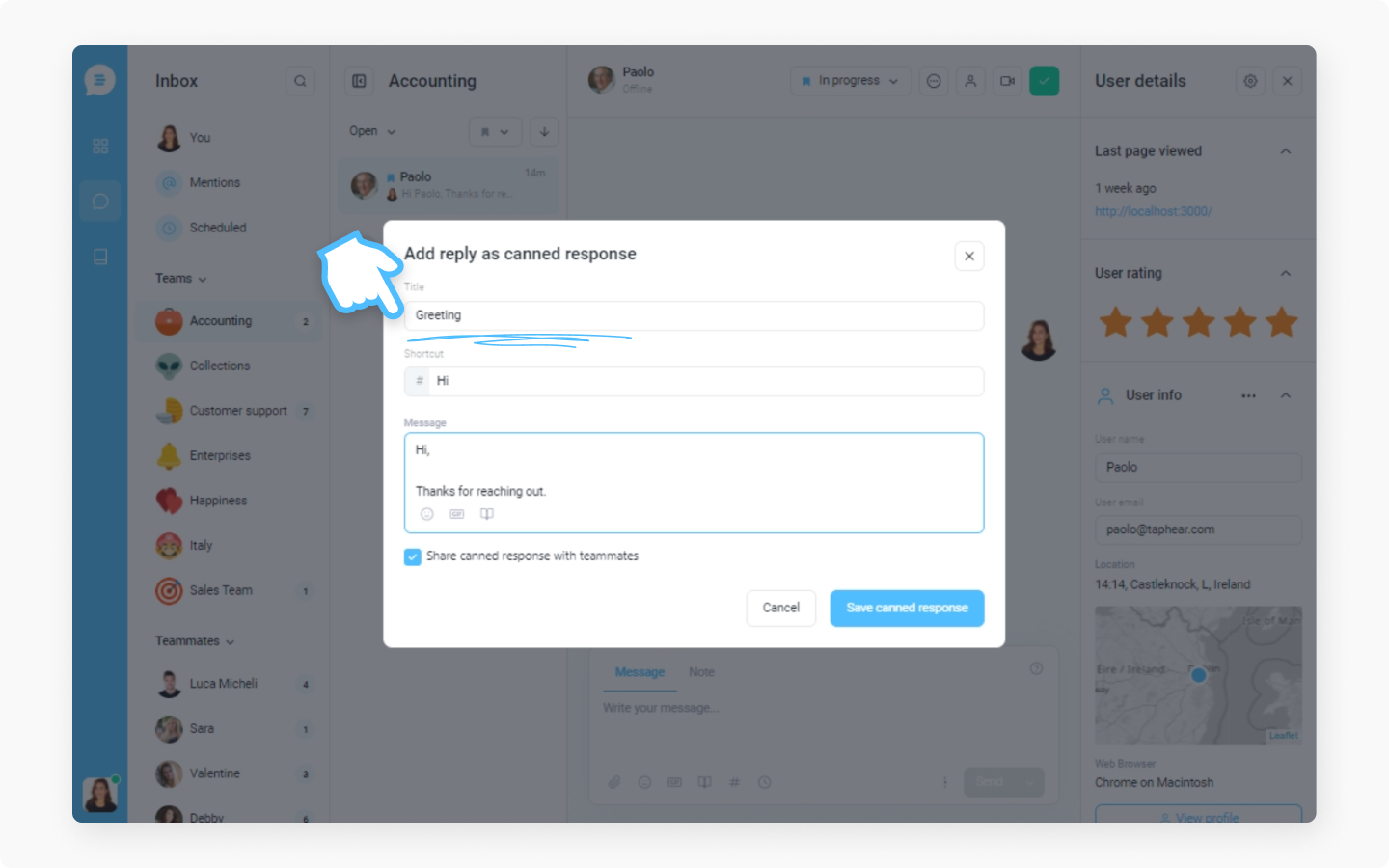
Add your own unique shortcut to recall your canned response faster when you use the # shortcut
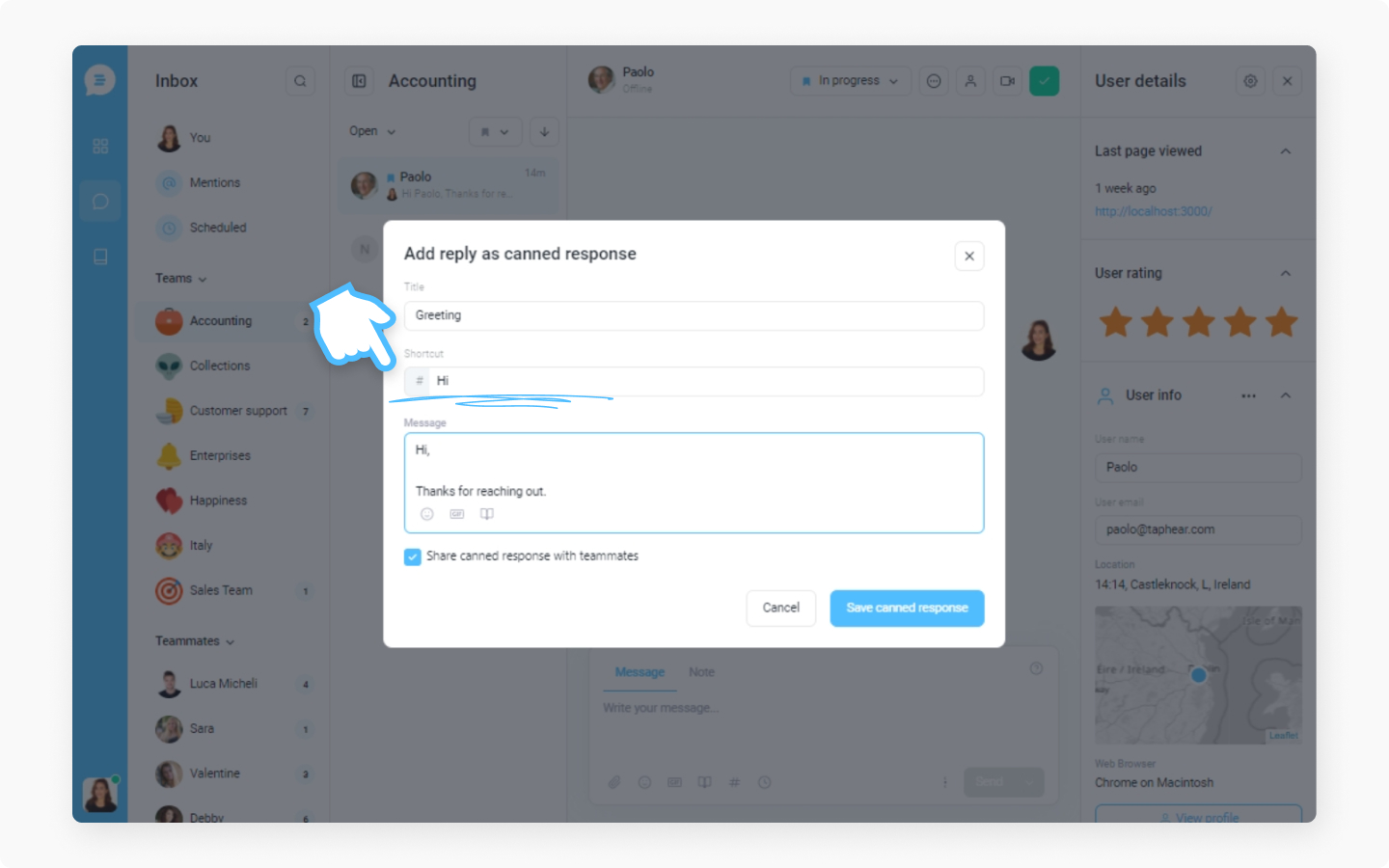
Edit your message. You can add emojis, GIFs, and Help Center articles to the message. Decide if you want to share the canned response with the teammates by checking out the box.
Save as a canned response
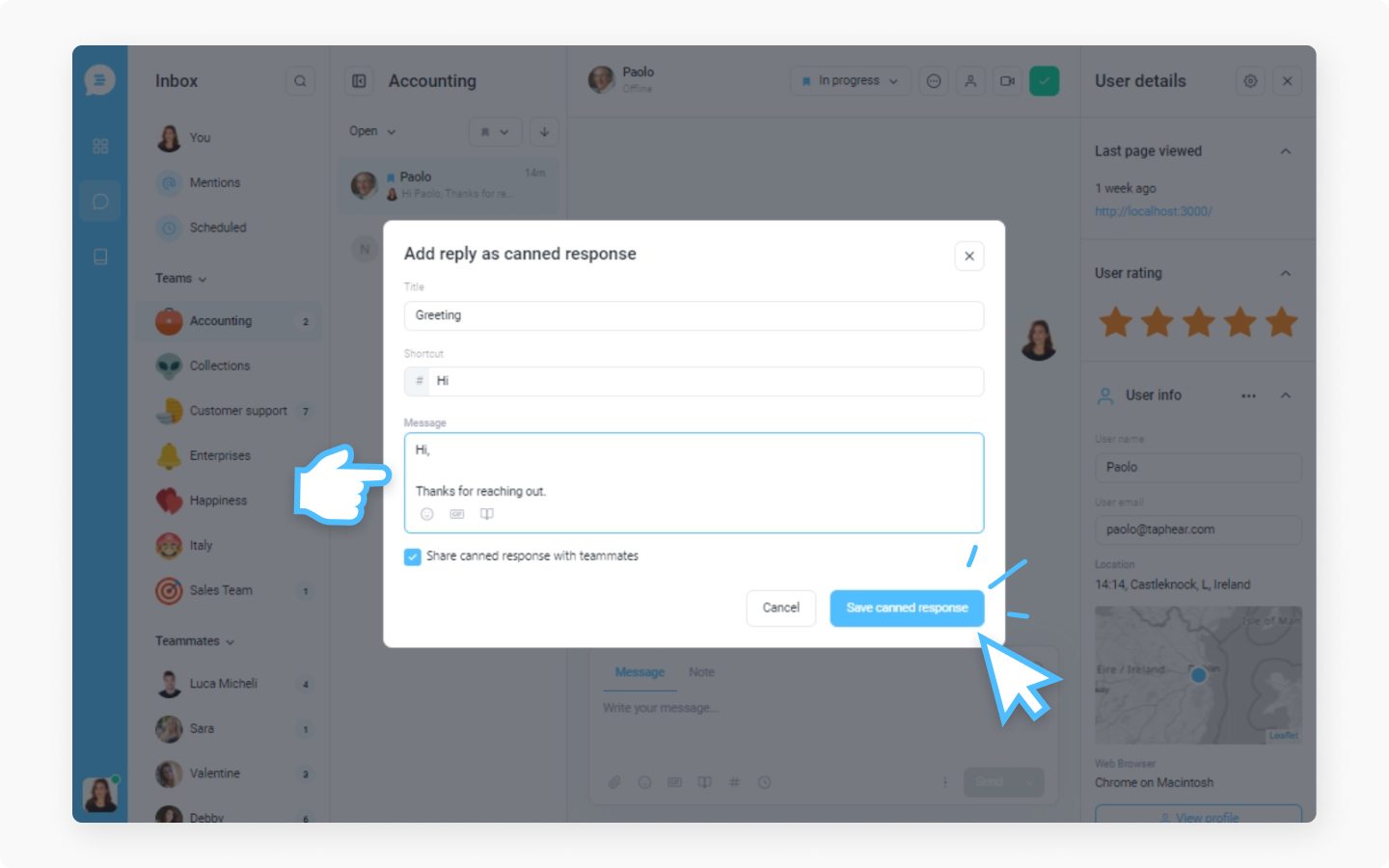
Discover more:
Check this article about how to edit or delete the messages you sent.
