
In this article, we talked about how to create canned responses right from the inbox section. Now we will show you how to manage your canned responses from the settings.
What are Canned responses?
Canned Responses are the selection of pre-made responses that best answer customers' frequently asked questions.
How can I search and edit my canned responses?
Go to the Project Settings on the left sidebar and click on "Canned responses" under "Inbox".

If you want to search for a specific canned response, enter its name in the field.

If you want to create a canned response, click on the "Create canned response".

Then give it a title.

And the shortcut name, e.g. cookies. The # shortcut will be typed into the text box in the inbox to find the canned response faster. Read this article to learn how it works.
Remember: there should be no spaces in the shortcut.
Decide if you want to share the canned response with the team. Switch the toggle to the left if you do not want to share it.

Then type your response in the response field. You can modify your text with the text editor.

Save your canned response.

How can I edit and browse the canned responses?
If you want to edit a canned response, click on the edit button and follow the exact same steps from the instruction above.

Note: you can browse for the canned responses. We prepared these responses specifically for you and you can add them to your own ones.
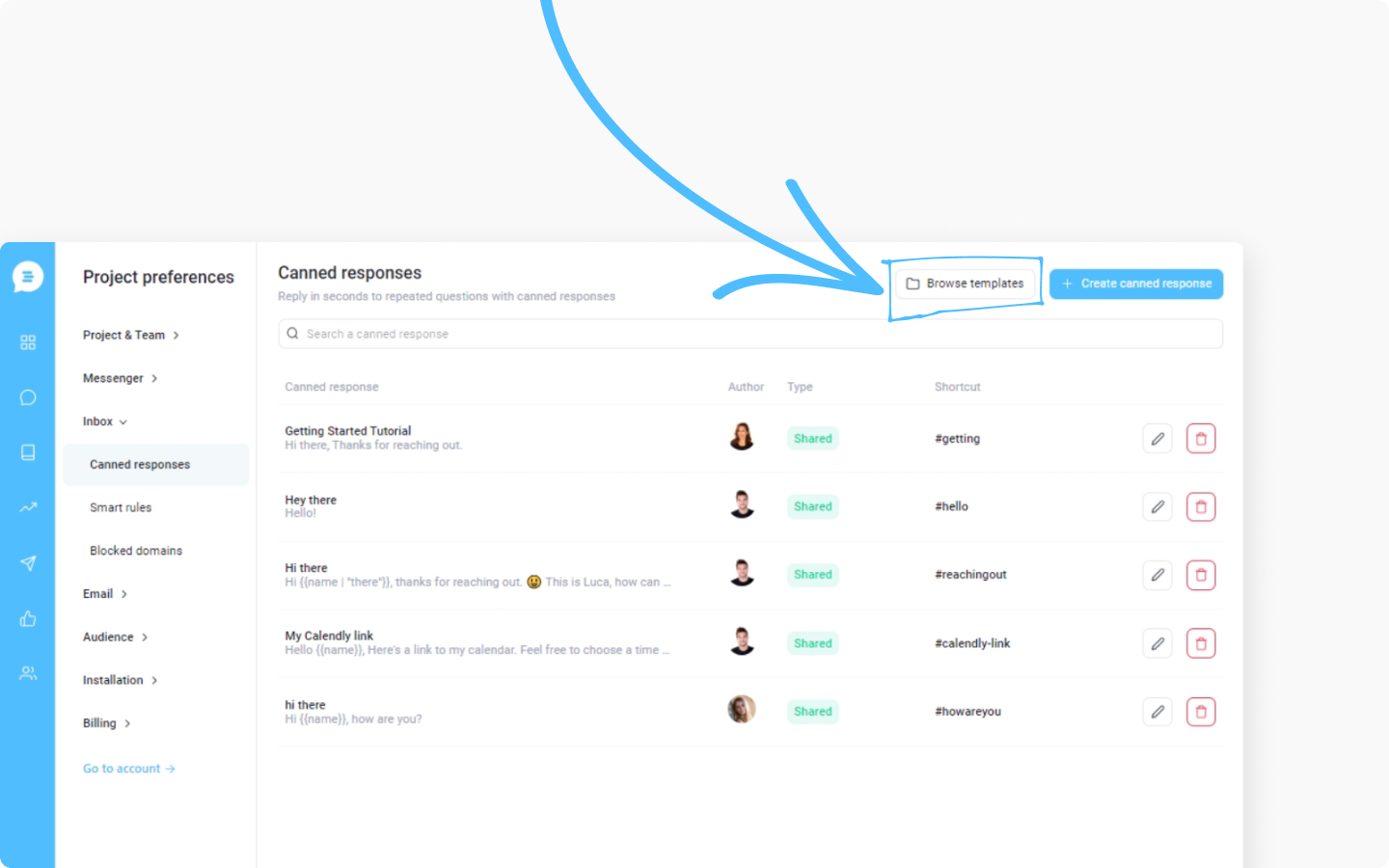
Discover more:
