
If you have a list of predetermined responses to your customers' inquiries, the Canned Responses feature is exactly what you need for your customer service team.
What are Canned Responses?
Canned Responses are the selection of pre-made responses that best answer customers' frequently asked questions.
How to create a Canned Response?
Go to your inbox
Move to the message box
Click on the # icon
From there you will be able to manage your responses or create a new one
To add a new canned response, click on the plus sign
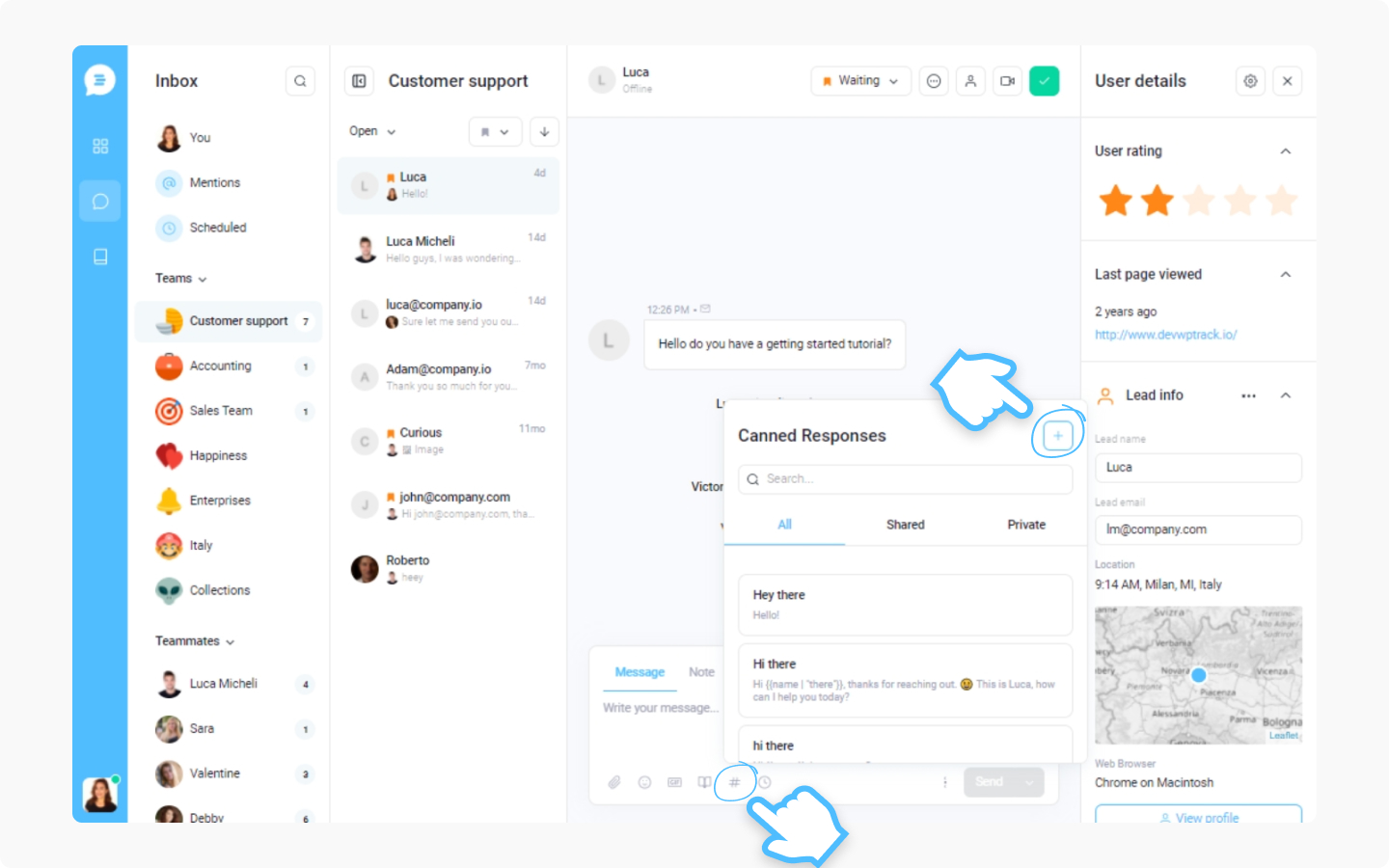
The new window will open:
Add a title under the 'Title' section
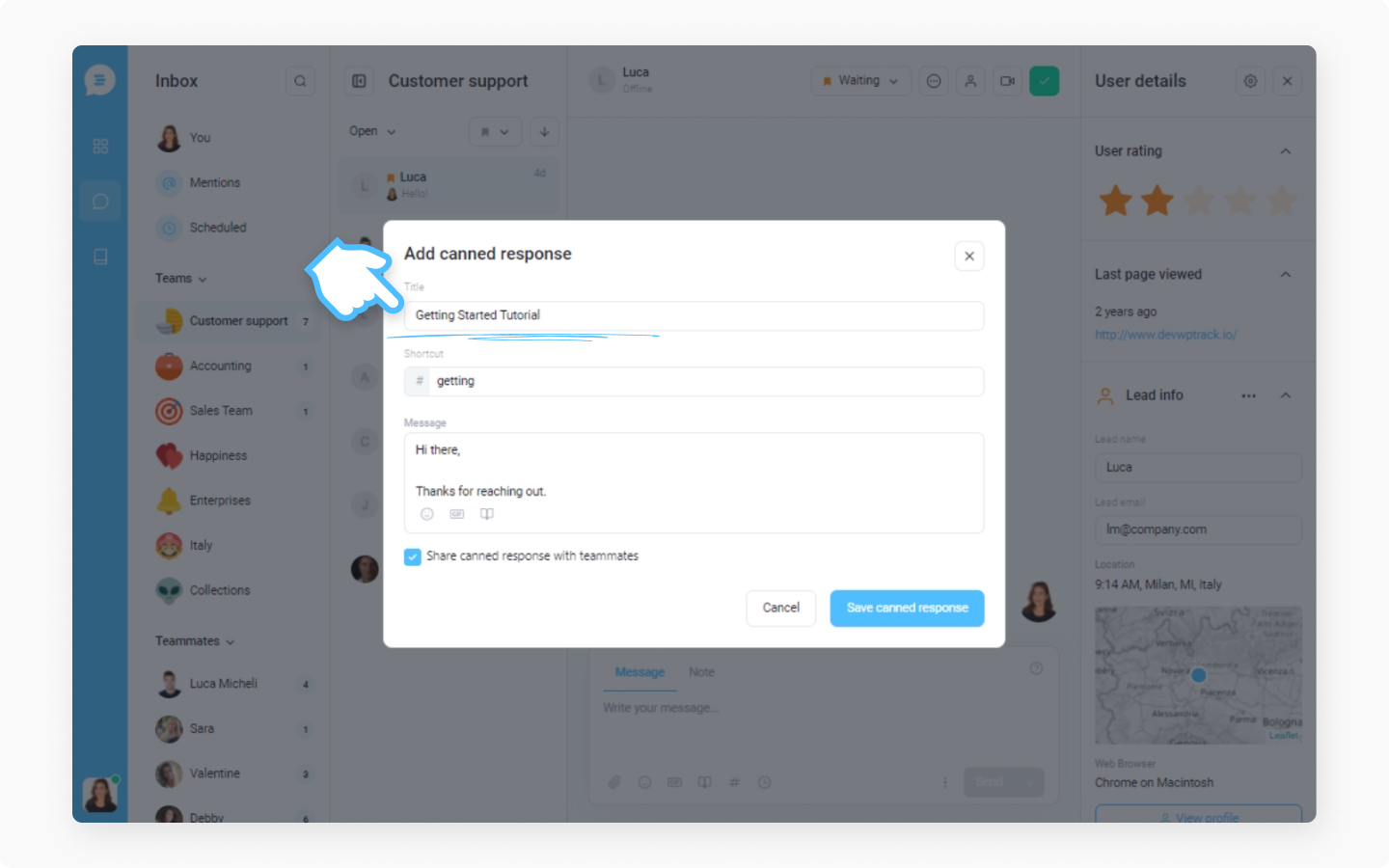
Add your own unique shortcut to find your canned response faster when you use the # shortcut
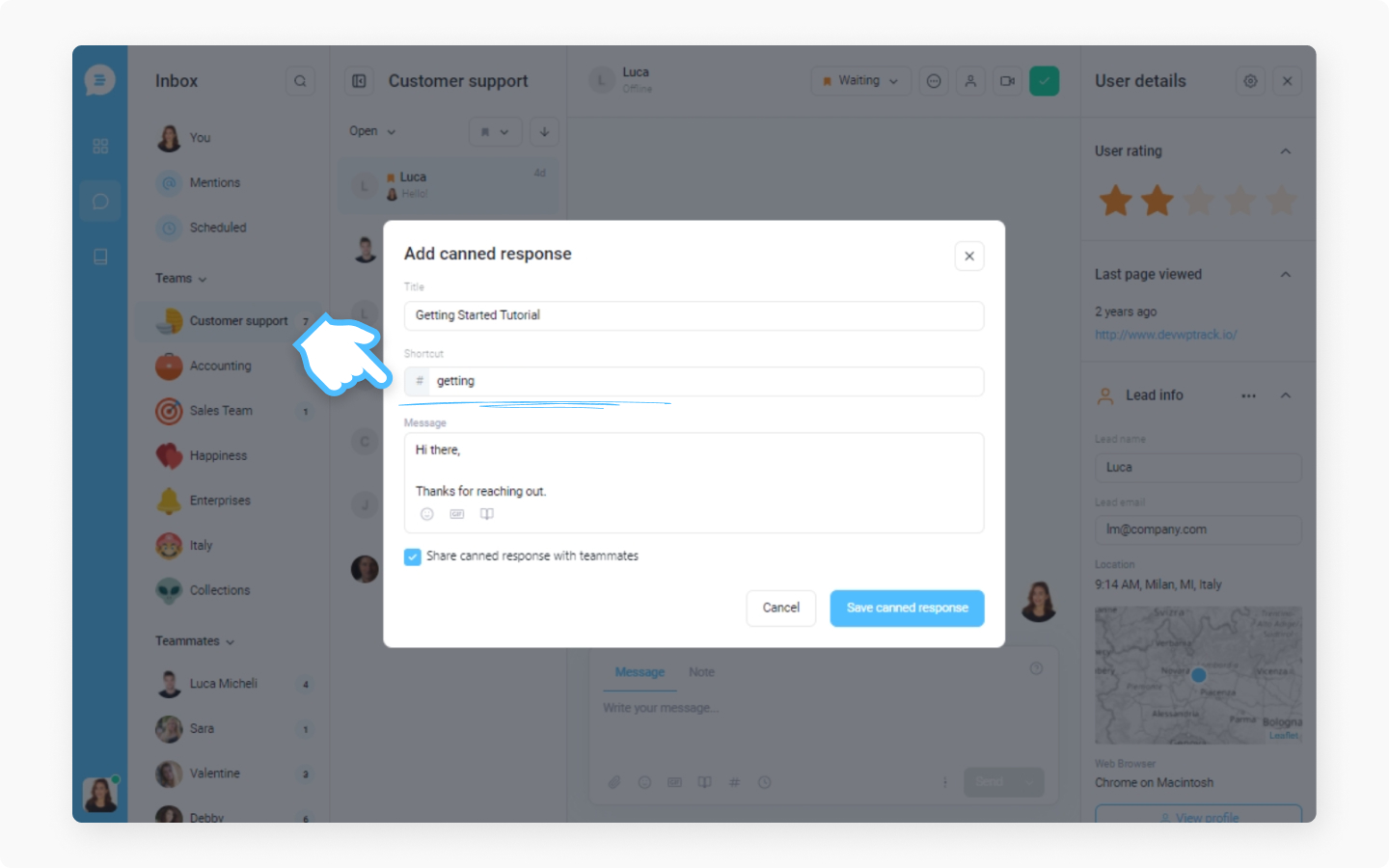
Type your response in the Message field. Add emojis, GIFs, and Help Center articles
Decide if you want to share your response with teammates. The box is checked out by default. If you don't want to share canned responses with teammates, simply uncheck the box.
Click on 'Save canned response'
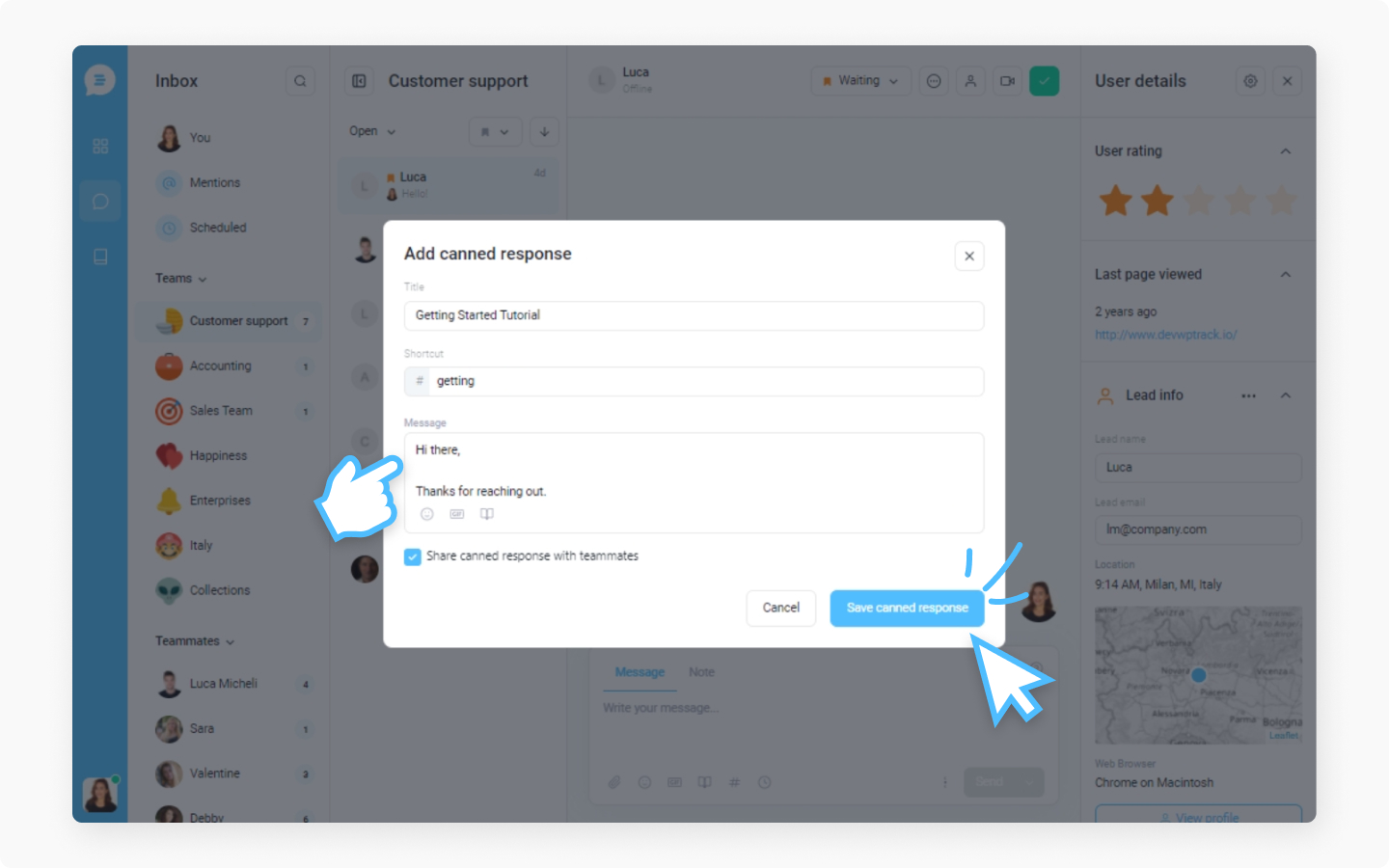
Now you can use the # shortcut in the message field. Type in the # key, then type your own unique name (shortcut) for the canned response, and it will appear on the list. Click on your canned response, and it will appear in the message field.
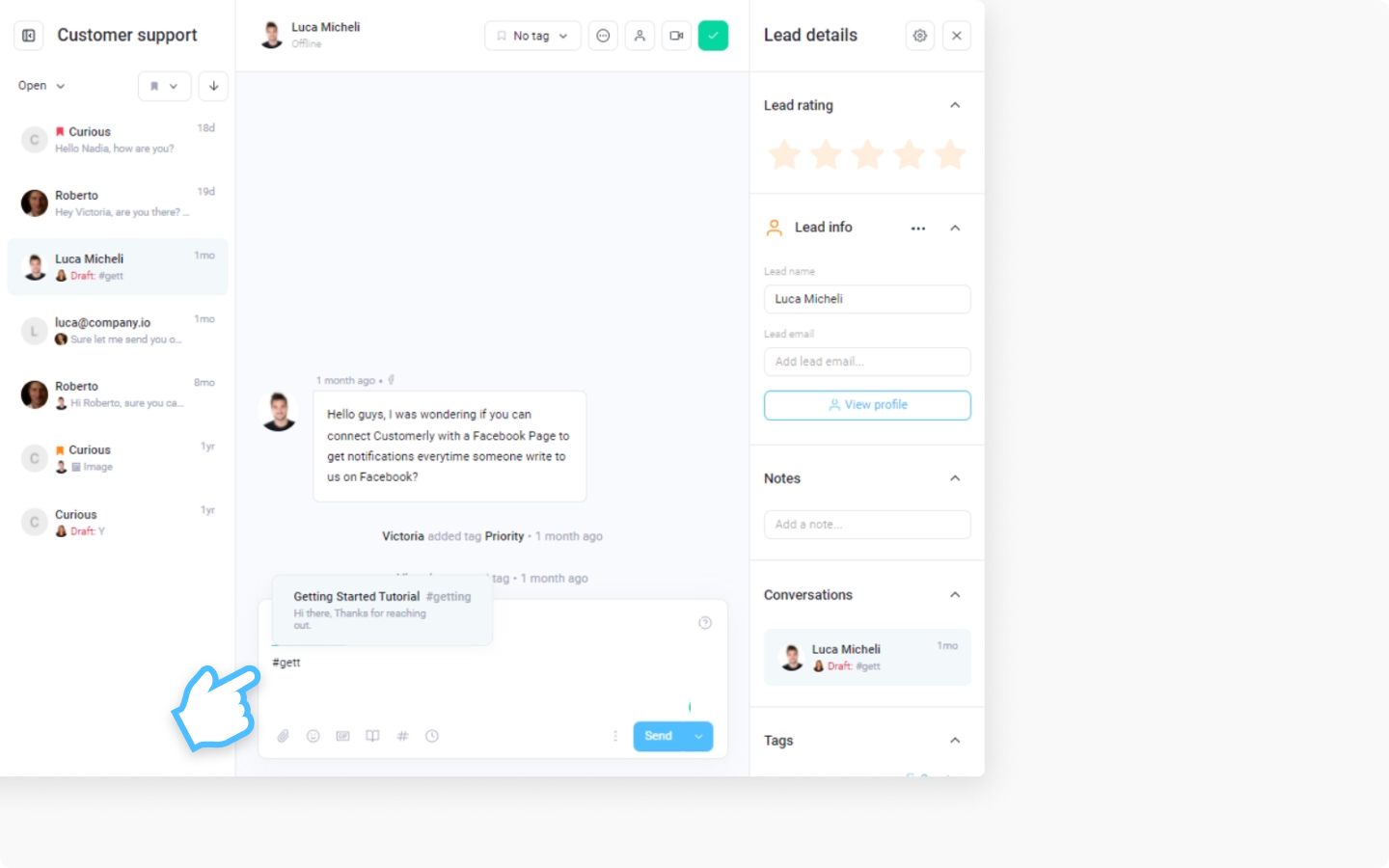
Discover more:
Check out this article on the other interesting way to add canned responses, you can save your message directly to your canned responses list.
Learn how to manage all your canned responses from the settings.
