You send tons of messages to your audience every day and while you deliver top-notch customer service, there can be a misspelled word or a missed word in a sentence. You don't have to worry about it anymore since you have a great tool right in the inbox section. You can edit the live chat messages or delete them.
How do I edit or delete the message I sent to a customer?
Go to your inbox
In the message area, you will see the message you sent to the customer
Hover your mouse over the message and you will see the option to:
Edit the message
Delete
If you want to edit the message, do this:
Click on the pencil icon
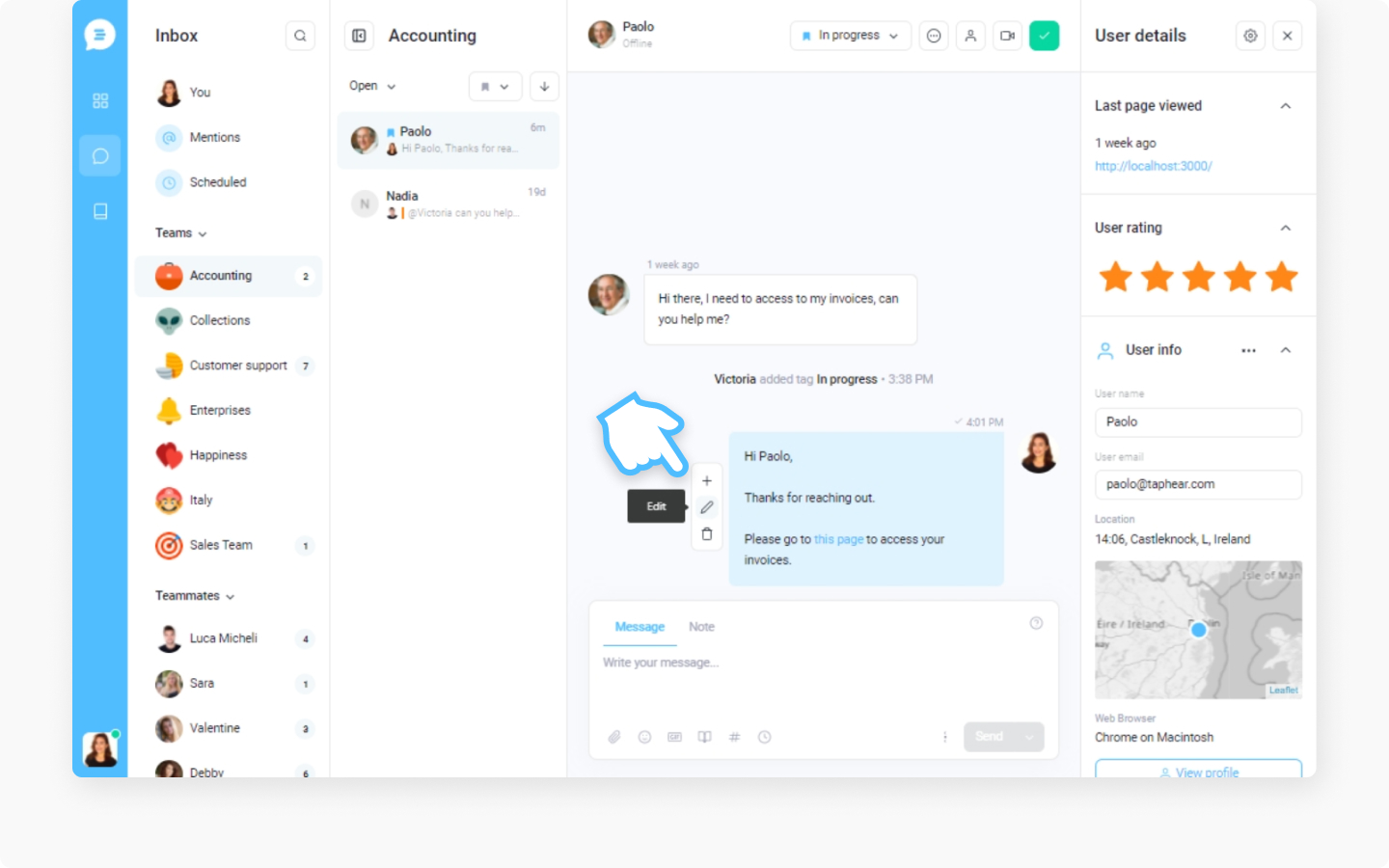
Edit your message
Once edited, click 'Edit message'
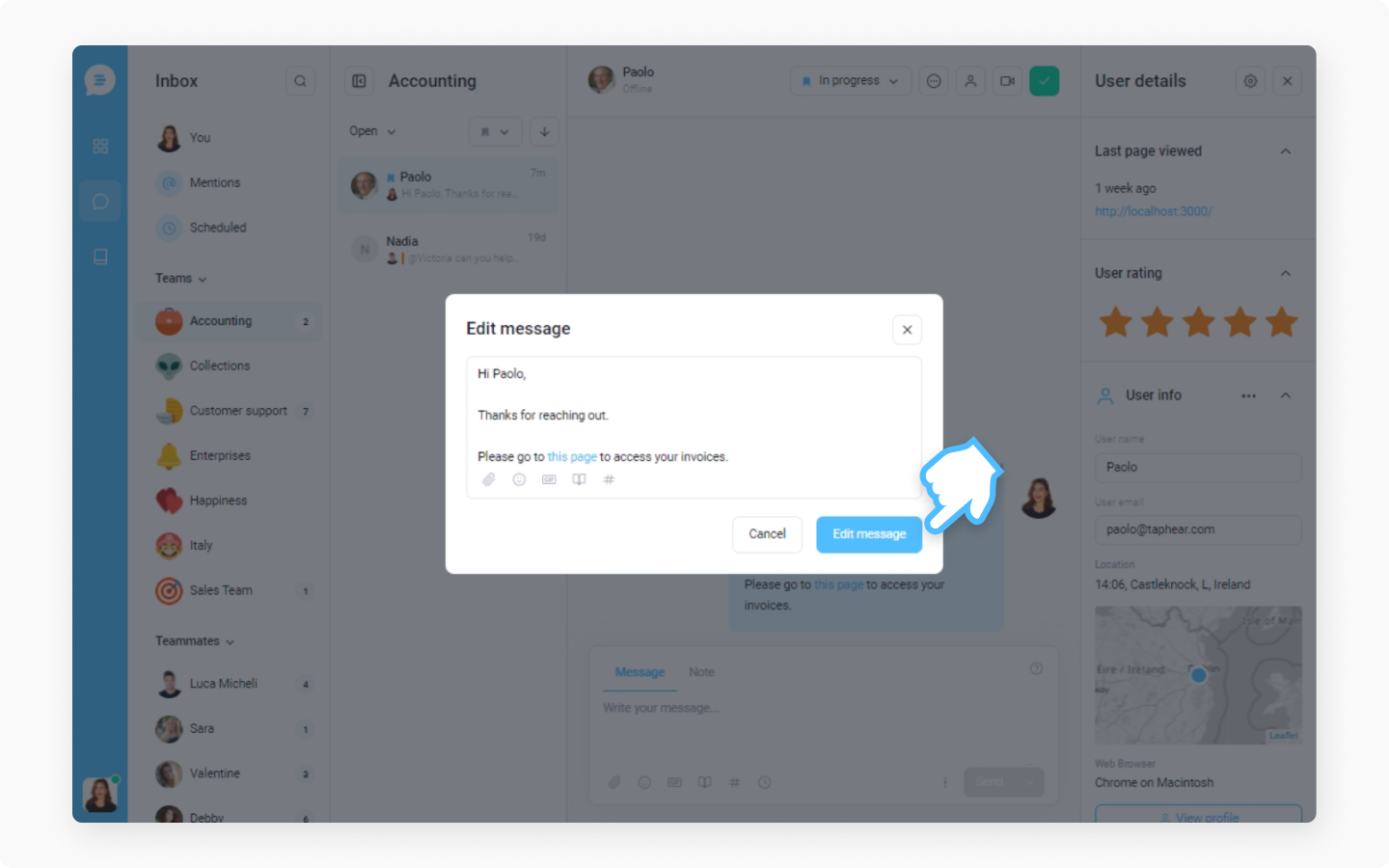
If you want to delete the message, do this:
Click on the trash icon
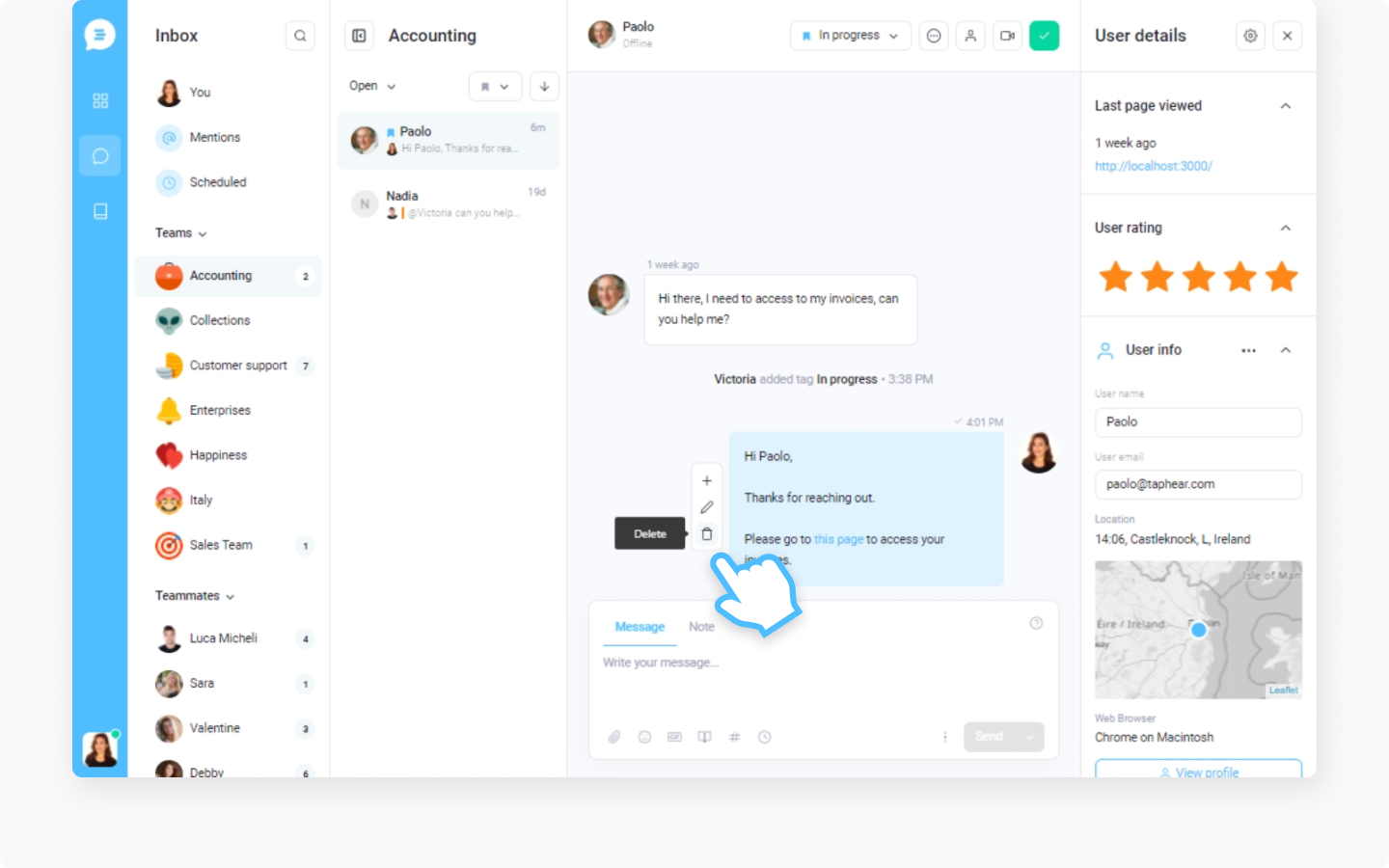
You will receive 'Are you sure you want to delete the message?'
Select 'Delete message" in case you are sure you want to delete it
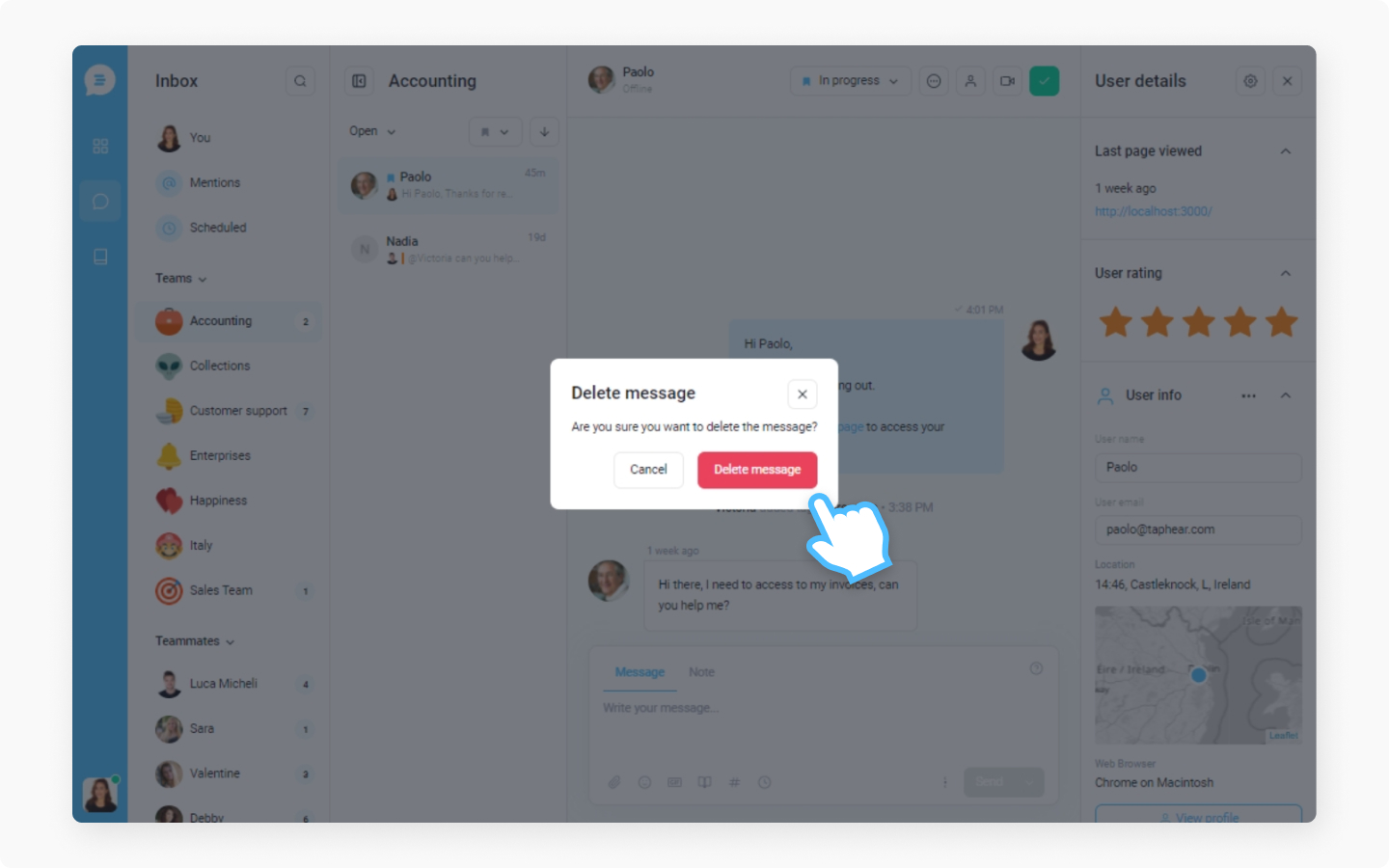
The message is deleted
Please note that the messages sent to your customers as email messages cannot be edited or deleted. If you send a message to the customer and he/she is offline, we wait 5 minutes before it's being sent to them as an email.
We wanted to make sure we make your life easier so you don't have to worry about typos or mistakenly sent messages. Enjoy it!
