Navigate through teams and teammates and assign conversations
In this article, you will learn how to manage teams and navigate though them in your inbox section. You will see how easy it is to assign conversations to your teammates and teams
In the inbox section, you will see teams (channels) and also the teammates' inboxes. Here we will learn how to navigate through them as well as how to assign conversations to other teams and teammates manually.
What is the team?
The team is a channel you create to group the incoming messages in one channel based on the topic of the inquiry. For example, if you receive an invoice request, the message will be assigned automatically to this "Accounting" team based on a keyword used, and all the teammates added to it, will receive notification about a new incoming message in the "Subscriptions" channel.
You can create an endless amount of teams in your project and invite teammates to them.
Where do I find my teams in the inbox section?
You will find your teams on the left sidebar in the inbox.
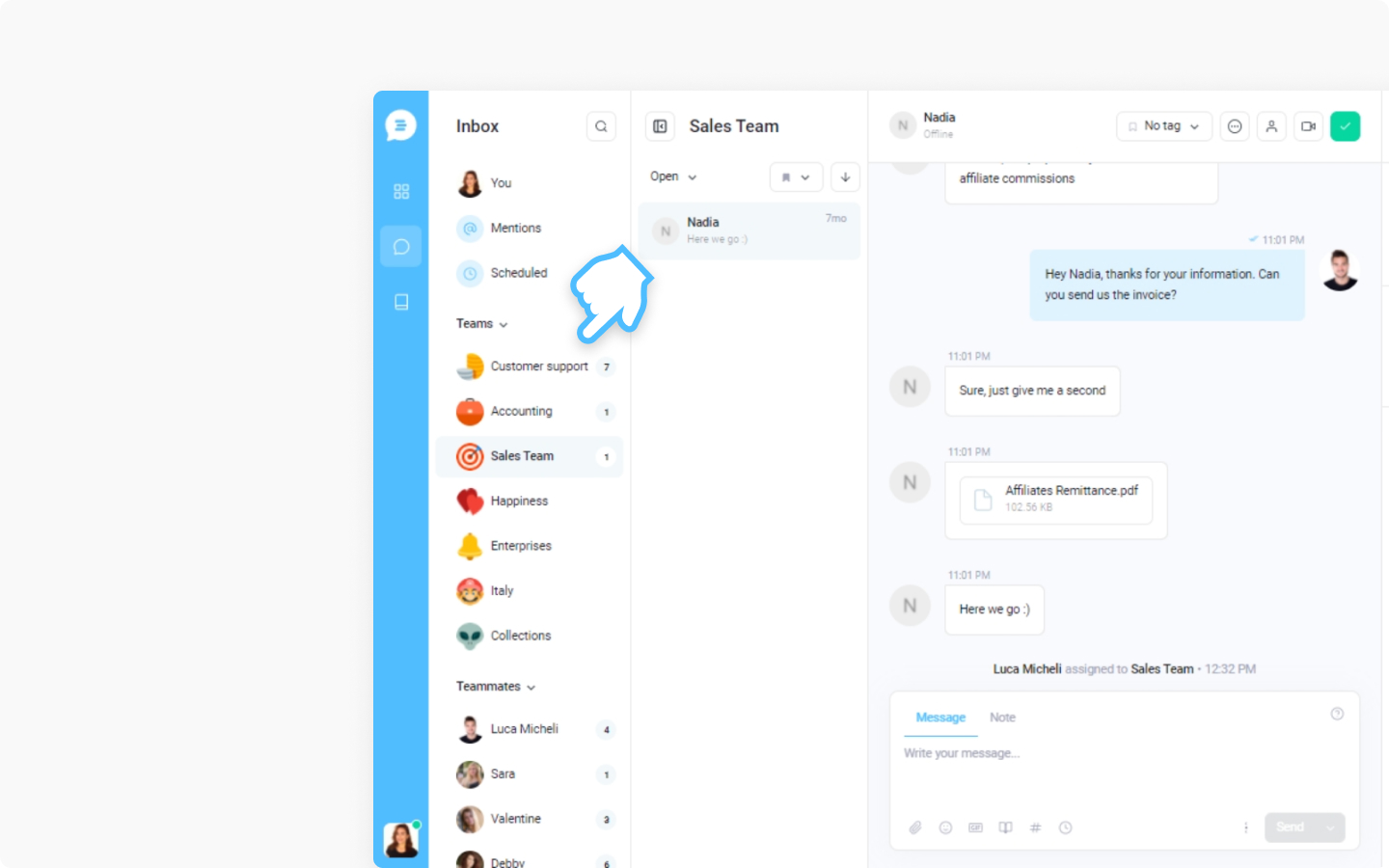
What are the teammates' inboxes?
You can find the inboxes of your teammates below your teams or if you haven't created them yet, you will find the inboxes right after your own one. These are the workspaces for customer support of your team members, the same as yours you see on the very top of the left sidebar. You can visit every inbox you'd like and assign conversations to each other.
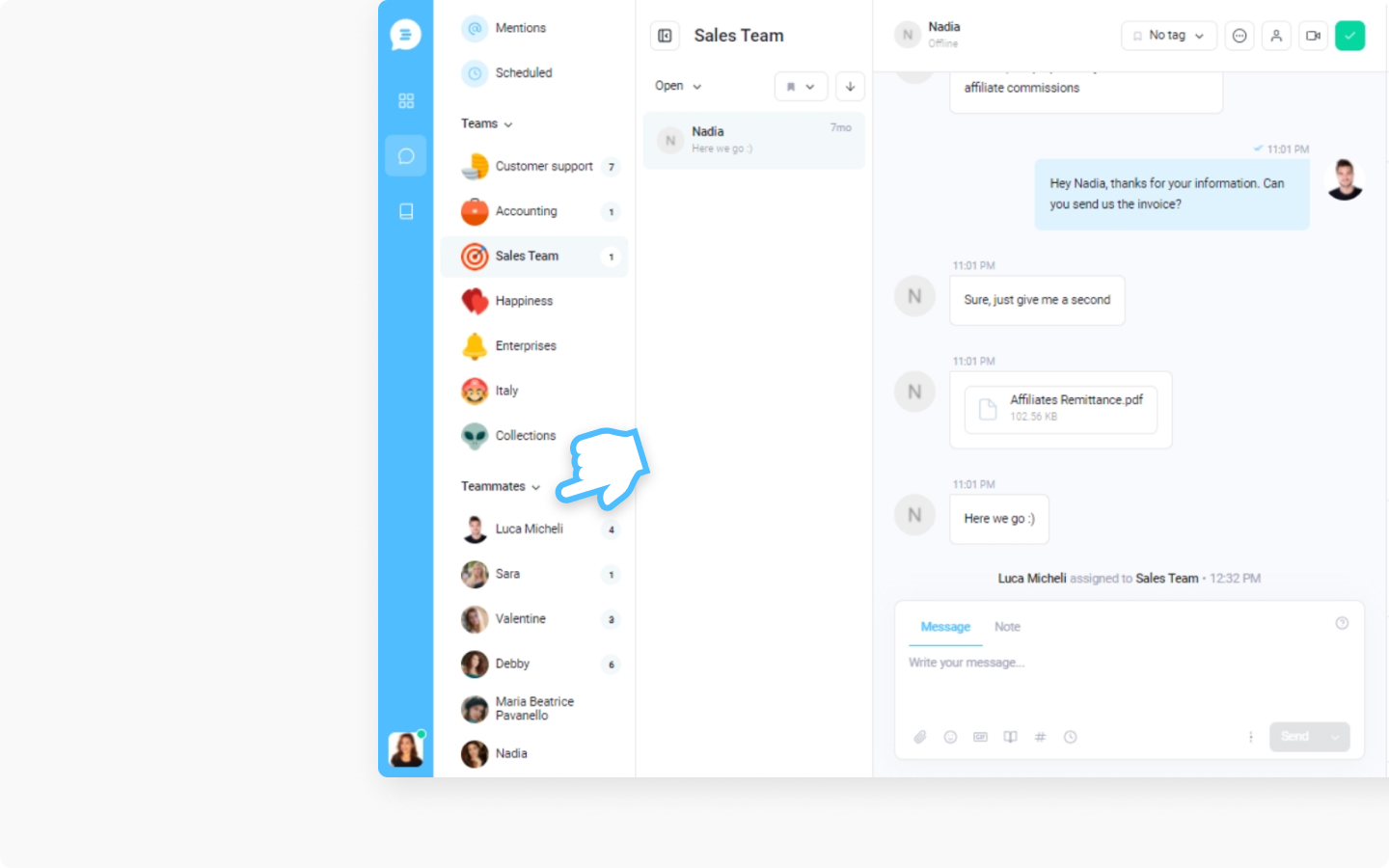
How do I assign the incoming messages to a team or a teammate?
The best way to assign the new incoming messages to a certain team or a teammate is to use the Smart Assignment Rules feature. Or you can assign conversations manually to a different team. Here is how you can do it:
Click on a message you'd like to assign
Then move to the right-center section of the inbox and click on the human icon in the header
You can search for a team or a teammate in the search field and press enter when you found it, or scroll through the list and assign the conversation.
Ta-da! The conversation was just assigned
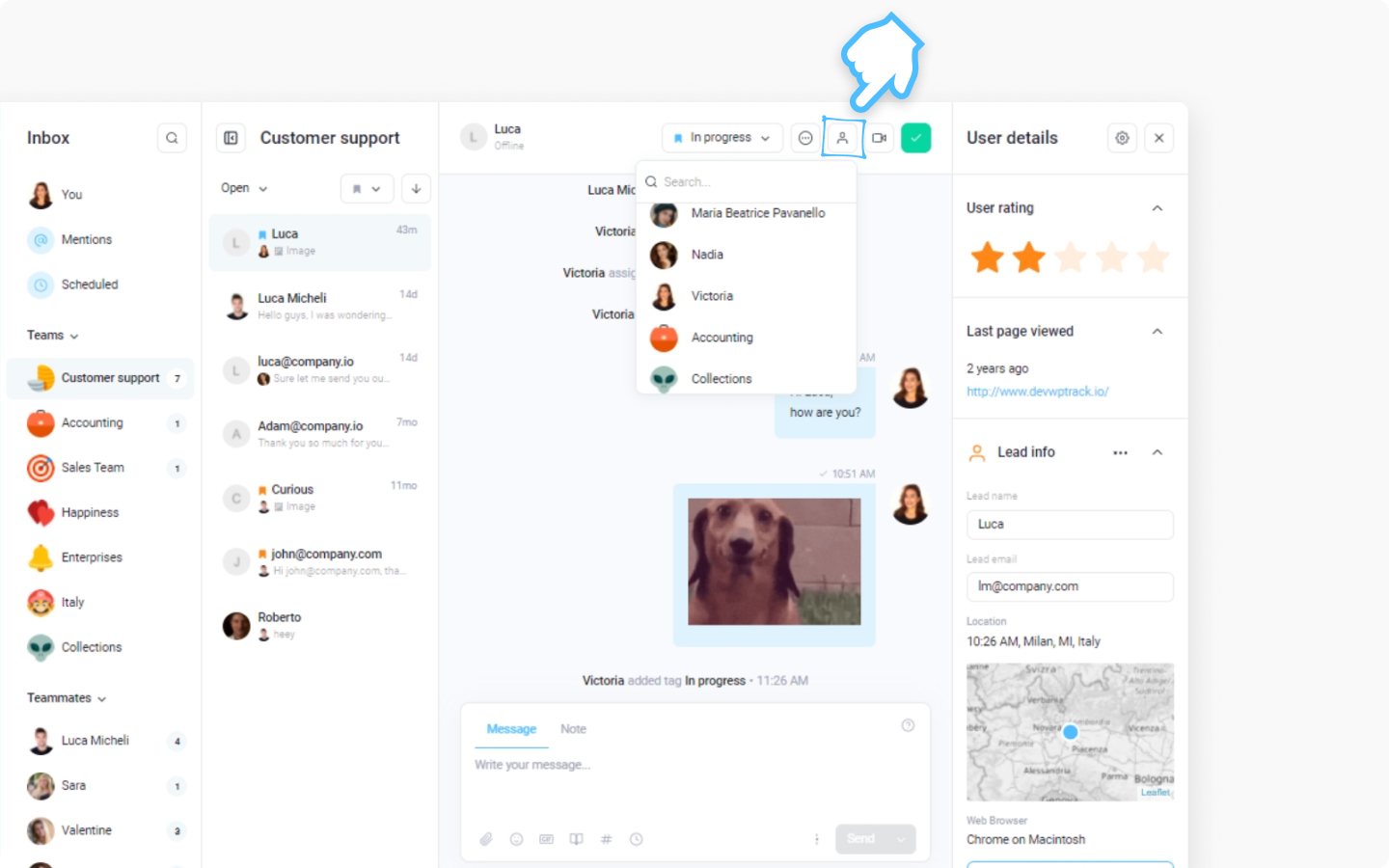
Now you can proceed with visiting a team or a teammate you assigned the conversation to, and you will see that it ended up in the correct place.
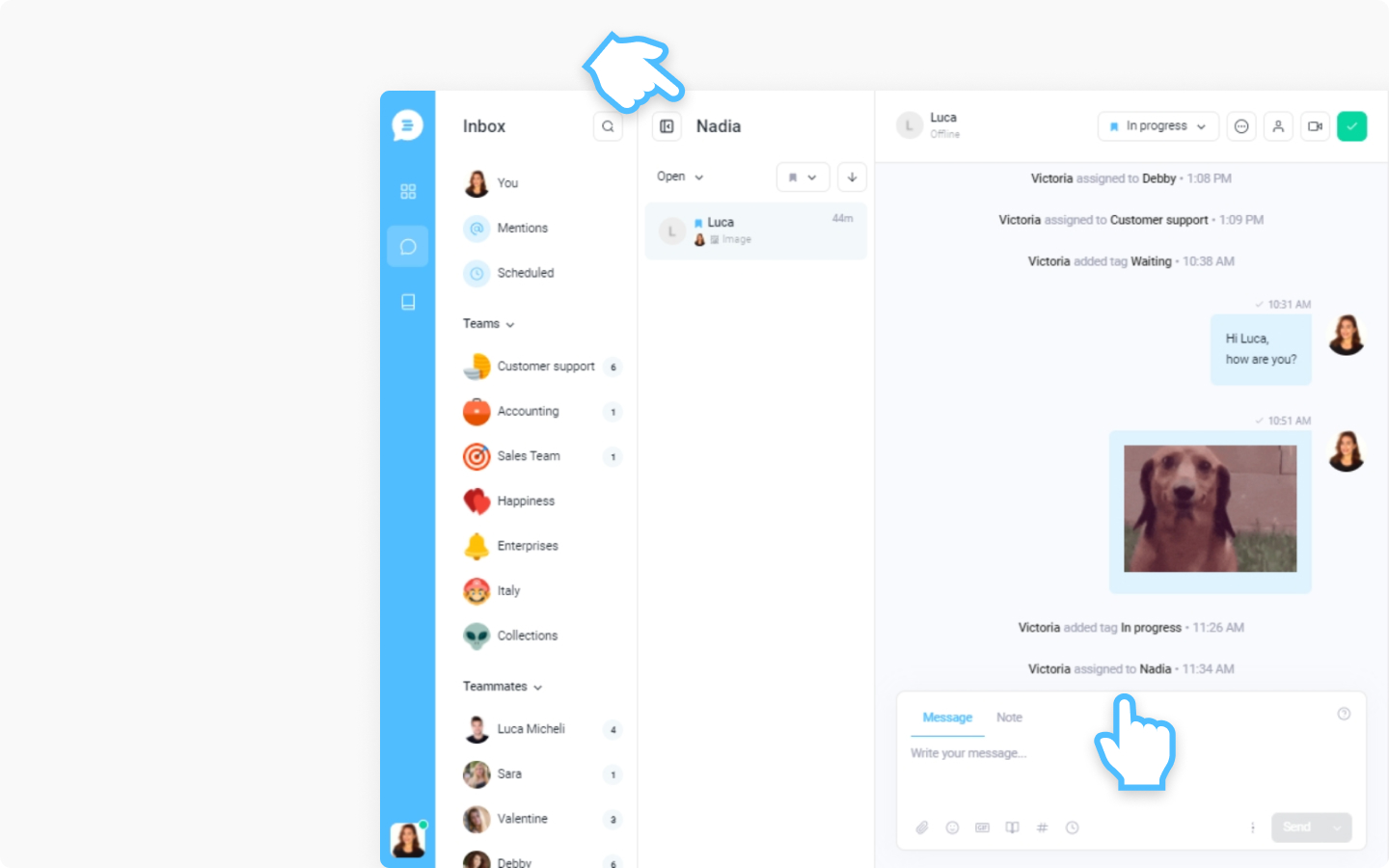
Check out this article to see what are other features your inbox offers.
Do you find the article helpful? Shoot us a message and let us know what you think.
Did this answer your question?
