Set up your Help Center in the settings
In this article, we will talk about how to make your Help Center public to your audience or make it private, how to show live chat on your Help Center, and how to change its name and show the link to the homepage
Once you created your Help Center, you want to manage it in the settings. Here are the actions that can be done in the settings:
Give a name to your Help Center, and it will be shown on the header
Add a link to your homepage of the website
Set your Help Center as public, so your audience will have full access to it, or you can make your Help Center private if you are not sure that you are ready to go public yet
Decide if you want to show live chat widget on the Help Center
Add Help Center custom domain
Add Google Tag Manager or Google Analytics
How to give a name to my Help Center?
The name will be shown in the header
Go to your Help Center
Click on 'General' under 'Settings'
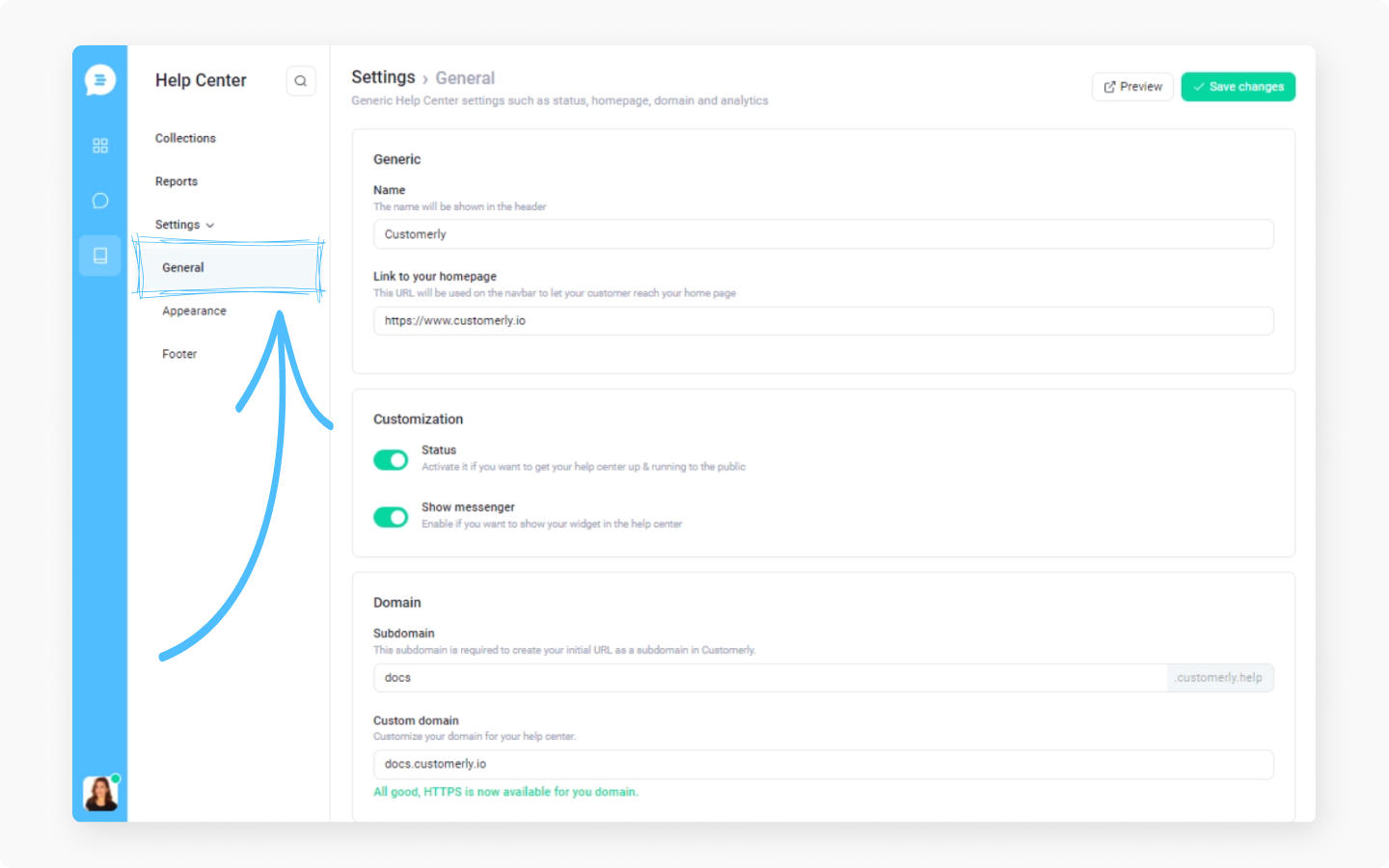
Type in a name of your Help Center in the typing field under the 'Generic' menu
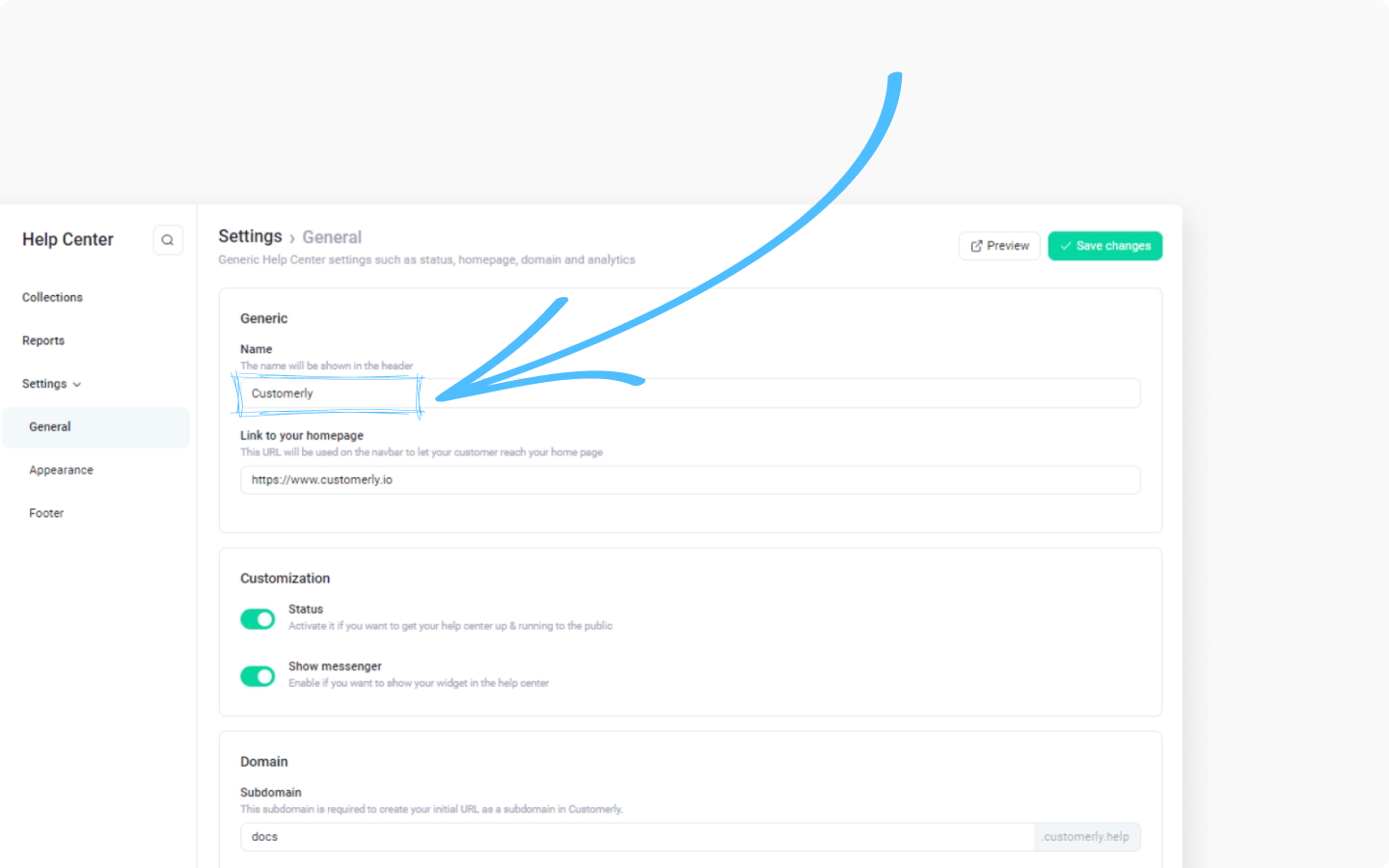
Save changes by clicking on the top right corner 'Save changes' button
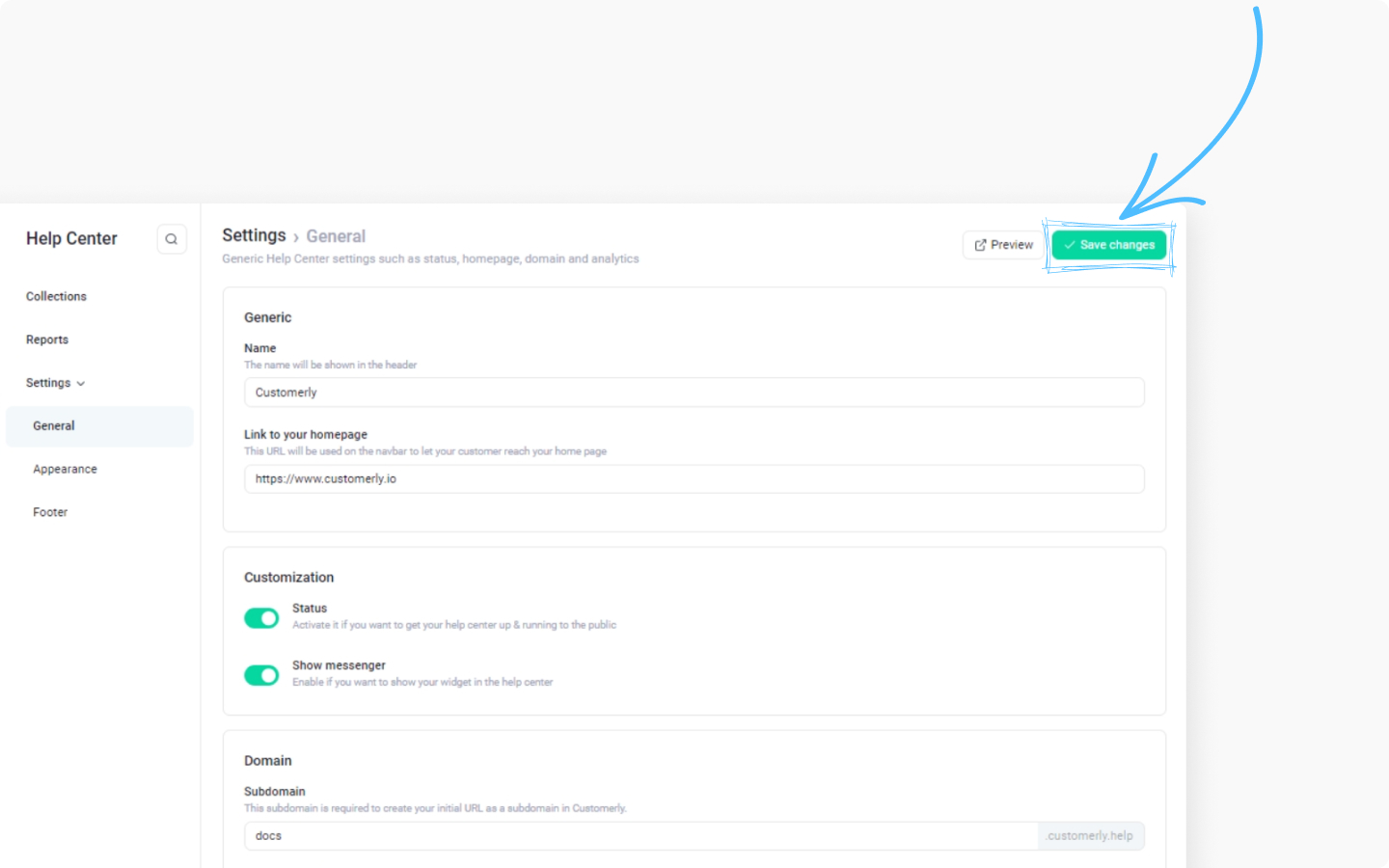
How to add a link to my home page to my Help Center?
This URL will be used on the navbar to let your customer reach your home page
Add a full link to the link field under the 'Link to your homepage' menu
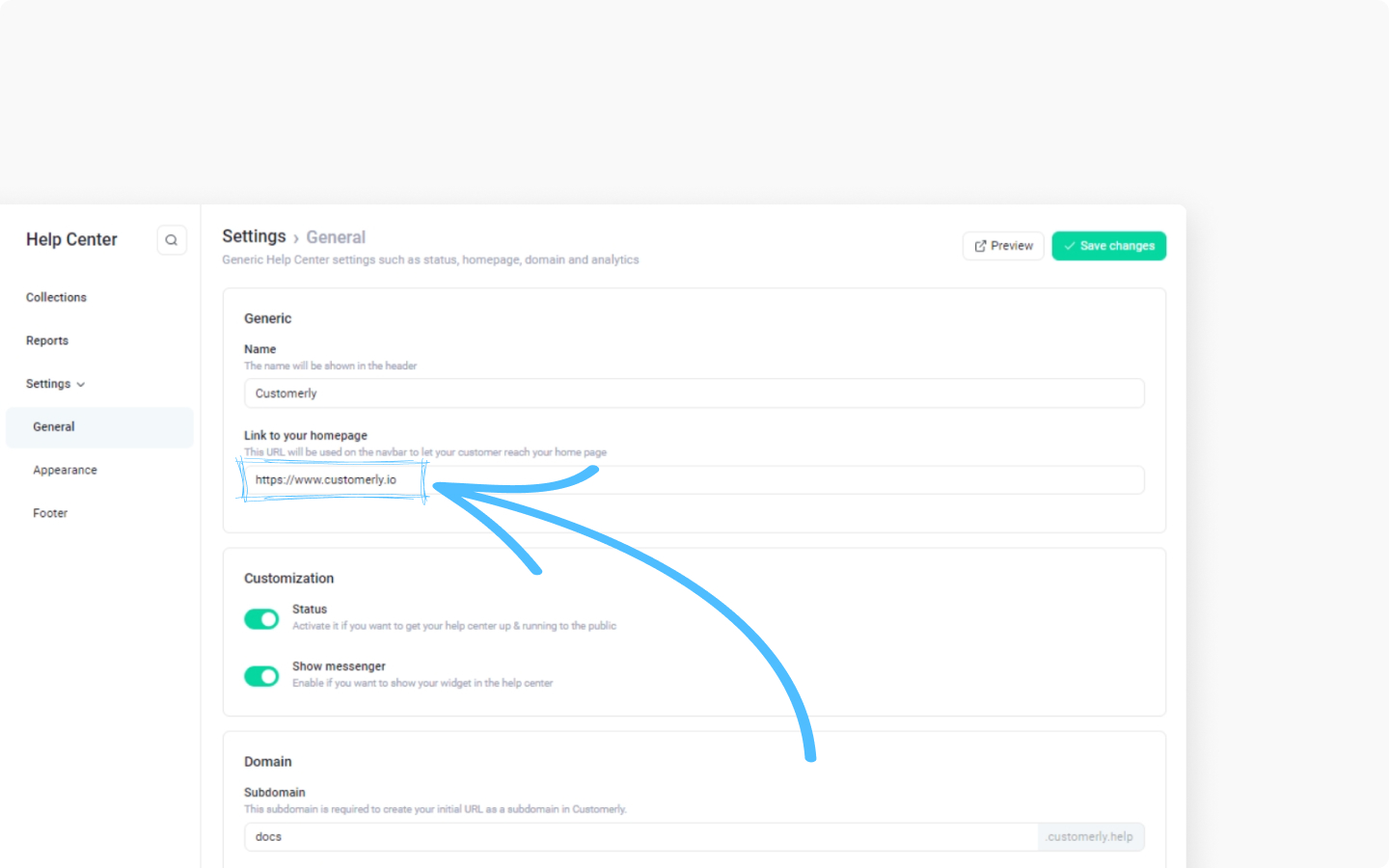
Save changes by clicking on the top right corner 'Save changes' button
How do I make my Help Center public or private?
Activate it if you want to get your help center up & running to the public
Click on a 'Status' toggle to make the Help Center public, the toggle will turn green
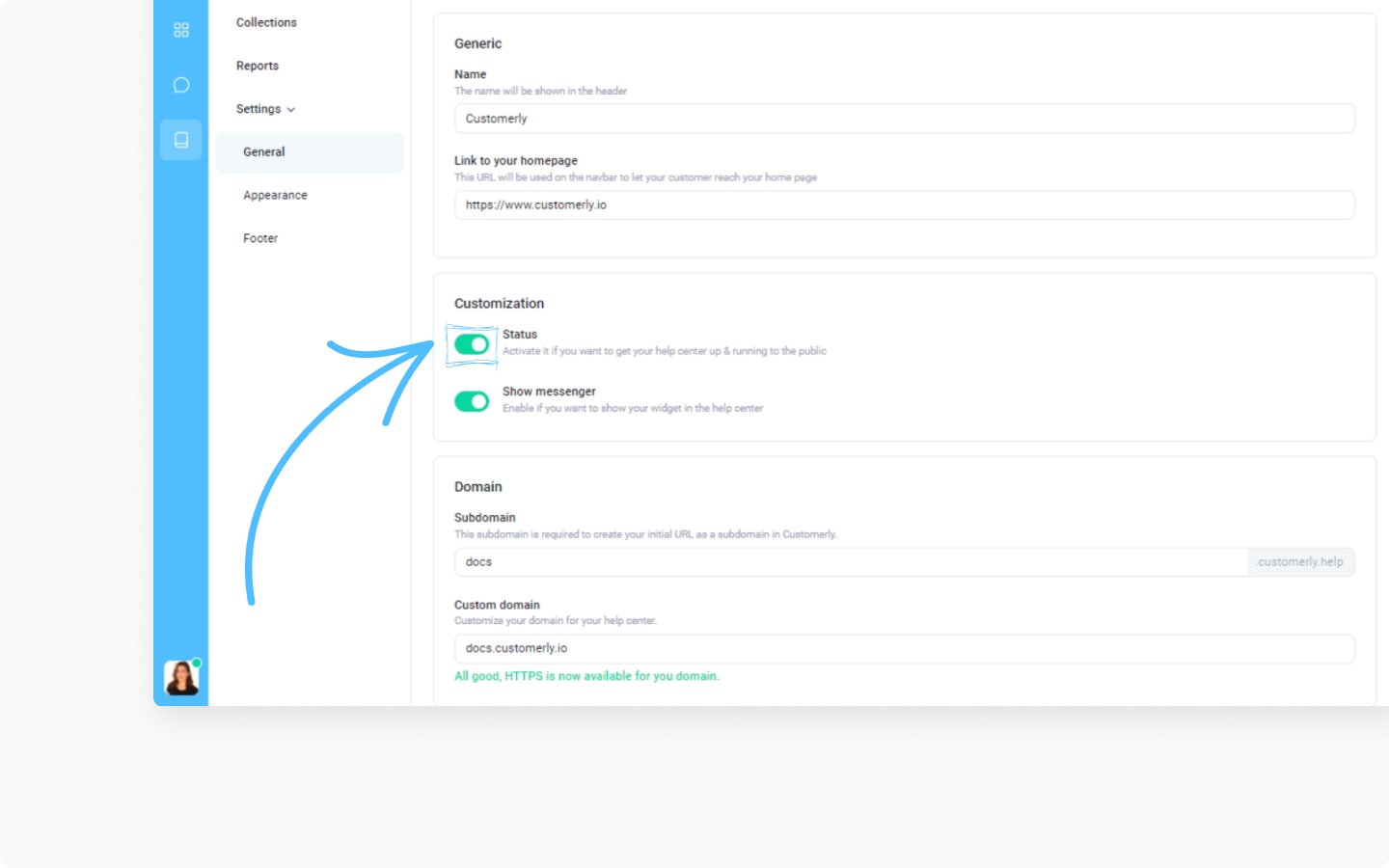
Save changes by clicking in the top right corner 'Save changes' button
How to show the live chat widget on my Help Center?
Enable if you want to show your widget in the help center
Click on the 'Show message' toggle, and it will turn green
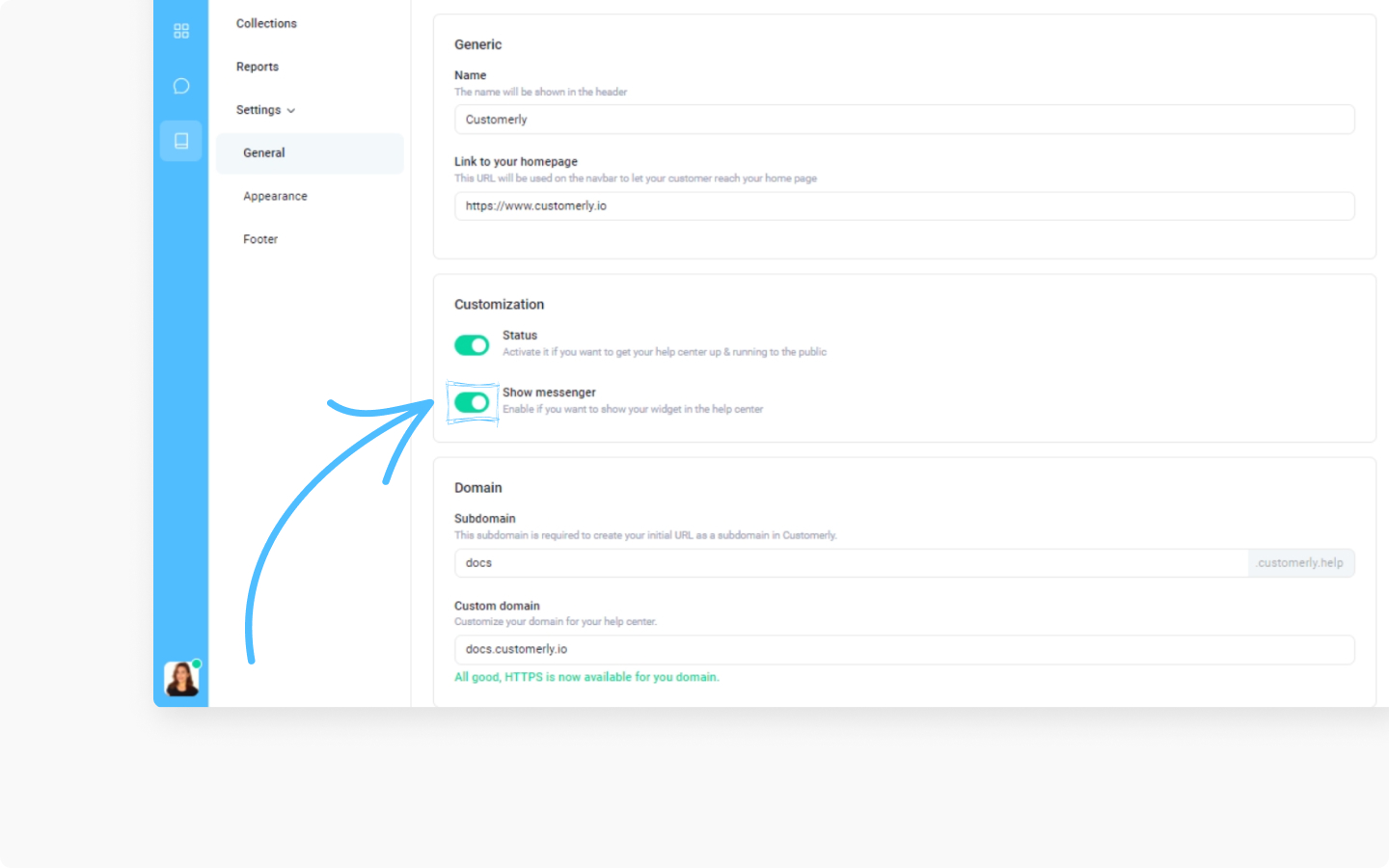
Save changes by clicking in the top right corner 'Save changes' button
This is how you can set up your Help Center in the settings. Good job!
Discover more:
When you are ready to add your Help Center custom domain, this article is exactly what you need to get started.
If you want to add tags (code snippets) with Google Tag Manager to your Help Center,this article will give you all the answers.
And this article is about all your Help Center features.
Do you have any questions or need any advice? Send us a message in the live chat.
Did this answer your question?
