In this article, we discussed how to schedule messages and see the list of scheduled messages for a particular customer. Now we will learn how to see the full list of scheduled messages for all customers.
Here are the steps you need to take:
Go to the inbox section
Click on "Scheduled" in the left sidebar
You will see each customer you have a scheduled message with. Select your customer
Once you clicked on a conversation with your customer, it will open all the messages you have scheduled for him/her
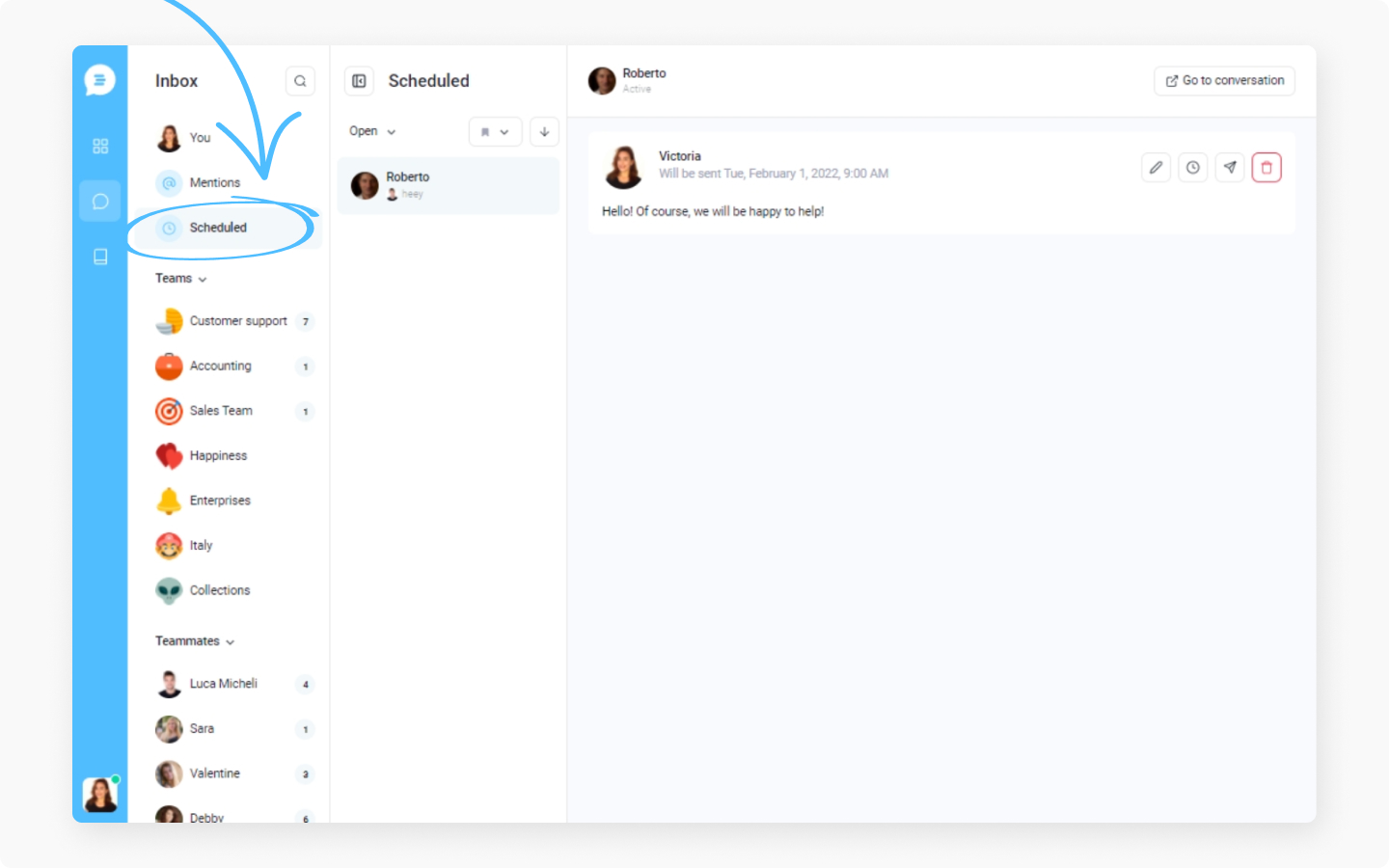
You can do the following with any message: edit, reschedule, send now and delete the message.
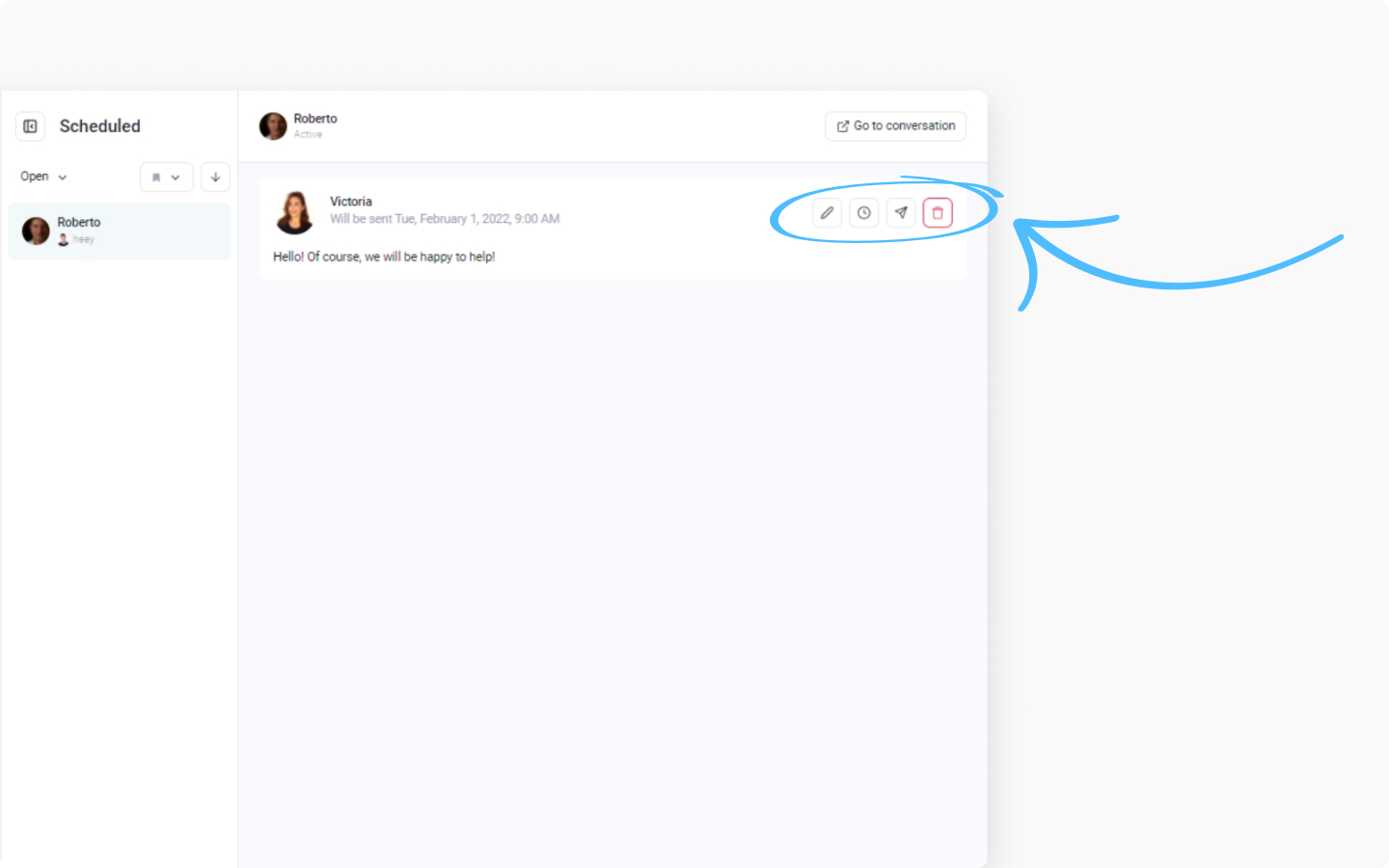
Edit (edit the text, add attachments, emojis, GIFs, Help Center article). Click in the pencil icon to edit the message.
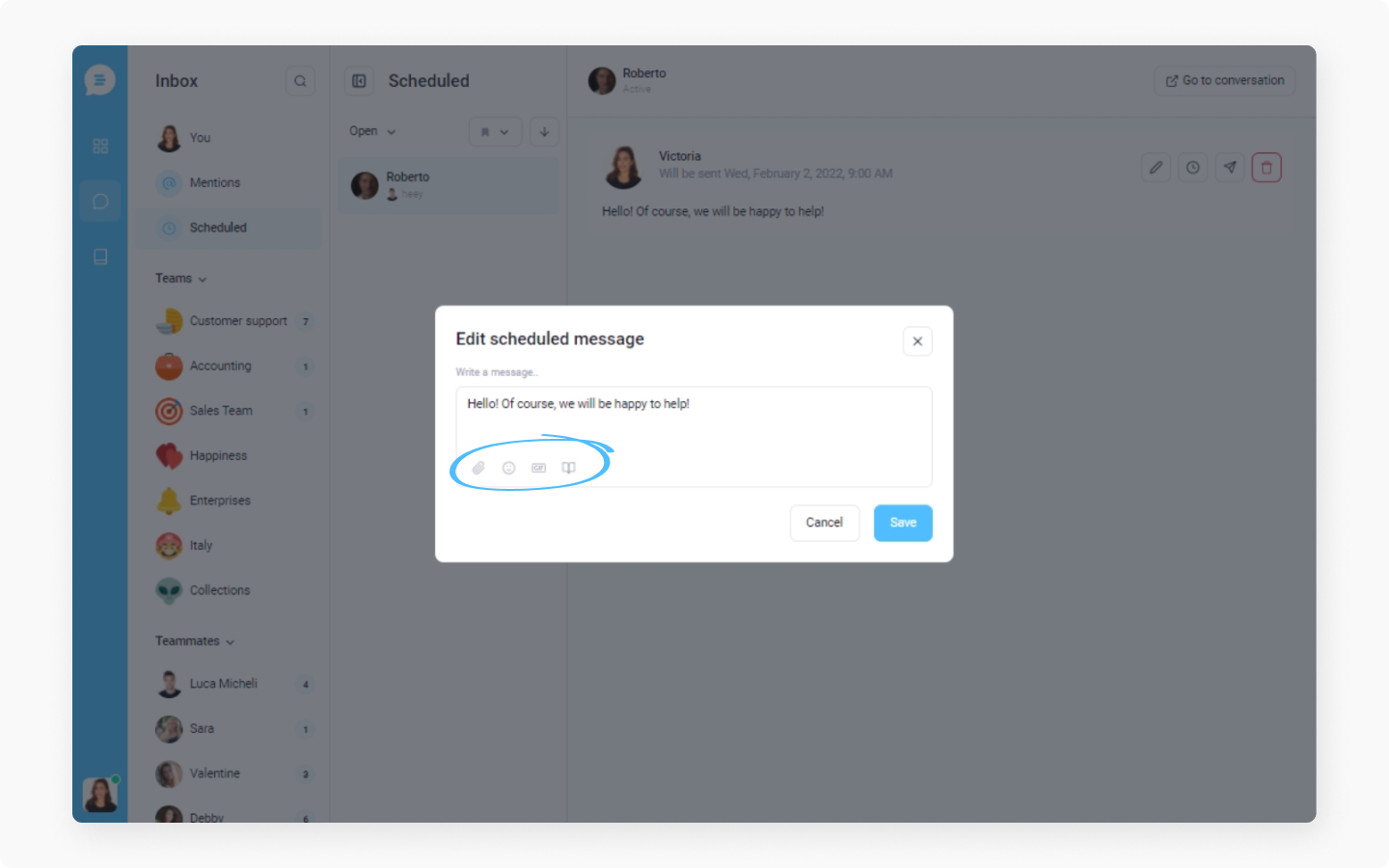
Reschedule. Click on the clock icon to reschedule the message.
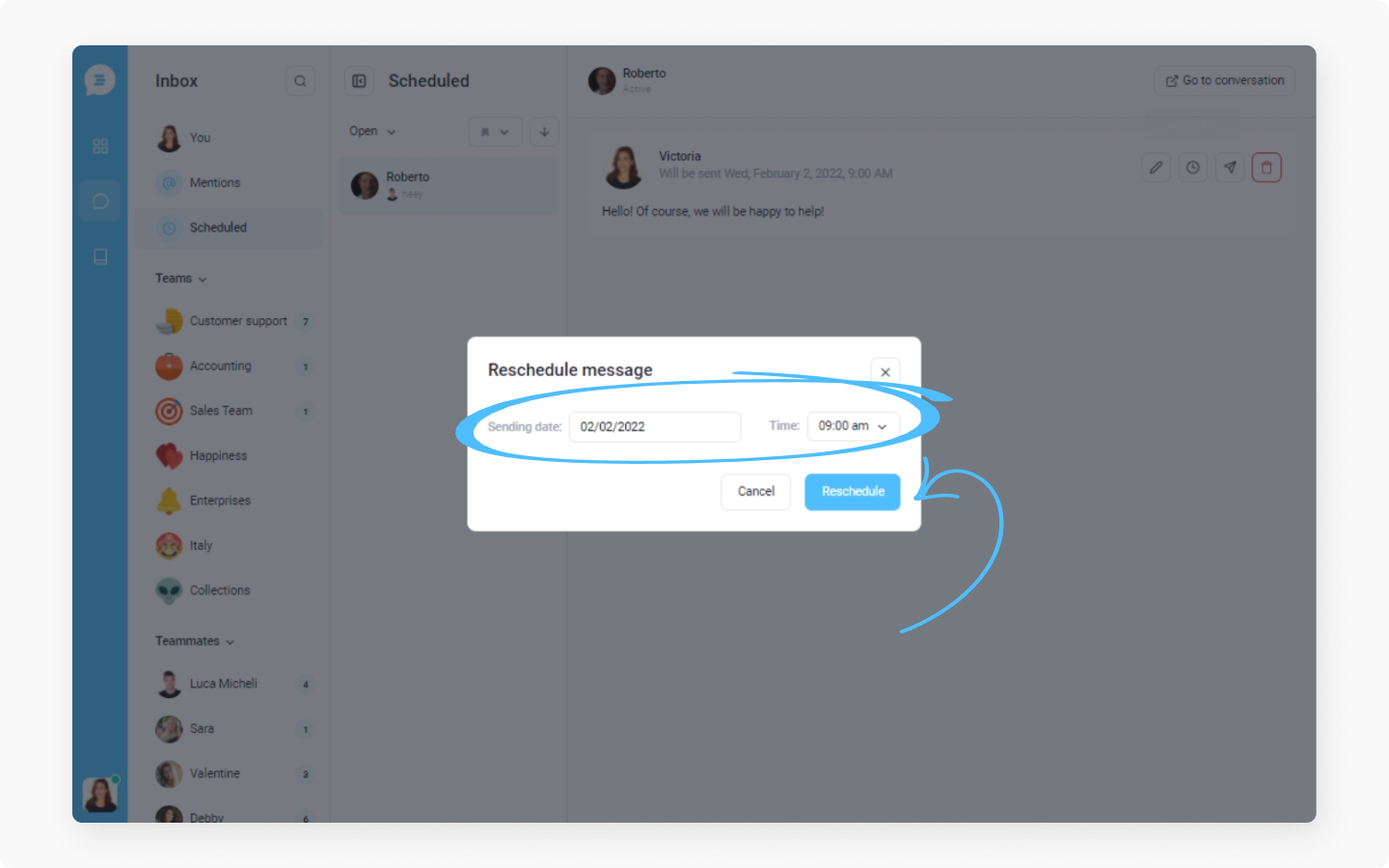
Send the message now instead
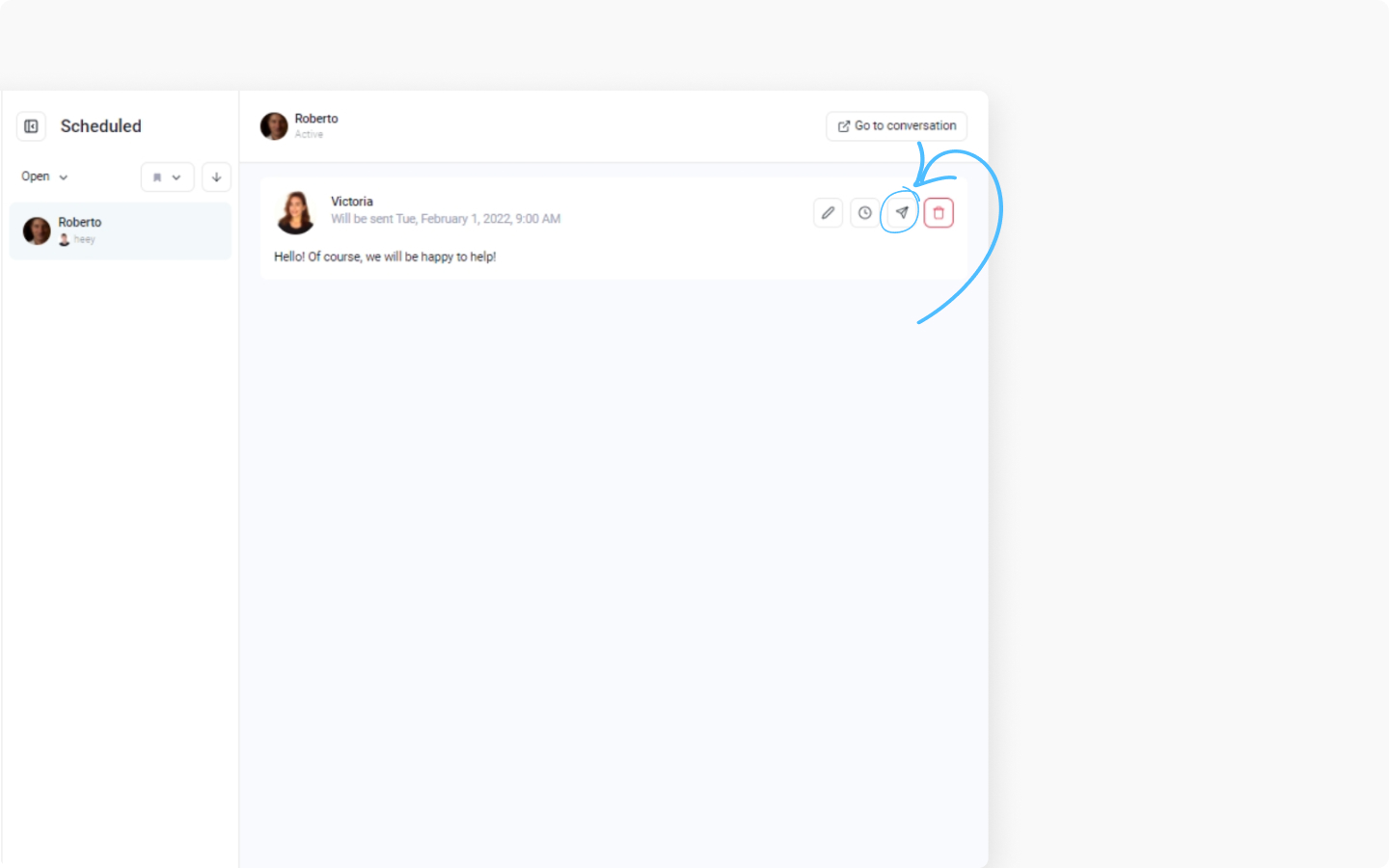
Delete the scheduled message
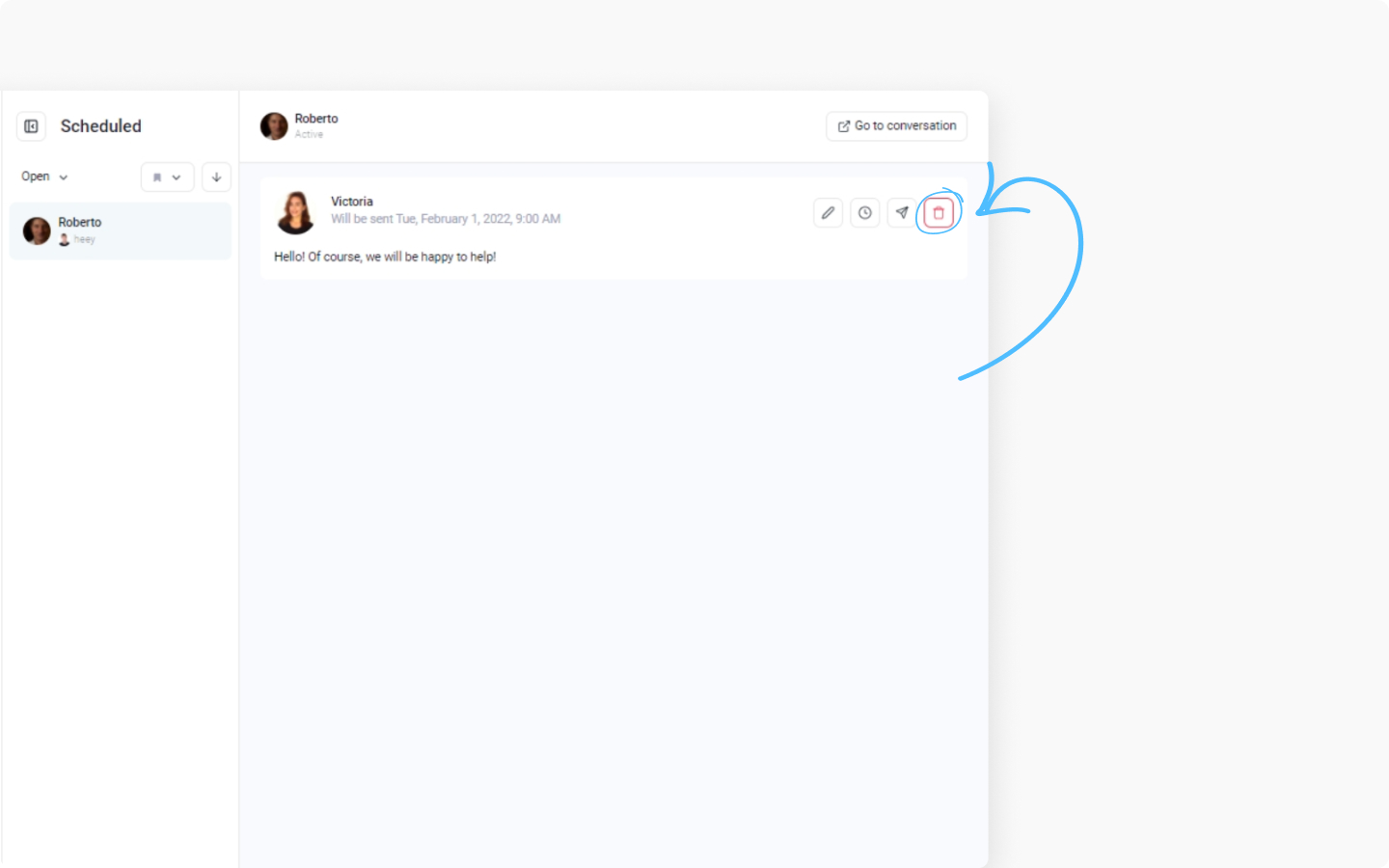
Click on 'Go to conversation' if you want to open this conversation only.
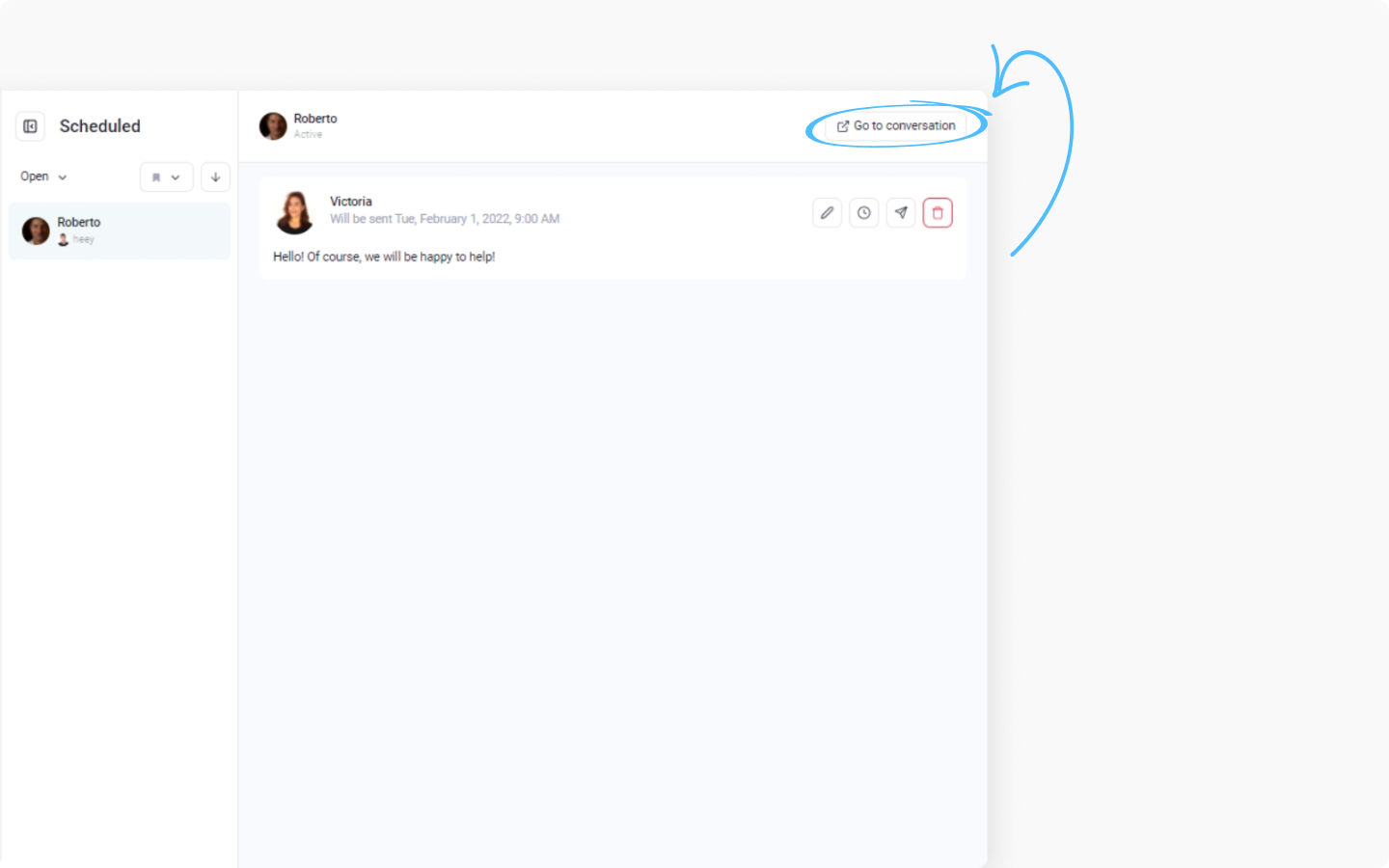
Do you have any questions about scheduling messages? Send us a message, and we will be happy to answer all of them.
