How-to guide on creating articles
In this article, you will learn how to open the full potential of your writing skills with the Help Center editor
Your Help Center is a vital feature if you want to make sure the customers that seek answers, find them easily. You know the most common pain points and inquiries of your customers, so how do you put all your valuable knowledge out there and make their life easier? In this article we explained why Help Center is one of the key parts to customer success and its main features, now we want to share with you how to create your very first article.
How do I create an article in my Help Center?
Go to the Help Center collection
Click on 'Create article' in the top right corner
You will see the article editor on the page. First thing first, give your article a title.
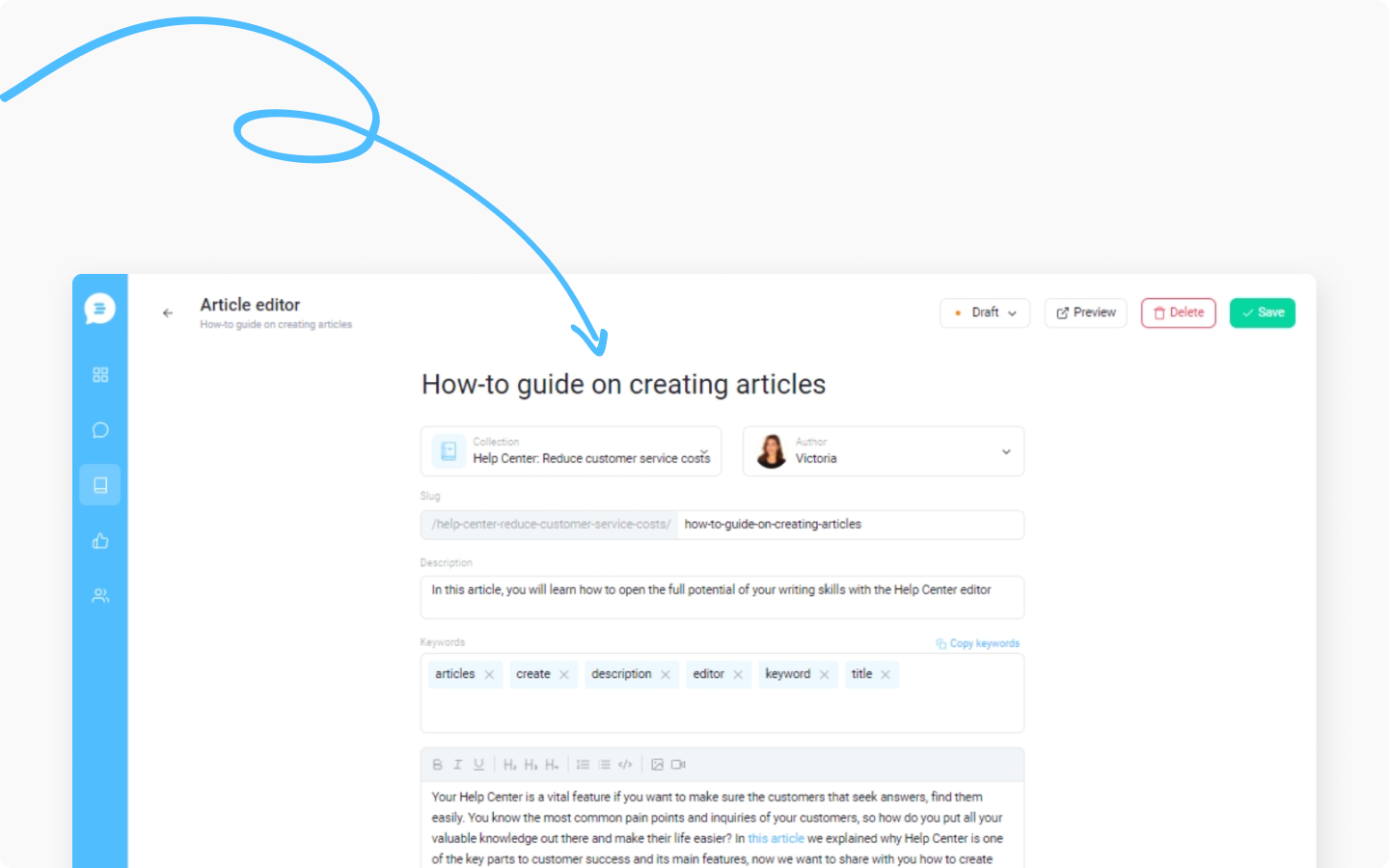
Then you can select which collection you want to move it into or leave it in the initial collection you chose
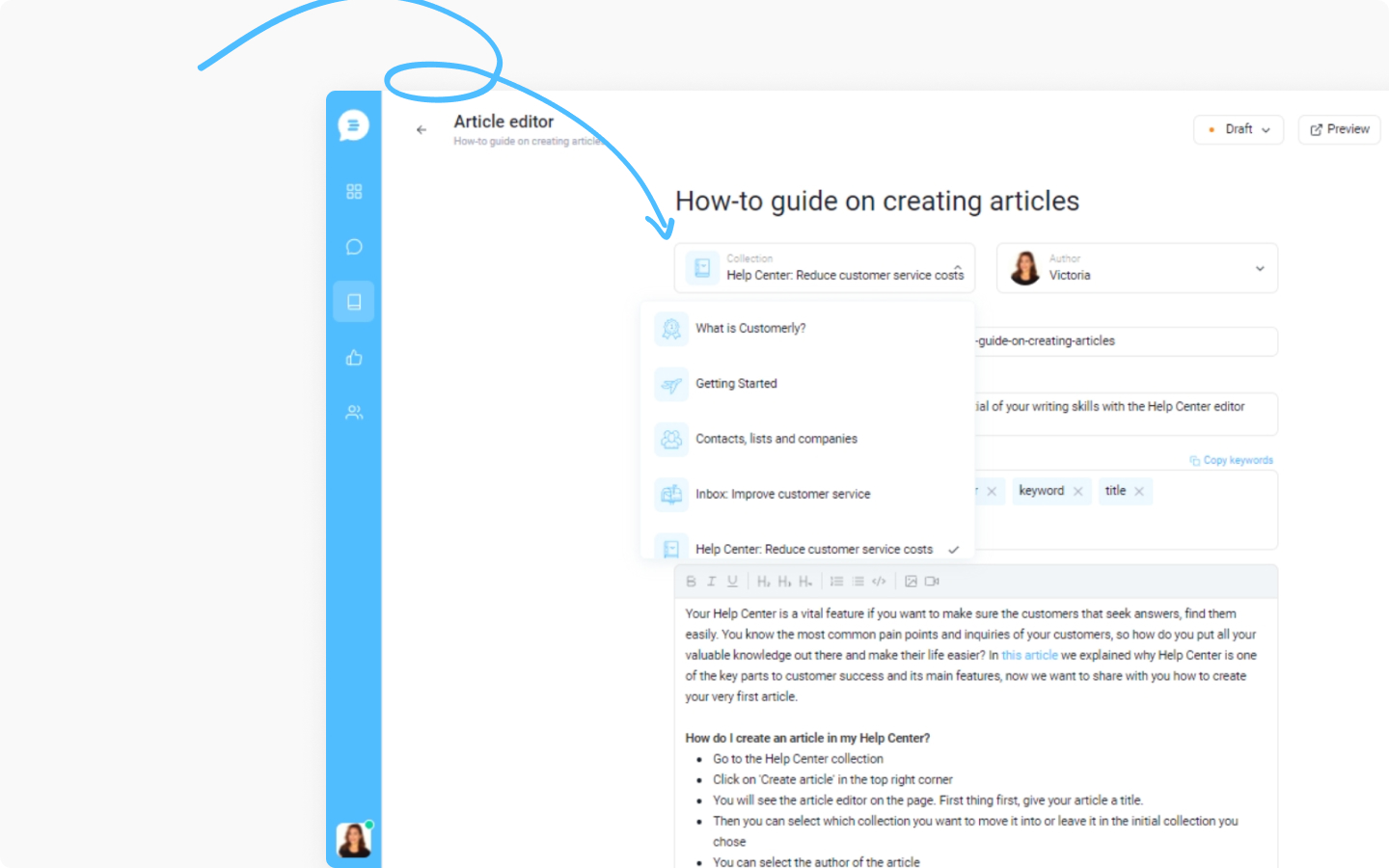
You can select the author of the article
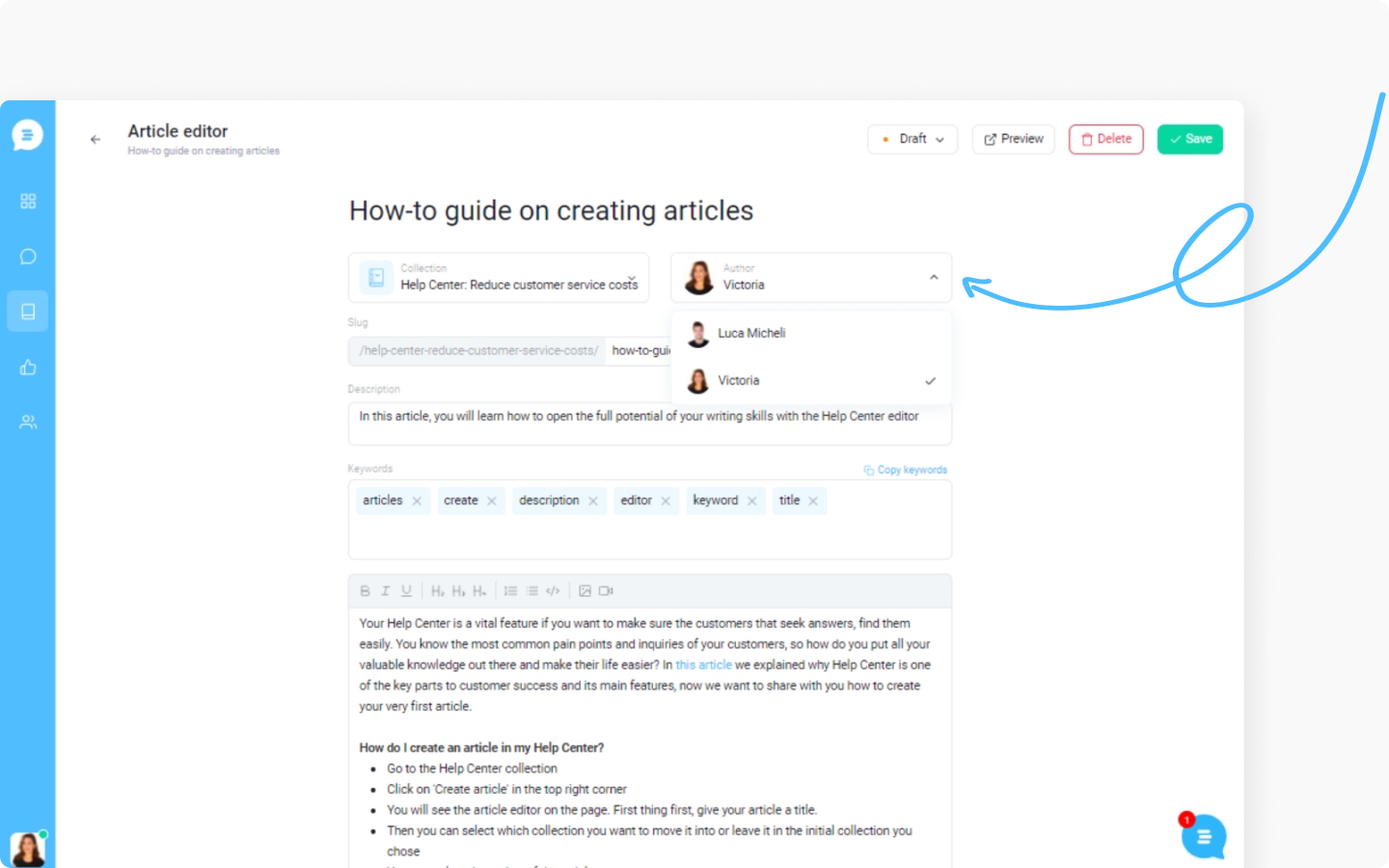
The slug of the article will be created automatically based on the title you give to the article. You can always edit the slug manually.
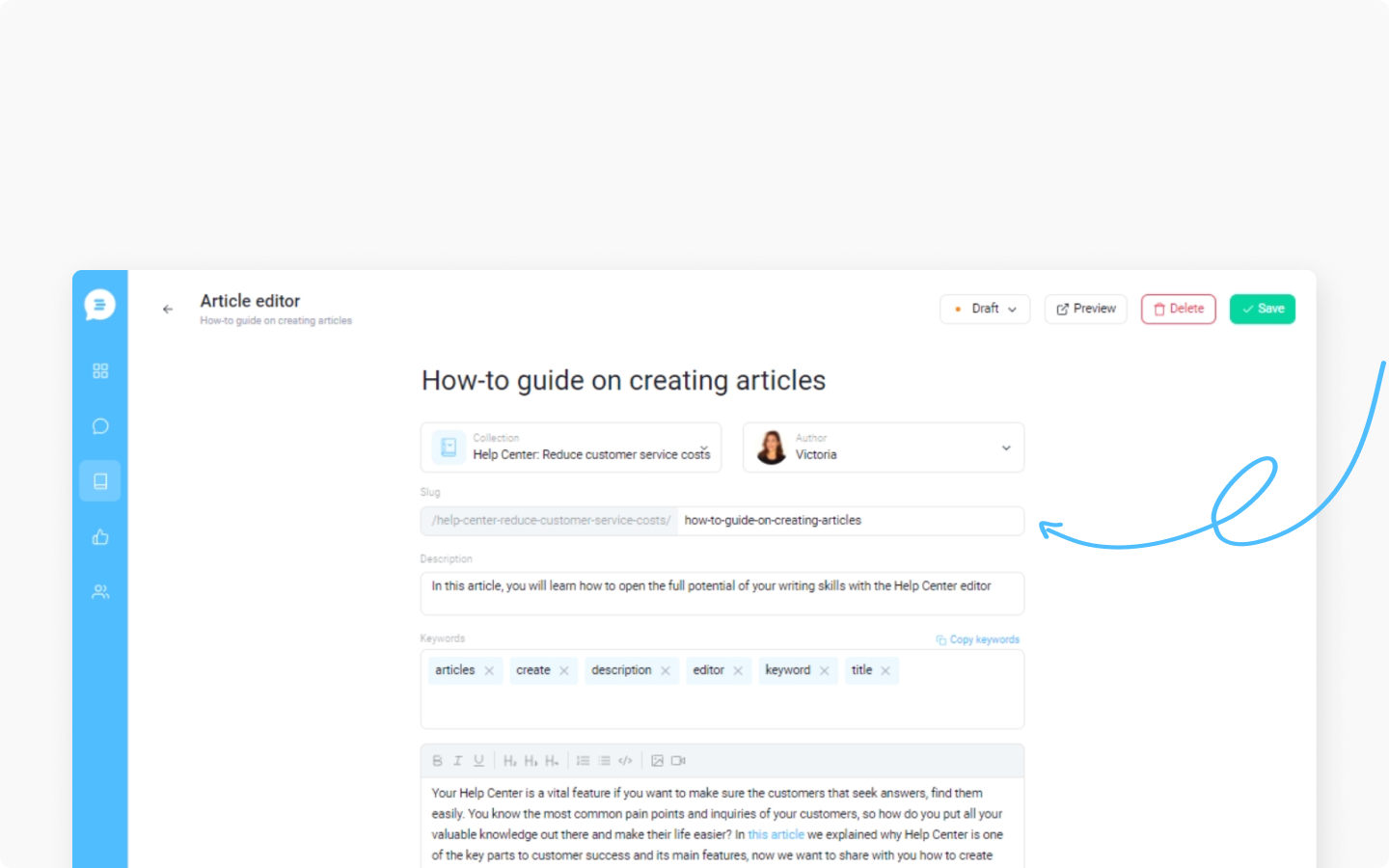
Add a description to your article. Remember to use an eye-catching description to give your customer a clue why this article is what they need and also, it will increase the click-through rate of your search results.
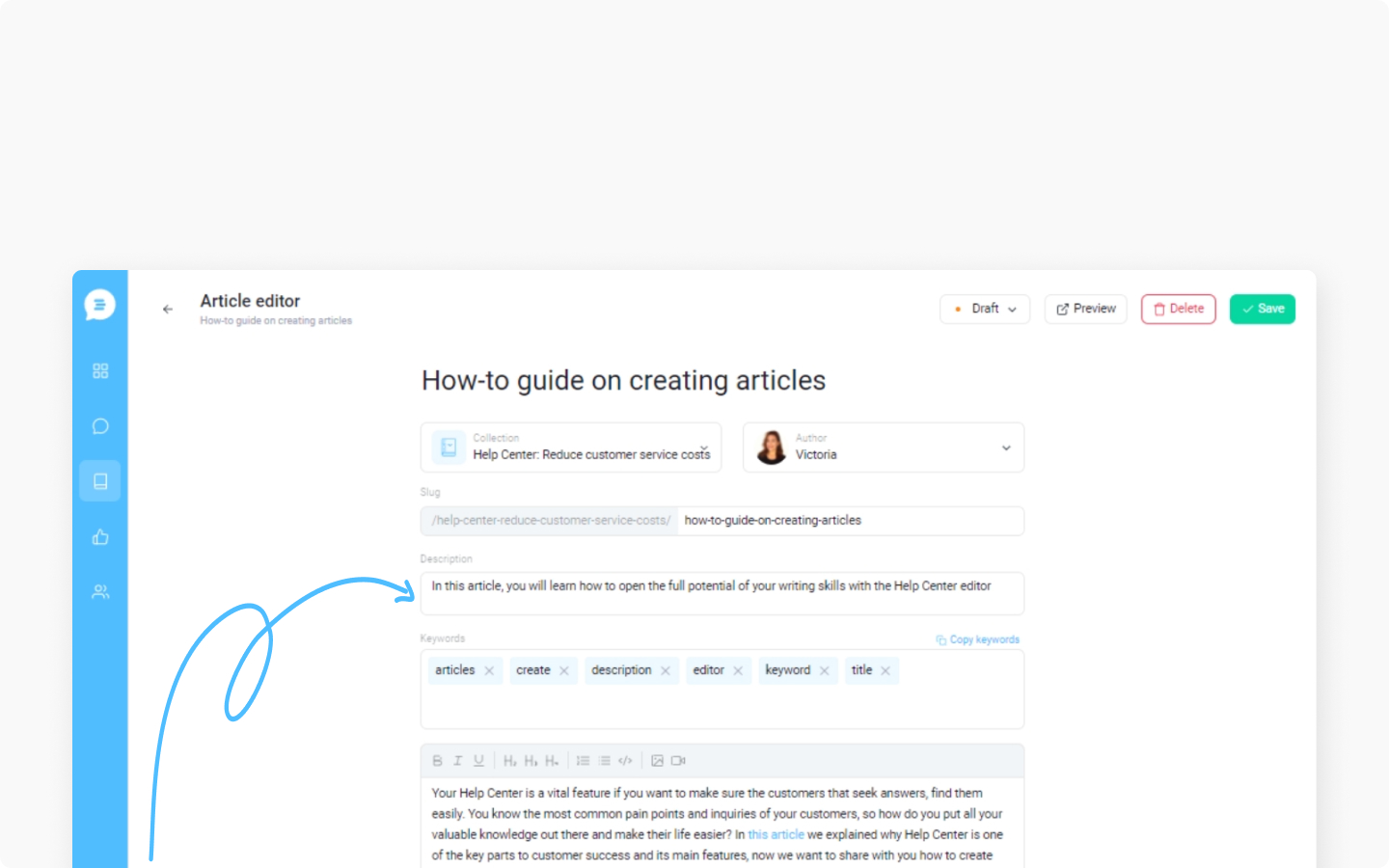
Add keywords to the article. The keywords will help your customers to find the articles and also, they will trigger the autoreply messages to appear in the live chat. You can also copy all the keywords.
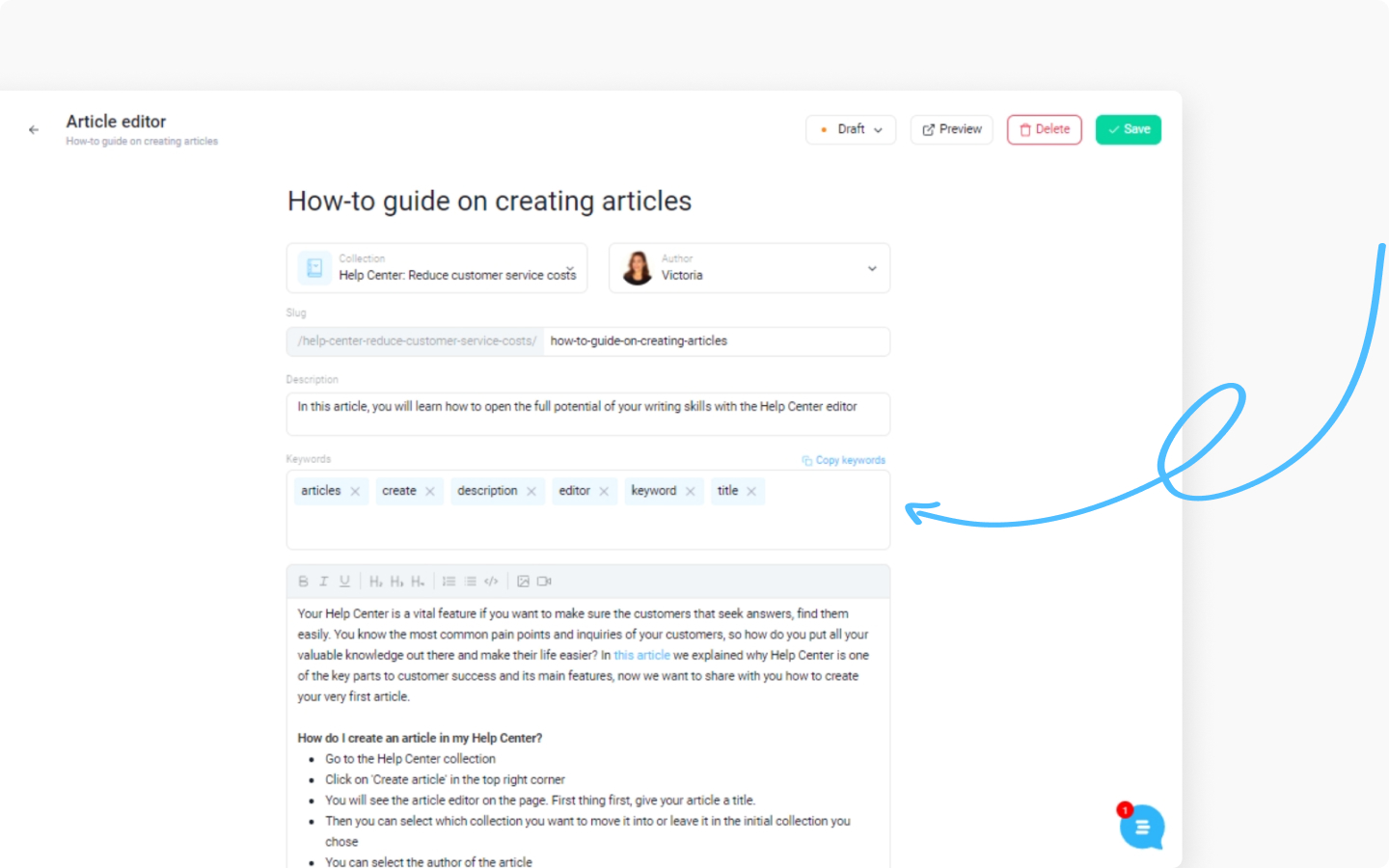
Start typing the first sentence in the text box. You are one step away from a great tutorial you will be proud to share with your customers.
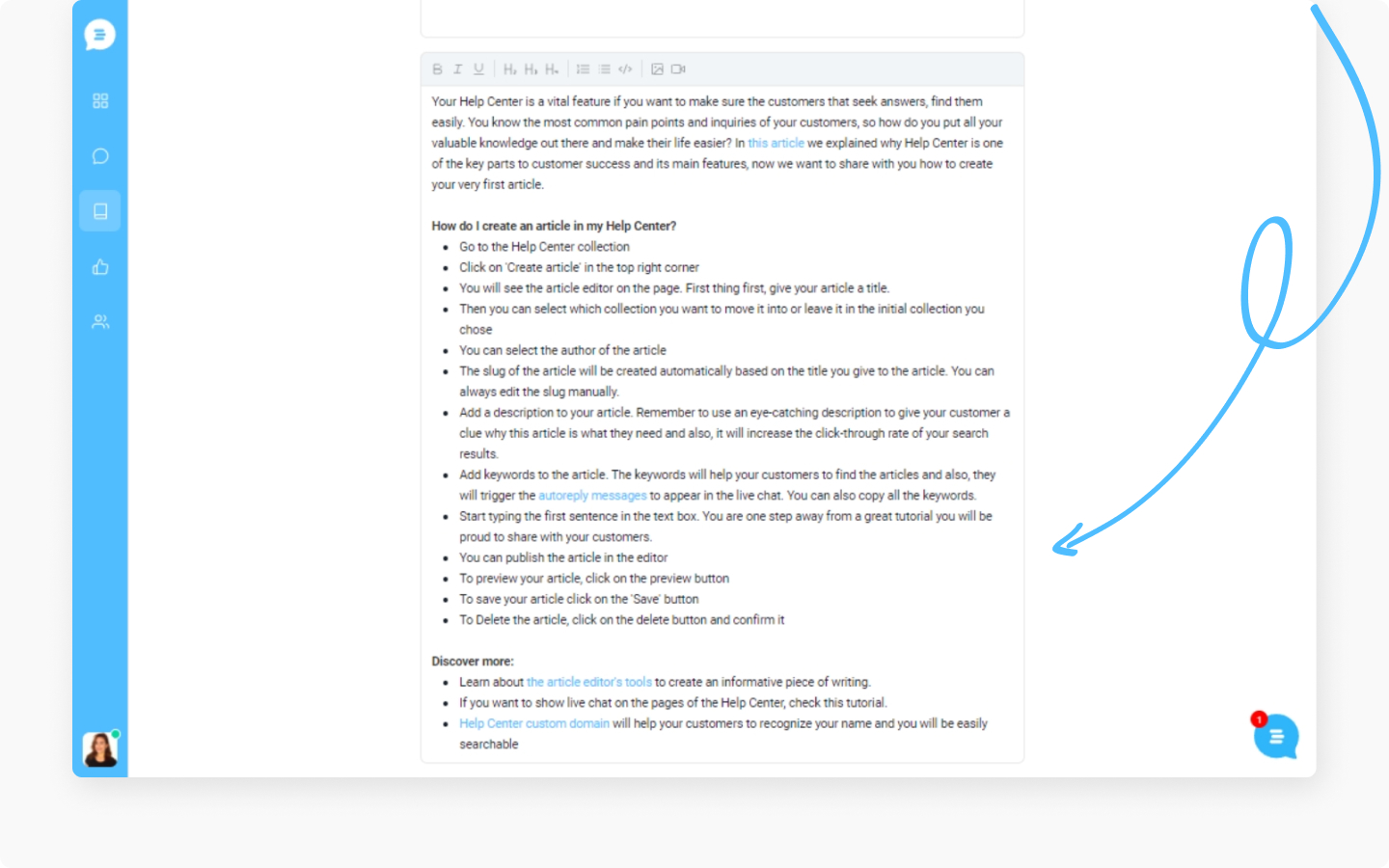
You can publish the article in the editor
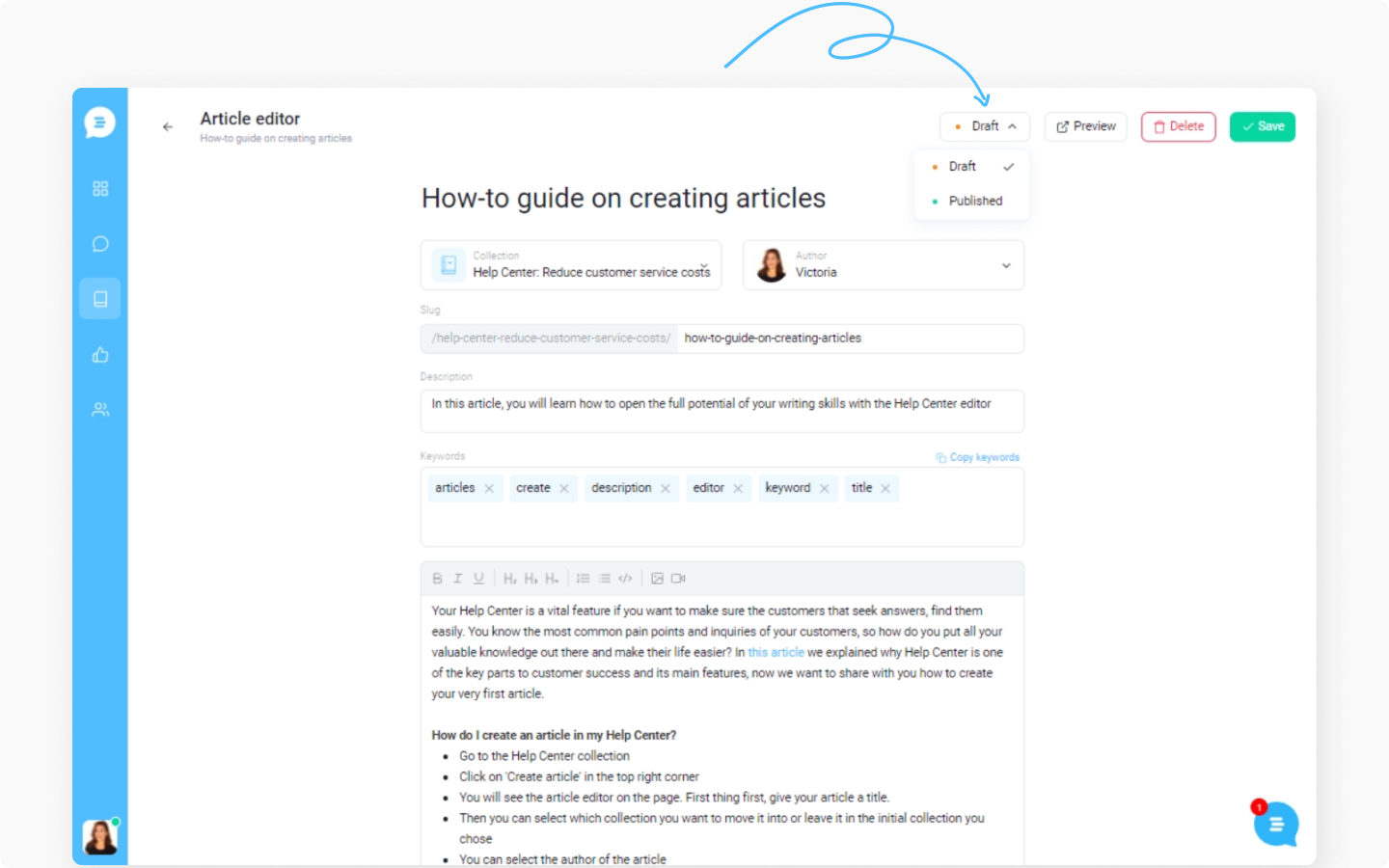
To preview your article, click on the preview button
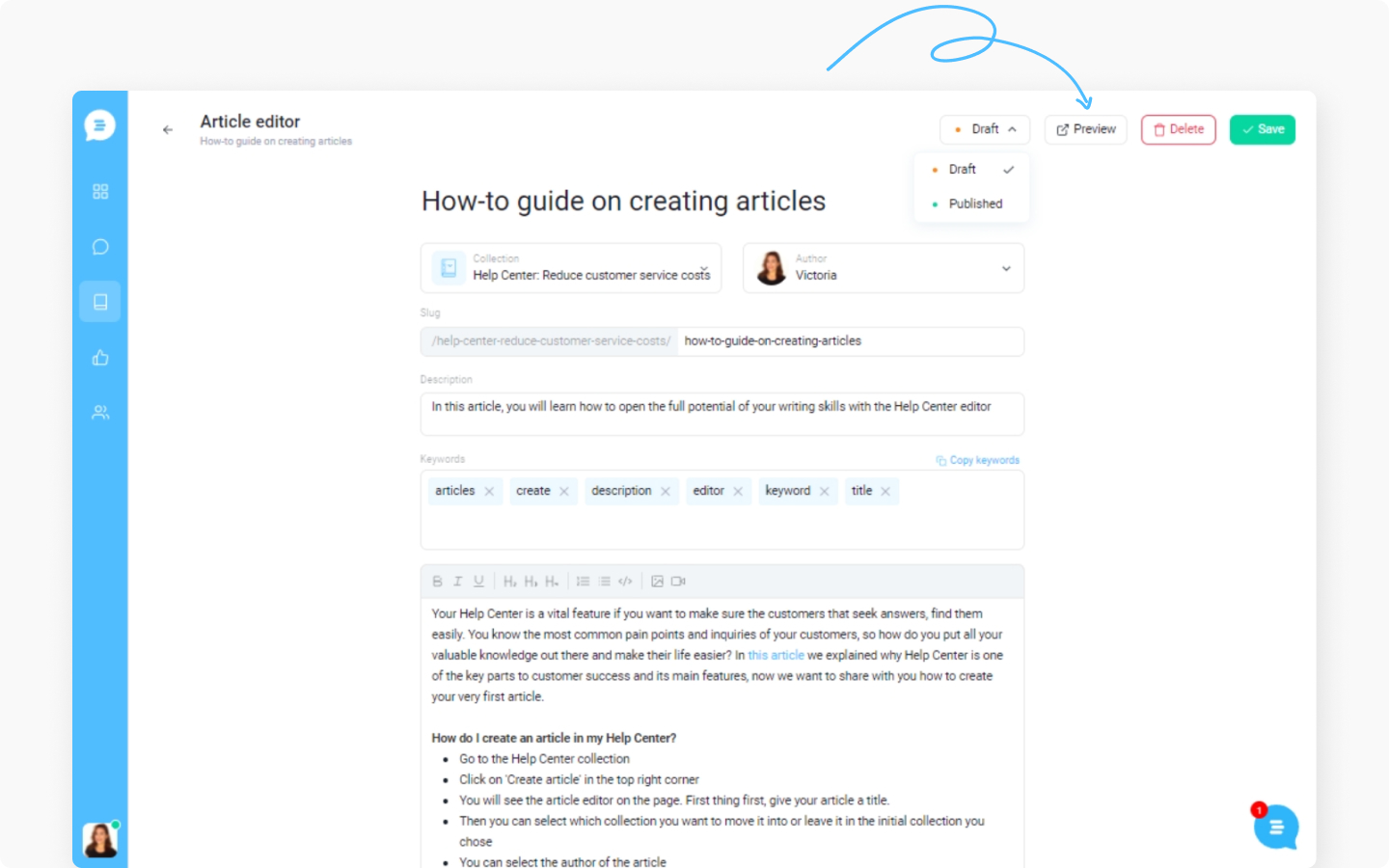
To save your article click on the 'Save' button
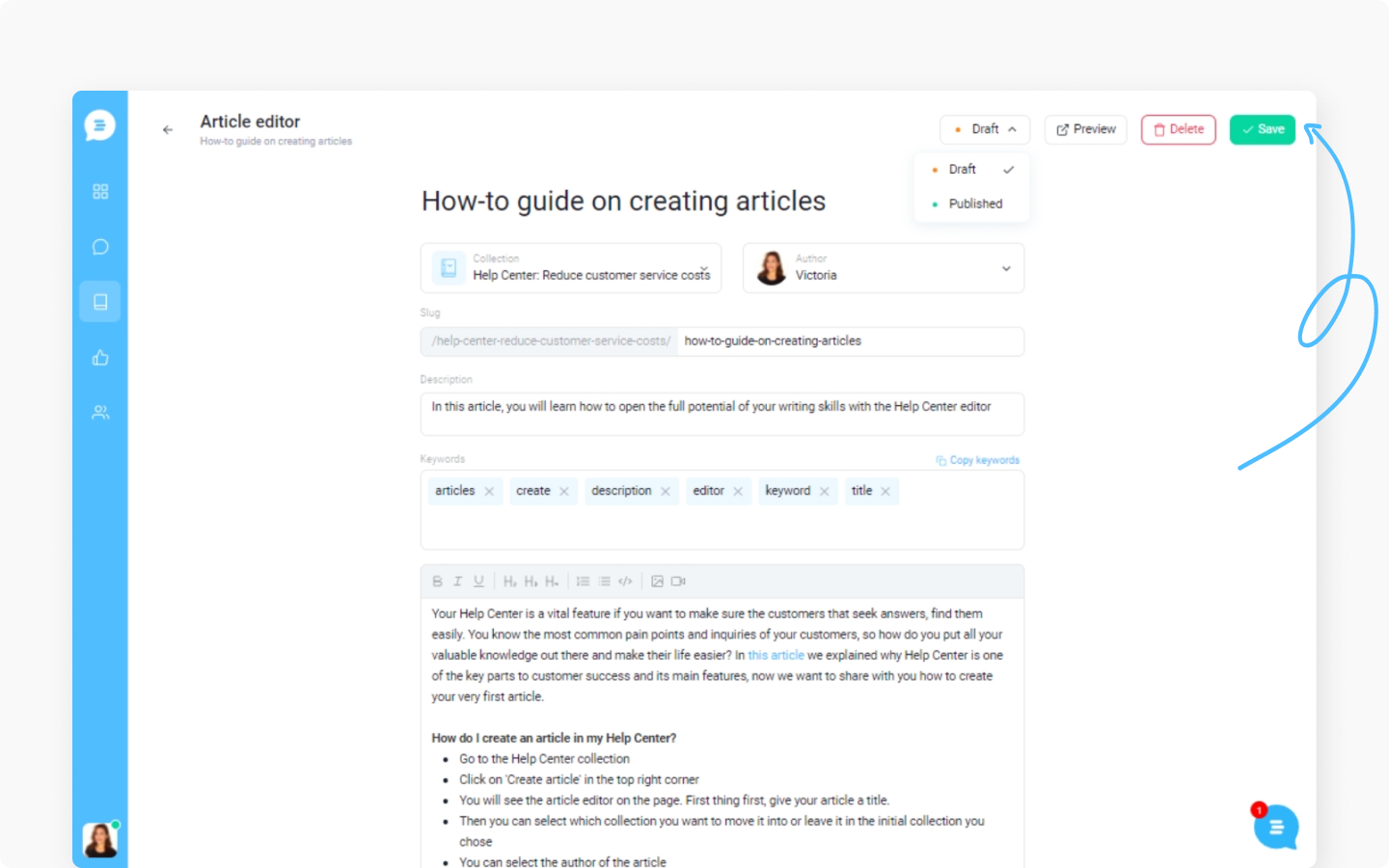
To Delete the article, click on the delete button and confirm it
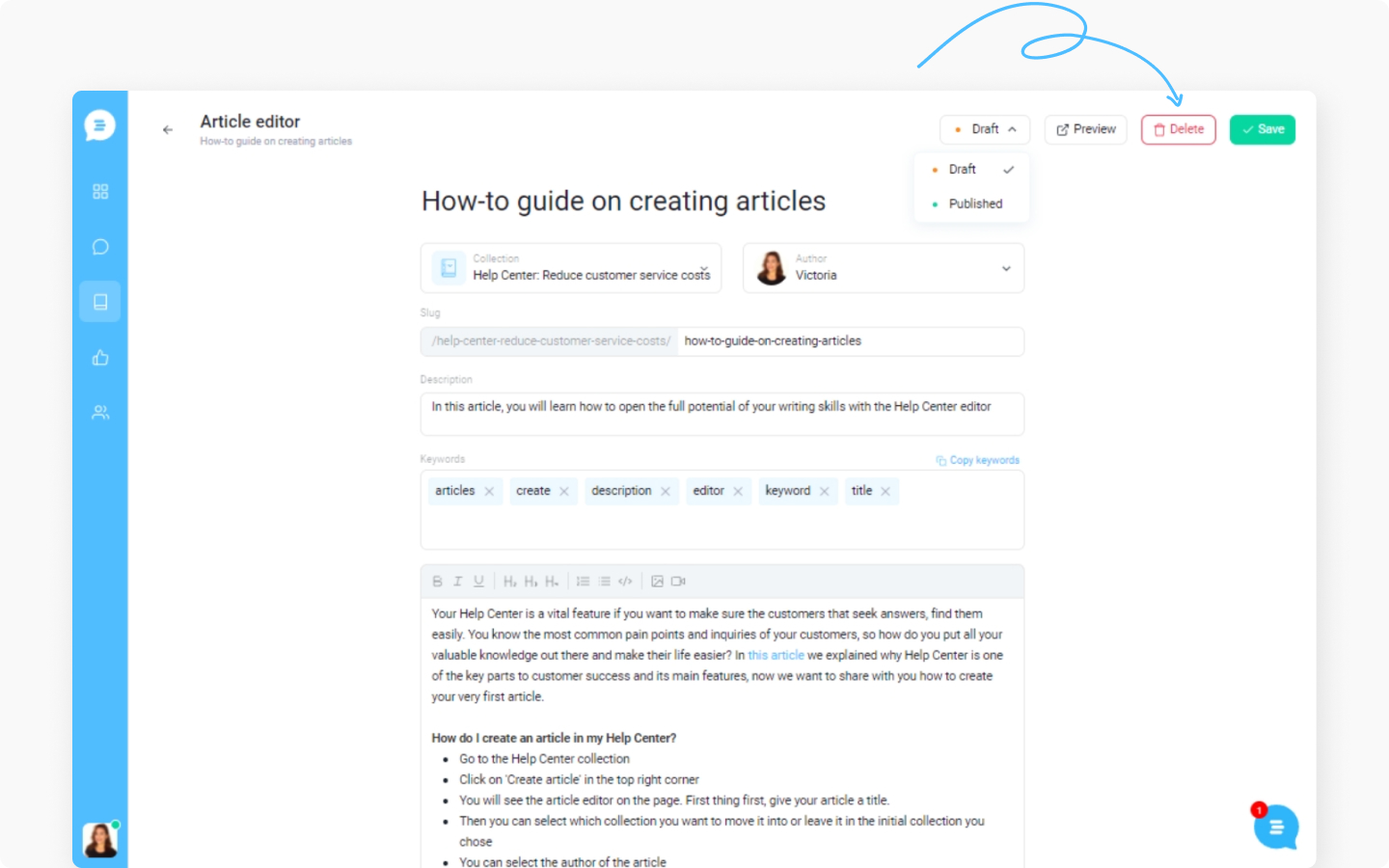
Discover more:
Learn about the article editor's tools to create an informative piece of writing.
If you want to show live chat on the pages of the Help Center, check this tutorial.
Help Center custom domain will help your customers to recognize your name, and you will be easily searchable
Did this answer your question?
