Customize your Help Center appearance
This article is all about how to customize the appearance of your Help Center so it looks exactly how you want
In this article, we discussed how to customize your Help Center domain and how important it is. Once your Help Center is created it's time to open its full potential with your own branding color, logo, and favicon.
How do I customize my Help Center?
Go to your Help Center
On the left sidebar, you will see 'Settings', you will find 'Appearance' in the settings. Click on 'Appearance'
You will see 'Main color', 'Logo', 'Favicon' options on the page
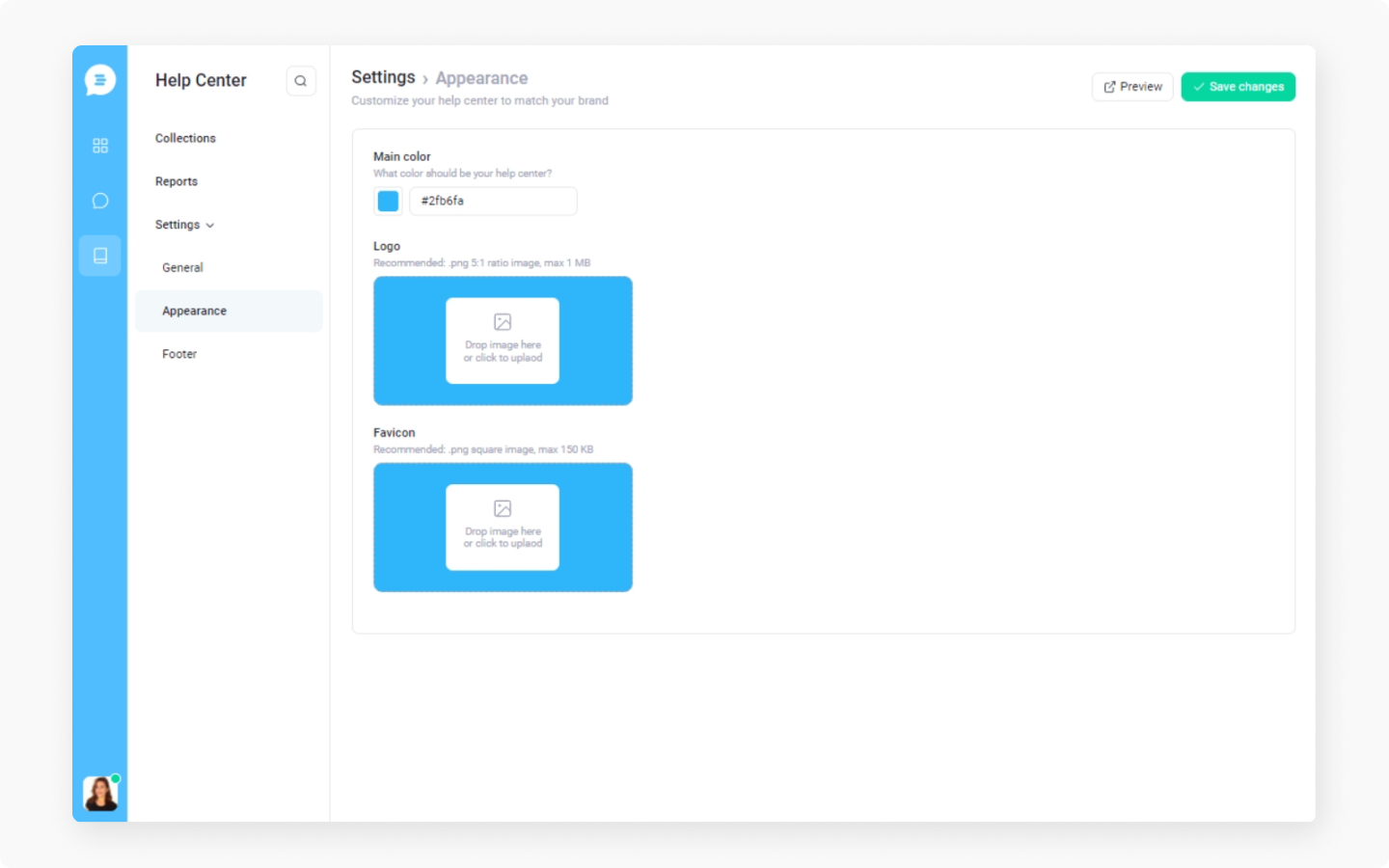
To change the main color of the help center, click on the color box and use a toggle to select the color you like or type in a color number in the color field
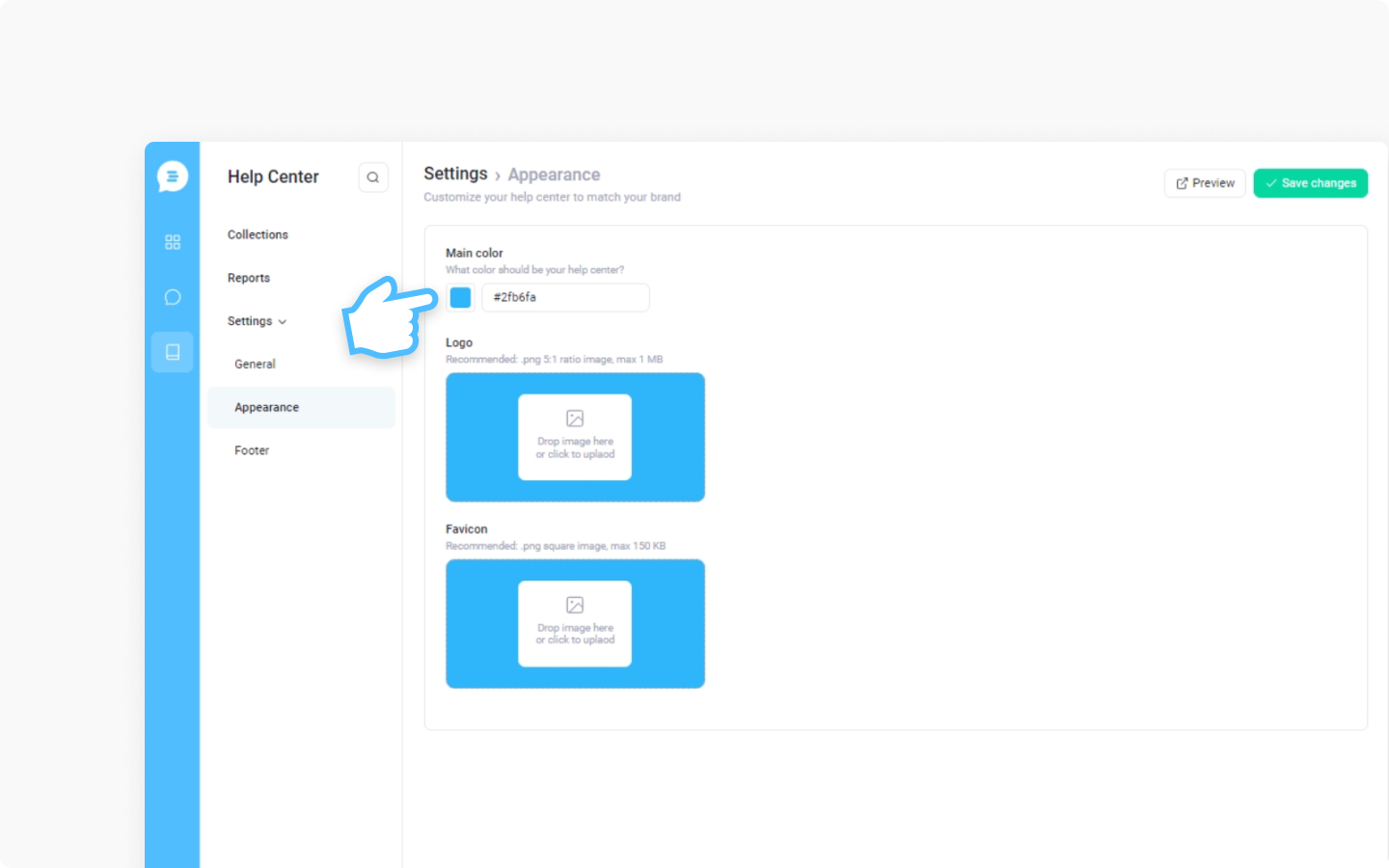
To upload your logo, click on the 'Click to upload' button or drag and drop your logo on top of the button. Please note: recommended file type is PNG with a 5:1 ratio and a maximum of 1 MB.
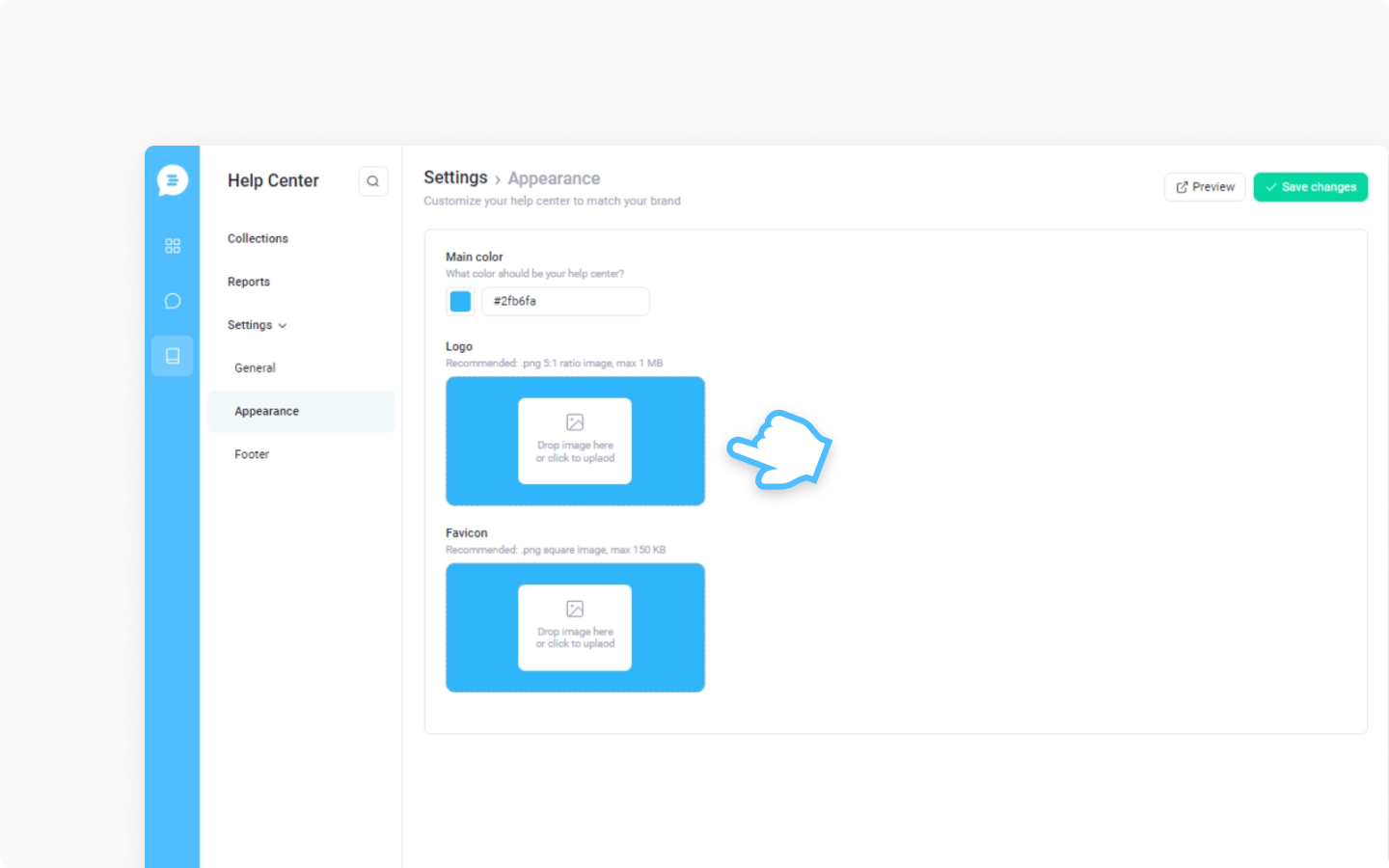
To upload your favicon, click on the 'Click to upload' button or drag and drop your favicon on top of the button. Please note: recommended file type is PNG square image and maximum of 150 KB
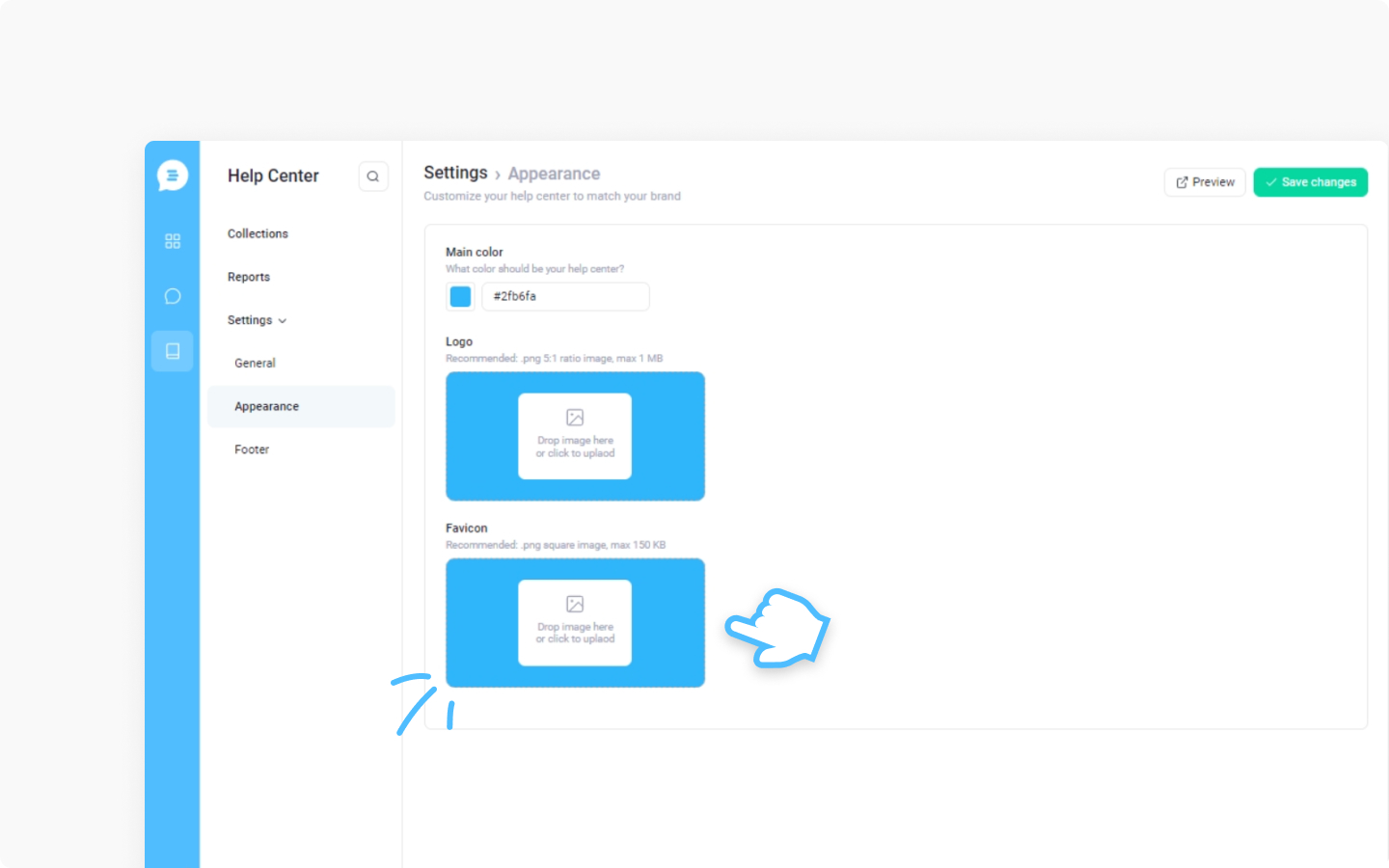
If you want to preview how the Help Center will look like, click on 'Preview'
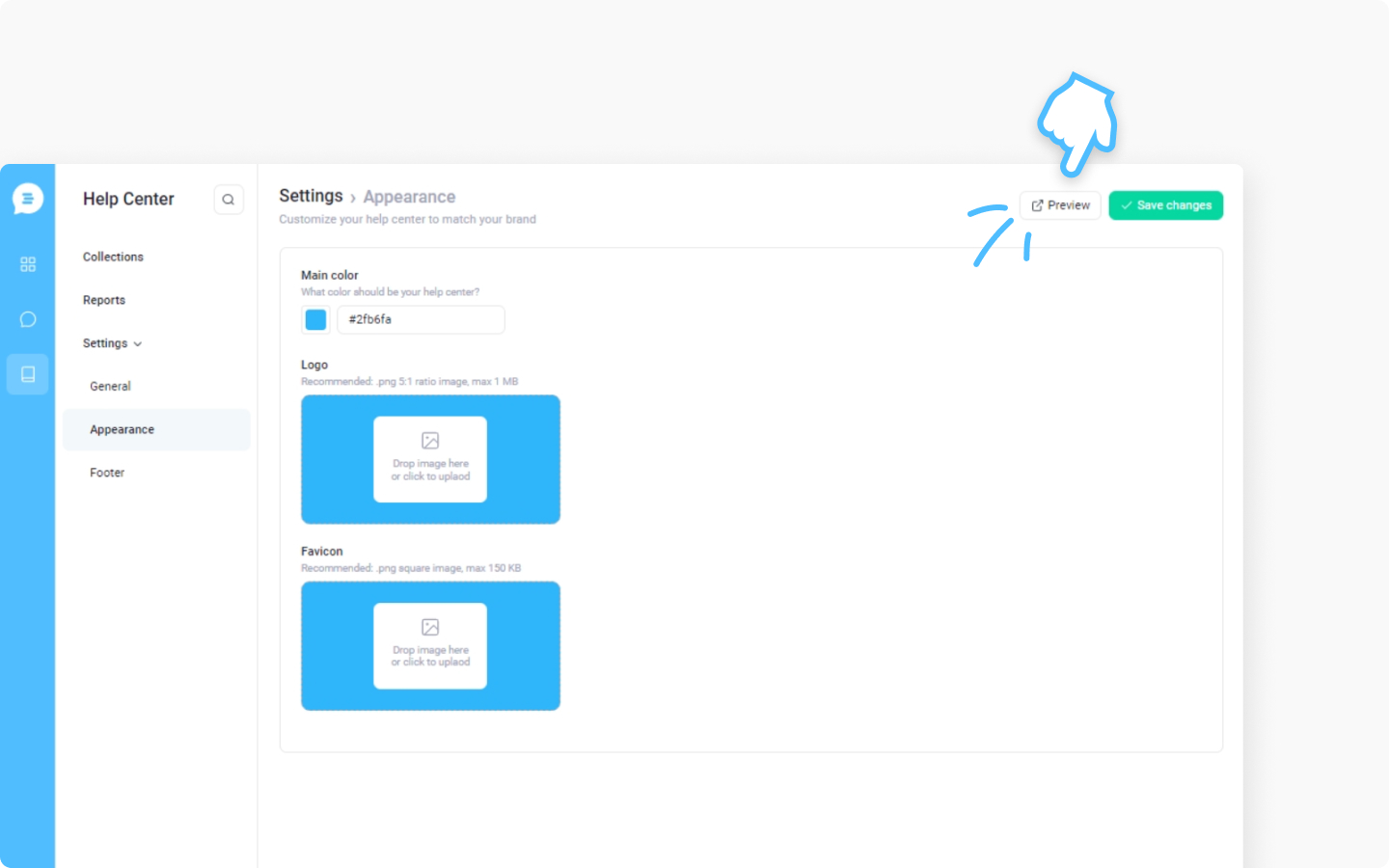
To save changes, click on 'Save changes' in the top right button
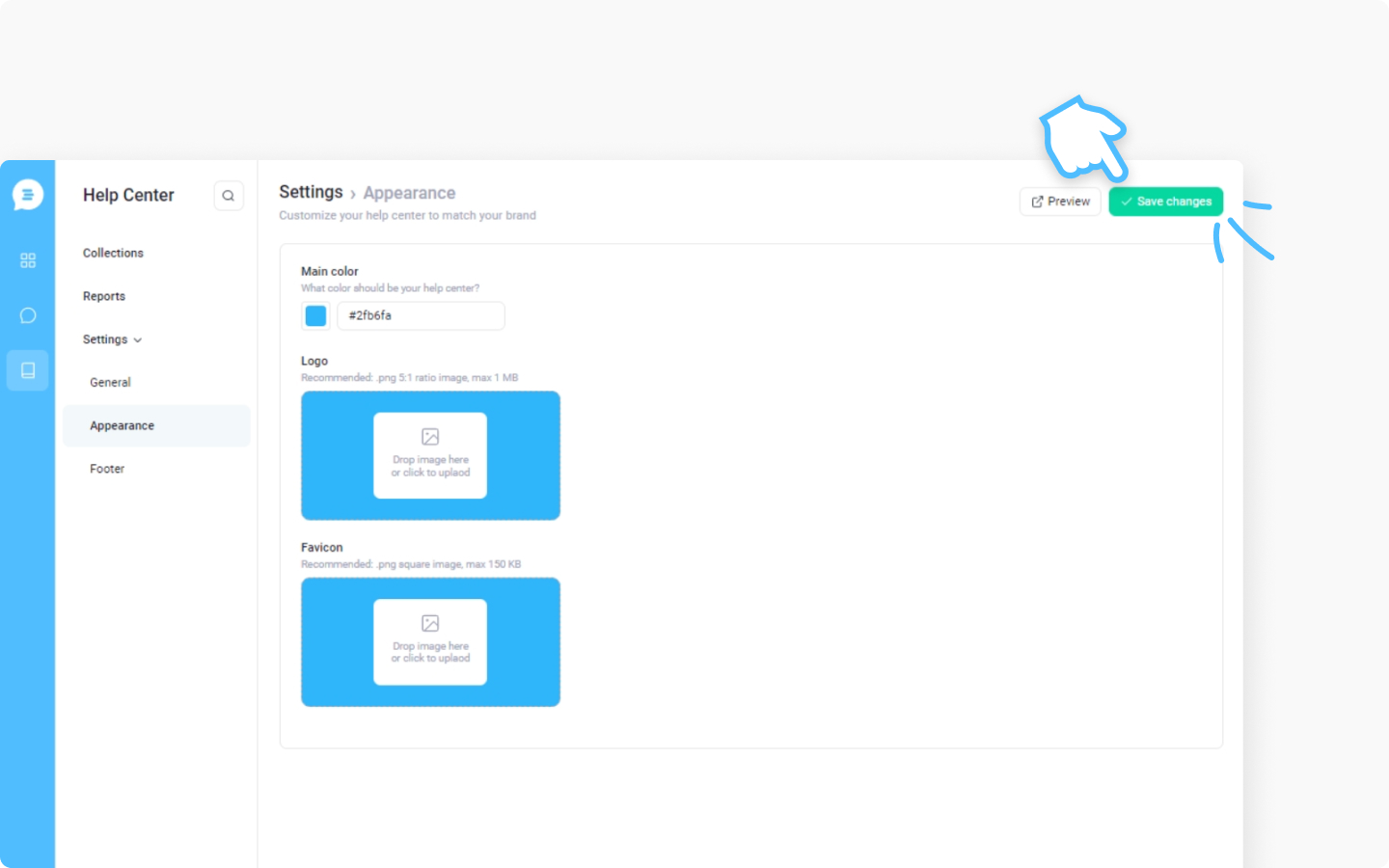
Do you have any questions about your Help Center or want advice about your Help Center appearance? Send us a message and we will be happy to help you out.
Did this answer your question?
