How to add your domain to a project in Customerly
This is a guide on how to add your own domain to the project
After you created your new project, and are ready to launch your first marketing email or NPS survey, it's time to add your domain to your project in Customerly and verify it.
Why adding a domain is important?
Your domain is a key to your future email marketing. To make sure your customers receive your emails and see where they come from, the domain should be added and verified.
How do I add my domain to my project?
Go to your settings by clicking on the Settings button on the left sidebar.
Click on "Domains".

From there, click on the "Add domain" button.

Then a pop-up window will appear and type the name of your domain in the field as shown on the screenshot below.

Note: to increase an open rate and avoid spam folders, you must verify your domain.
Click on the verification "Continue" button.

Then domain verification will appear and you will need to go to your DNS manager (AWS, Godaddy, Namecheap...) and add a new record for your domain.
Read these articles for more details on how to verify your domain with:
Note: it may take up to 24 hours to verify DNS. Once you verified your domain, you will see that the domain is verified and it will show "Verified" in green.
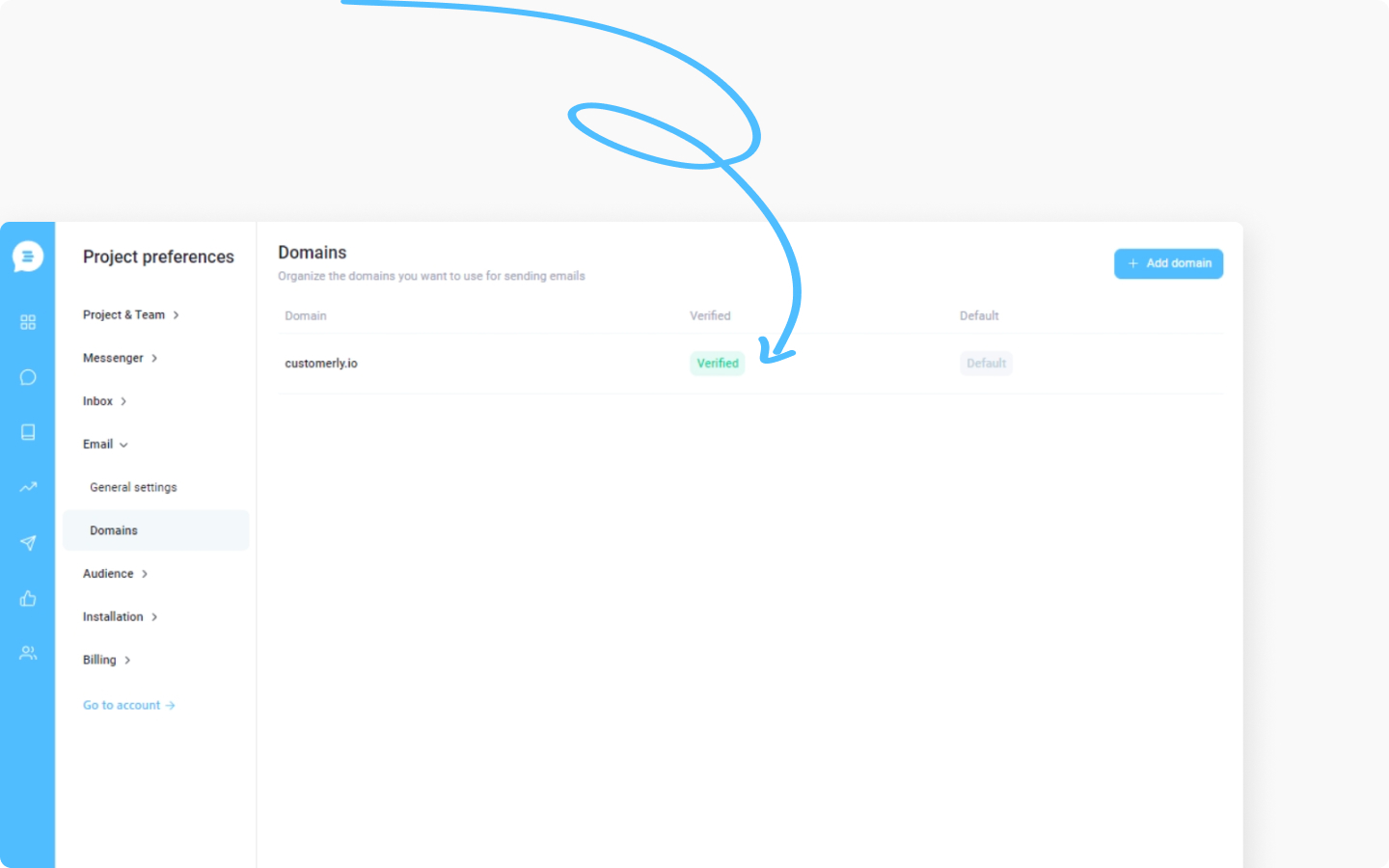
Discover more:
Learn a way to set up your support email to start sending marketing emails.
Did this answer your question?
