Keeping your inbox clean is very important. This way you feel more organized, as well as everything, is under control, and you deliver faster support to your customers without any mistakes. We will talk about how to close or re-open conversations in the inbox.
How do I close conversations?
Go to your inbox
You will have three options to close the conversation:
From the inbox header
From the additional left sidebar
With a shortcut
How do I close a conversation from the inbox header?
Go to your conversation
Look at the top-right header in the message area
Click on the green checkmark to close the conversation
The chat is closed

How to close a conversation from an additional left sidebar?
Hover your mouse over an open conversation
You will see a green checkmark appear on the right corner of the conversation
Click on the checkmark
The chat is closed
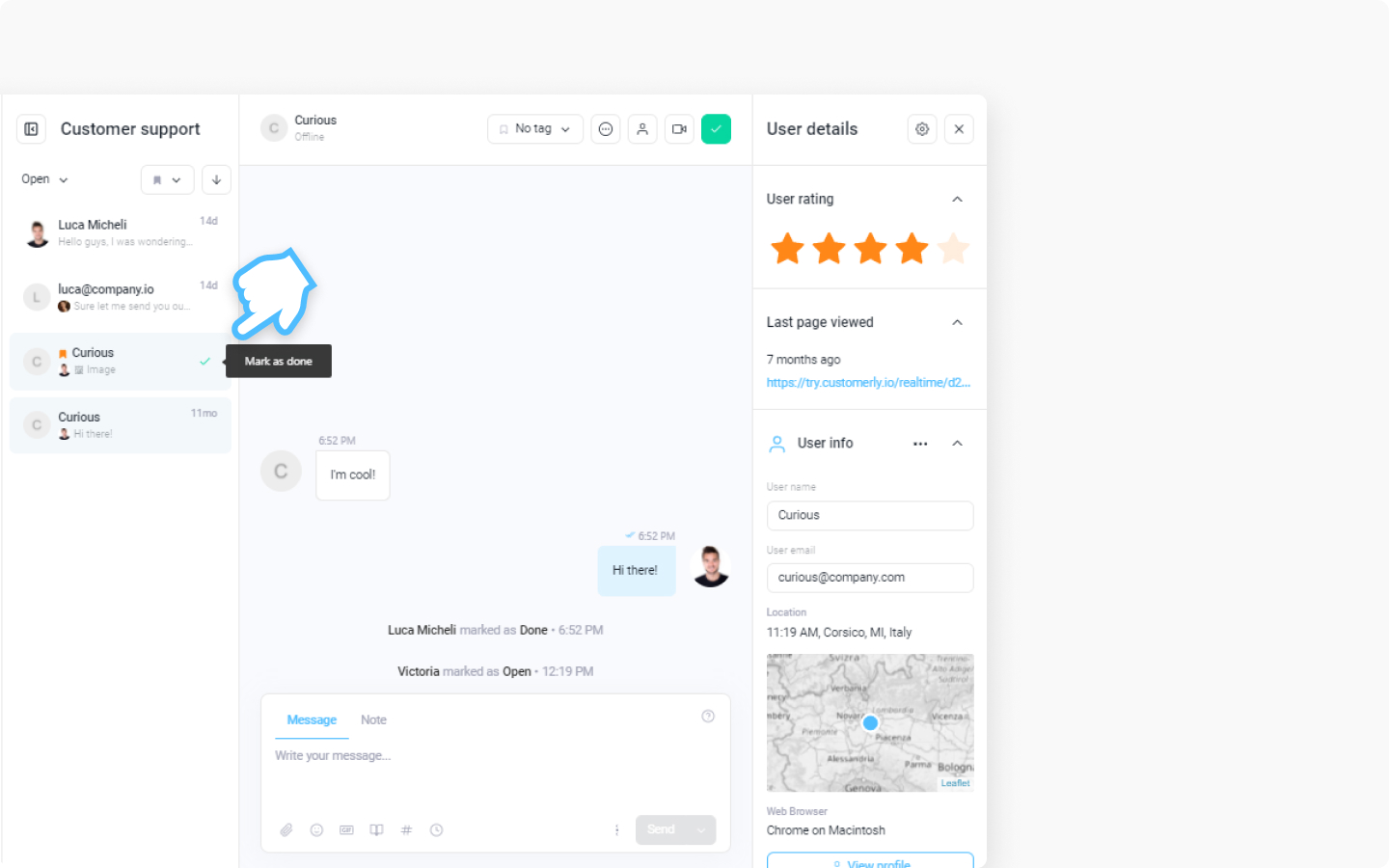
How do I close a conversation with a shortcut?
Go to your conversation
Use Ctrl + D key to close your chat
The chat is closed
Before you reopen a conversation, you have to see where to find all the closed chats. Here are the steps to take:
Go to the additional sidebar
Click on "Open" menu
Select "Closed" and it will open all the chats you marked as done
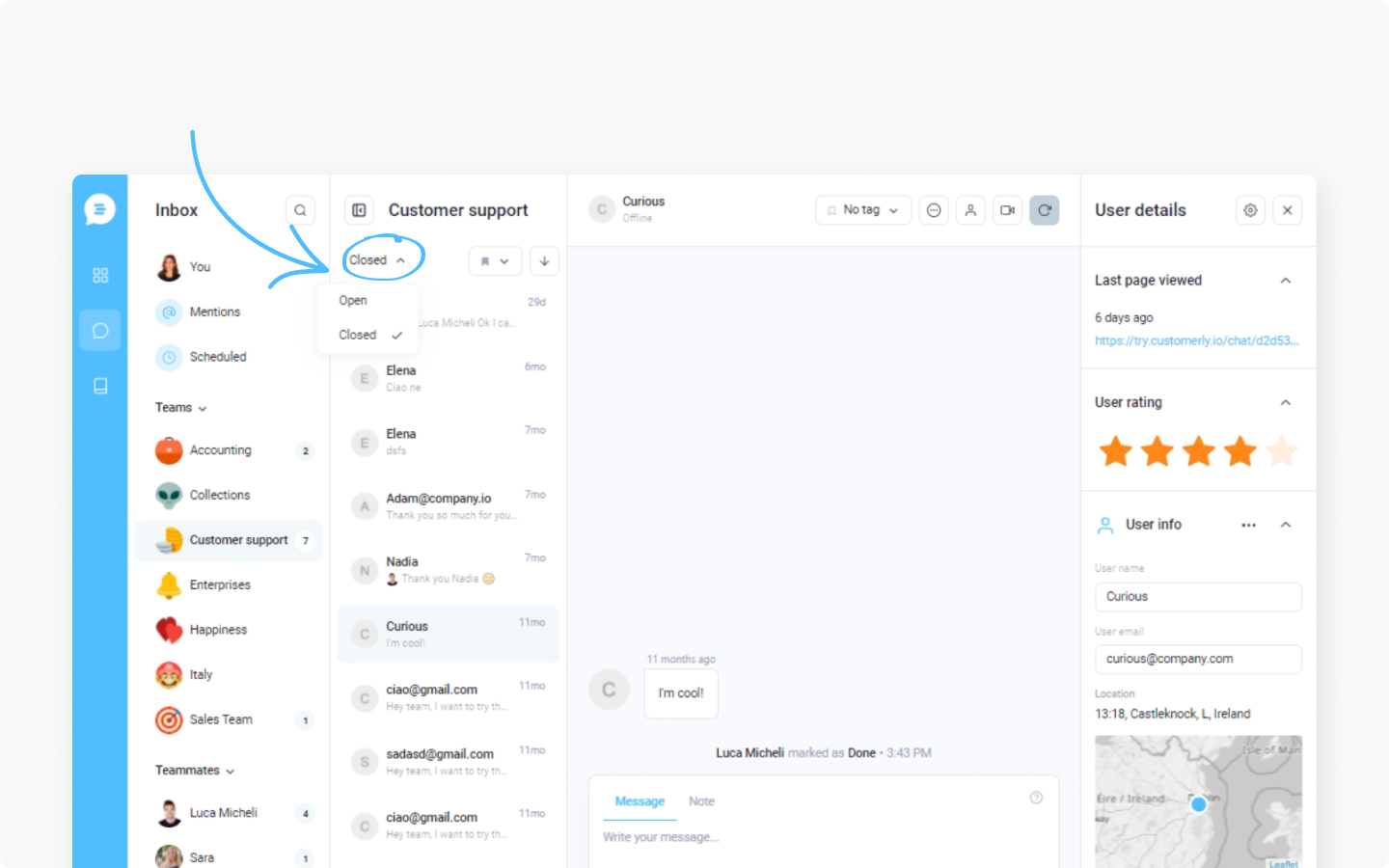
How do I reopen conversations?
You will have three options to re-open the conversation:
From the additional left sidebar
From the inbox header
With a shortcut
How to close a conversation from additional left sidebar?
Hover your mouse over a closed conversation
You will see a black circle arrow appear on the right corner of the conversation
Click on the arrow
The chat is reopened
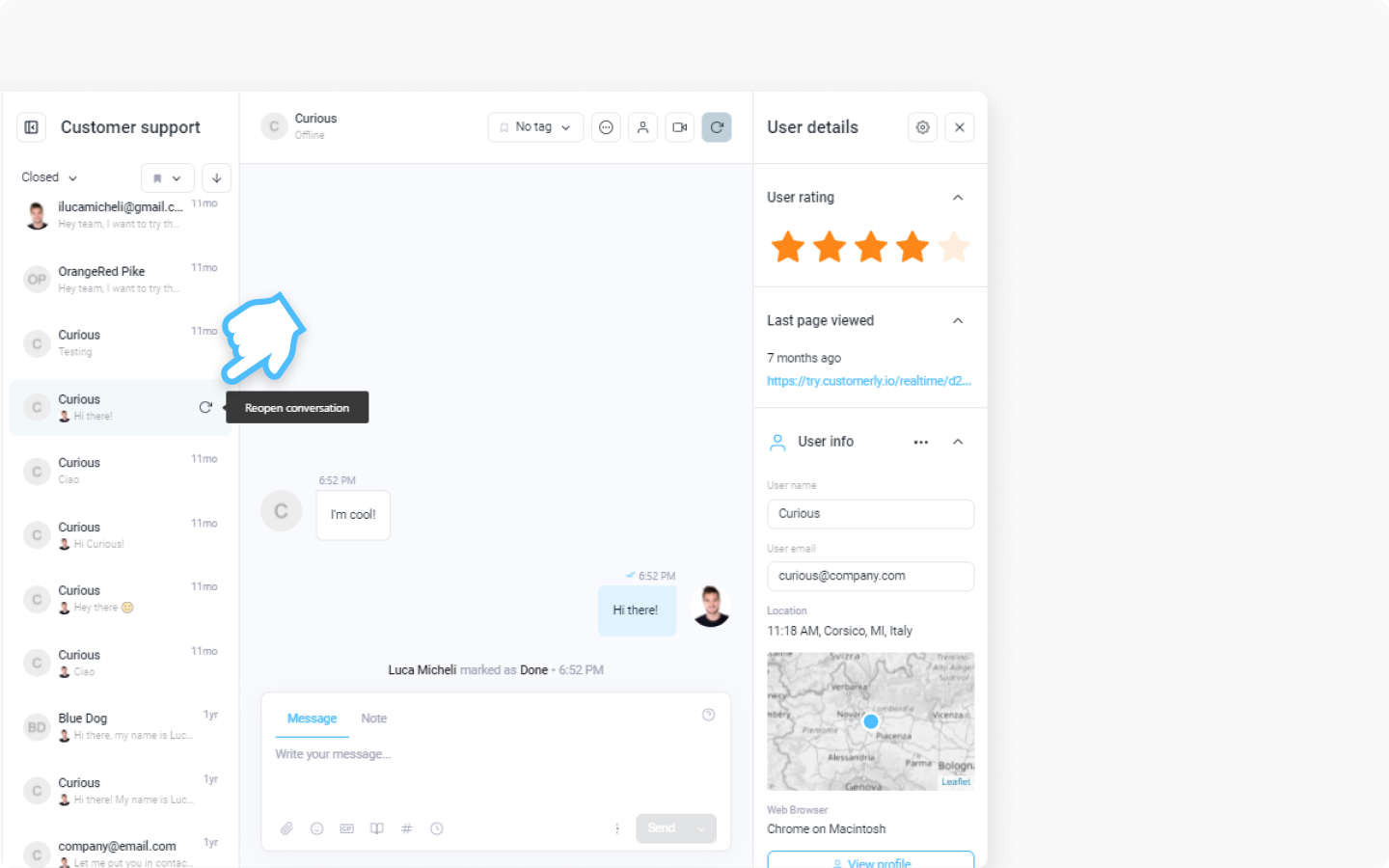
How do I re-open a conversation from the inbox header?
Go to your closed conversation
Look at the top right header in the message area
Click on the gray circle arrow to reopen the conversation
The chat is reopened
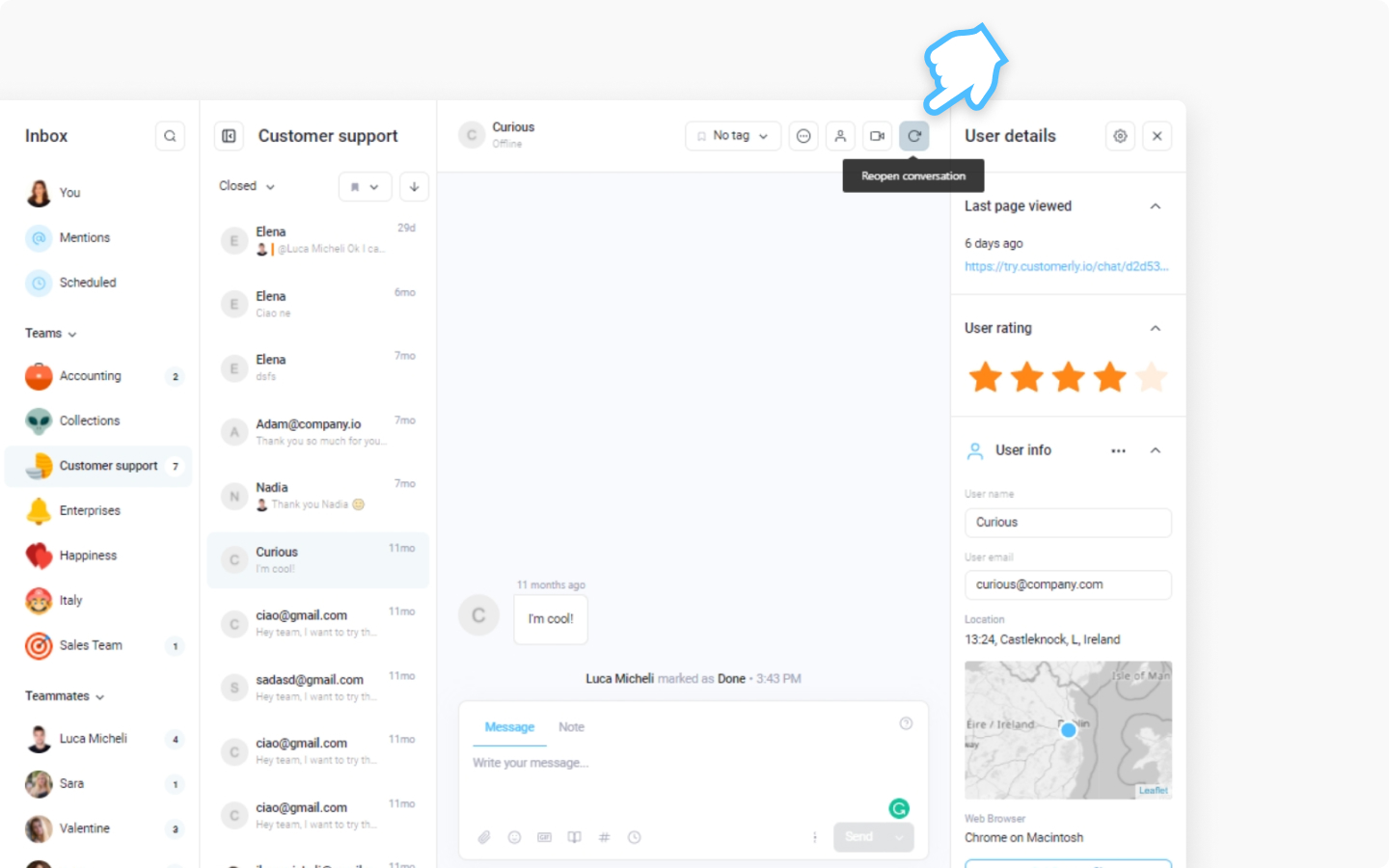
How do I close a conversation with a shortcut?
Go to your closed conversation
Use Ctrl + O key to reopen your chat
The chat is reopened
Discover more:
This is a great article to learn how to use shortcuts in your inbox. Make sure you visit it and see what your inbox can do.
Do you have any suggestions, ideas? Chat with us.
