Edit, preview or delete your Help Center collection
If you want to know how to quickly edit, preview or delete your collection, this article is what you need
We already learned from this article, what the Help Center collections are. In this article, we will explain how to edit, preview or delete your Help Center collections.
How do I edit, preview or delete my Help Center collections?
To edit your help collection, you need to:
Go to your Help Center
On the collections page, click on the pencil icon to edit your collection
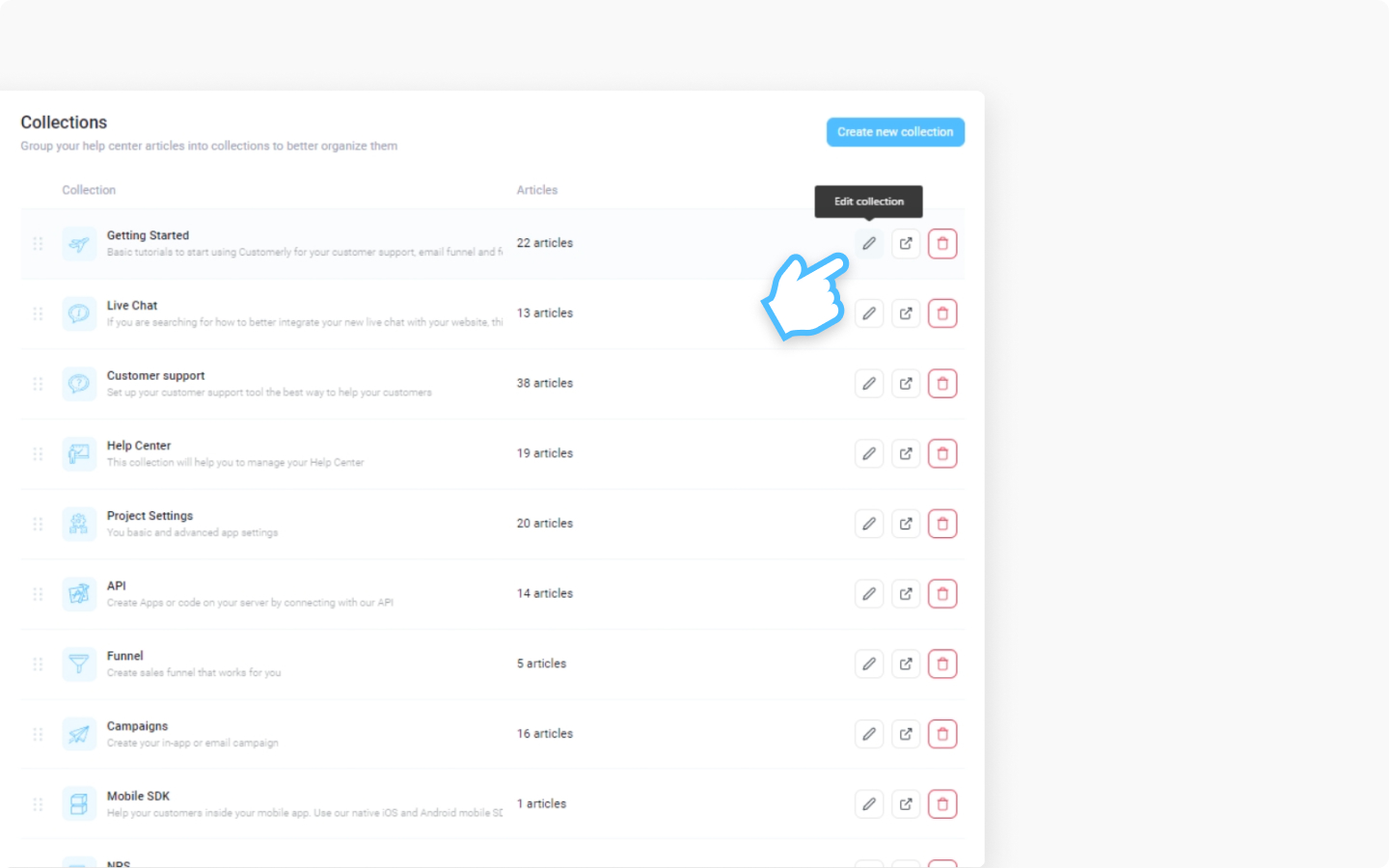
You can:
select an icon of your collection from your rich icon collection
Edit the name of your collection
Edit slug (URL)
Edit description of the collection
Once you are sure about your changes, click on 'Update collection'
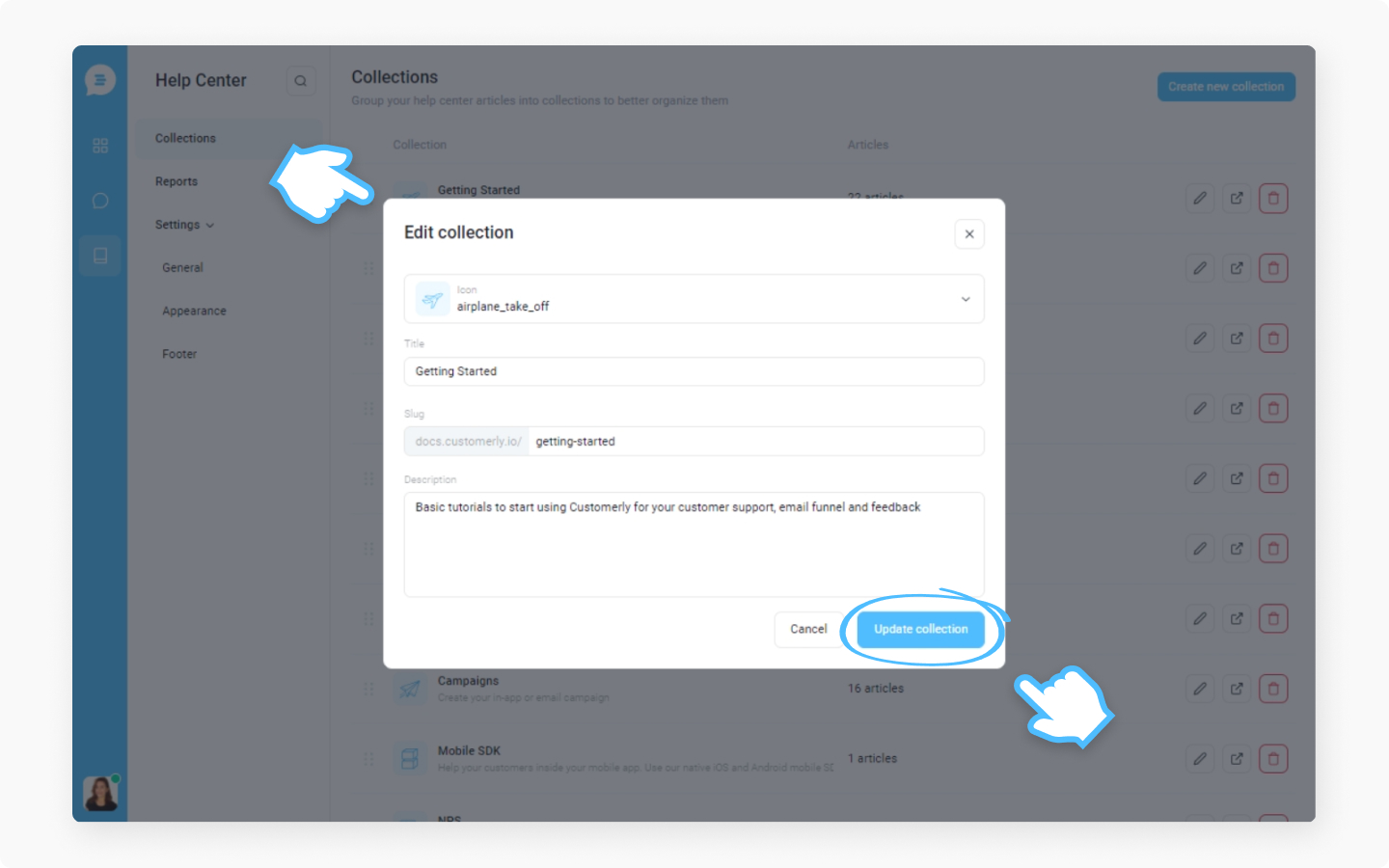
If you want to see how the collection will look to your customers, do this:
Click on the preview icon
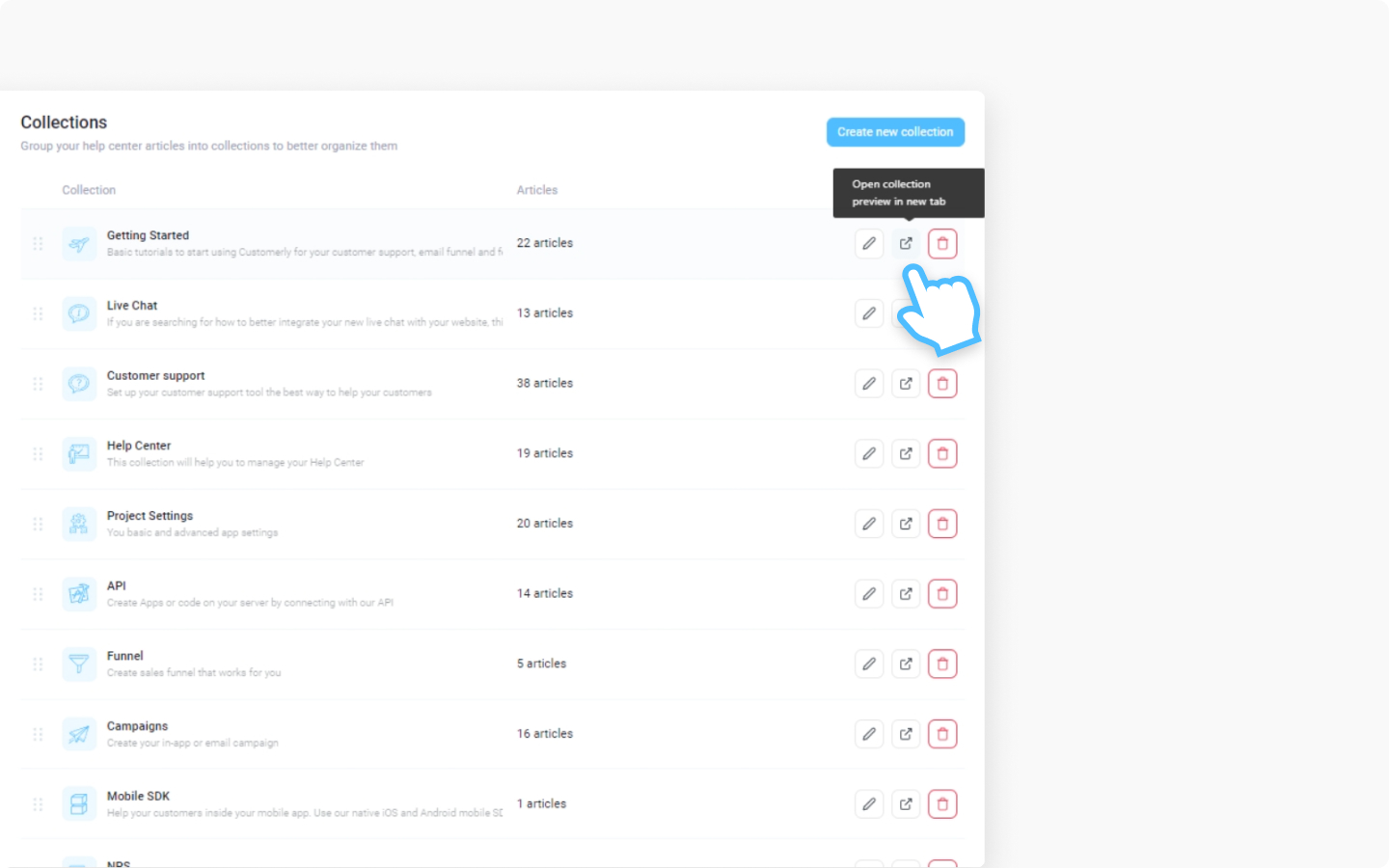
You will be brought to the preview mode of the collection page
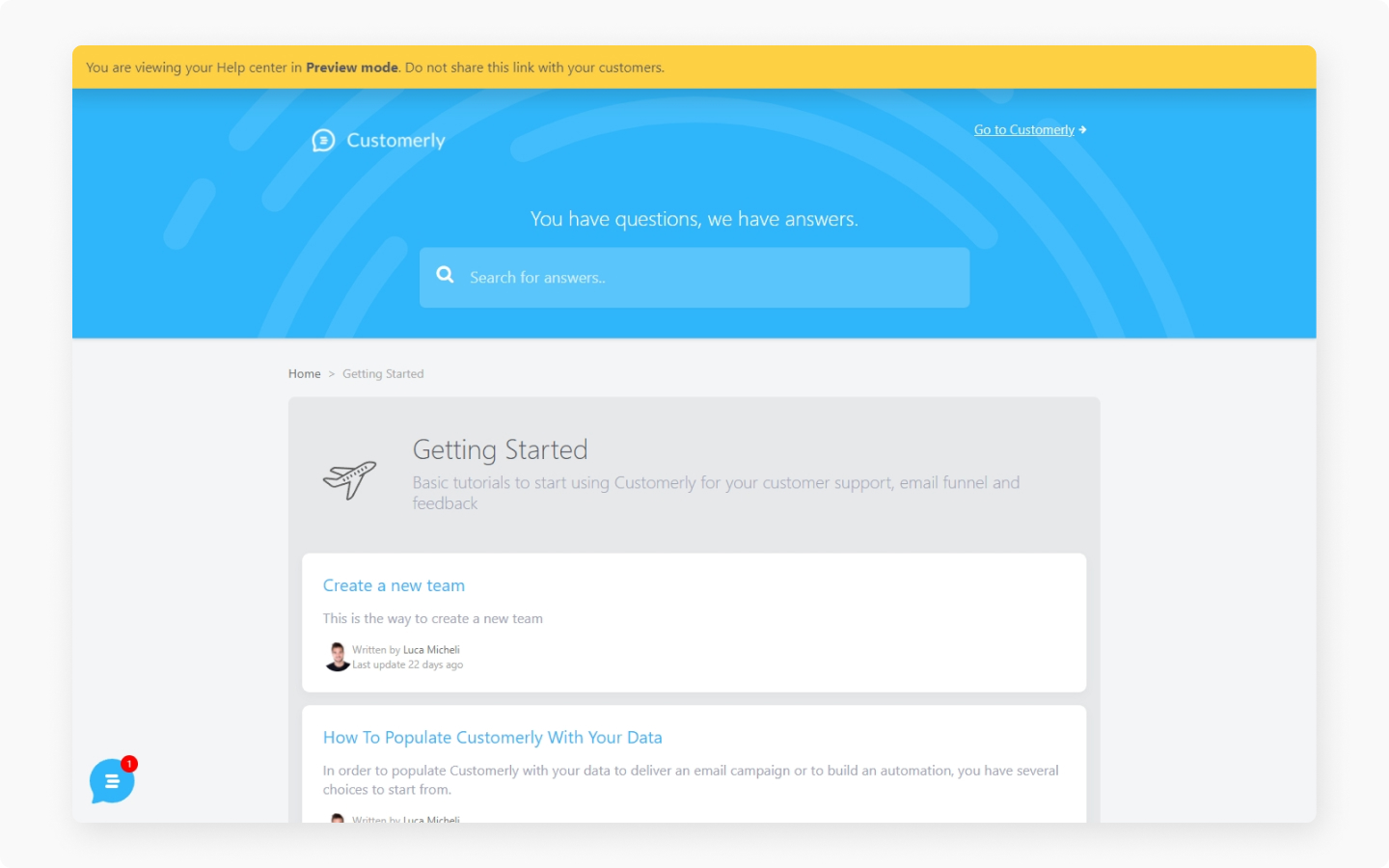
If you want to delete your collection do this:
Click on the trash icon
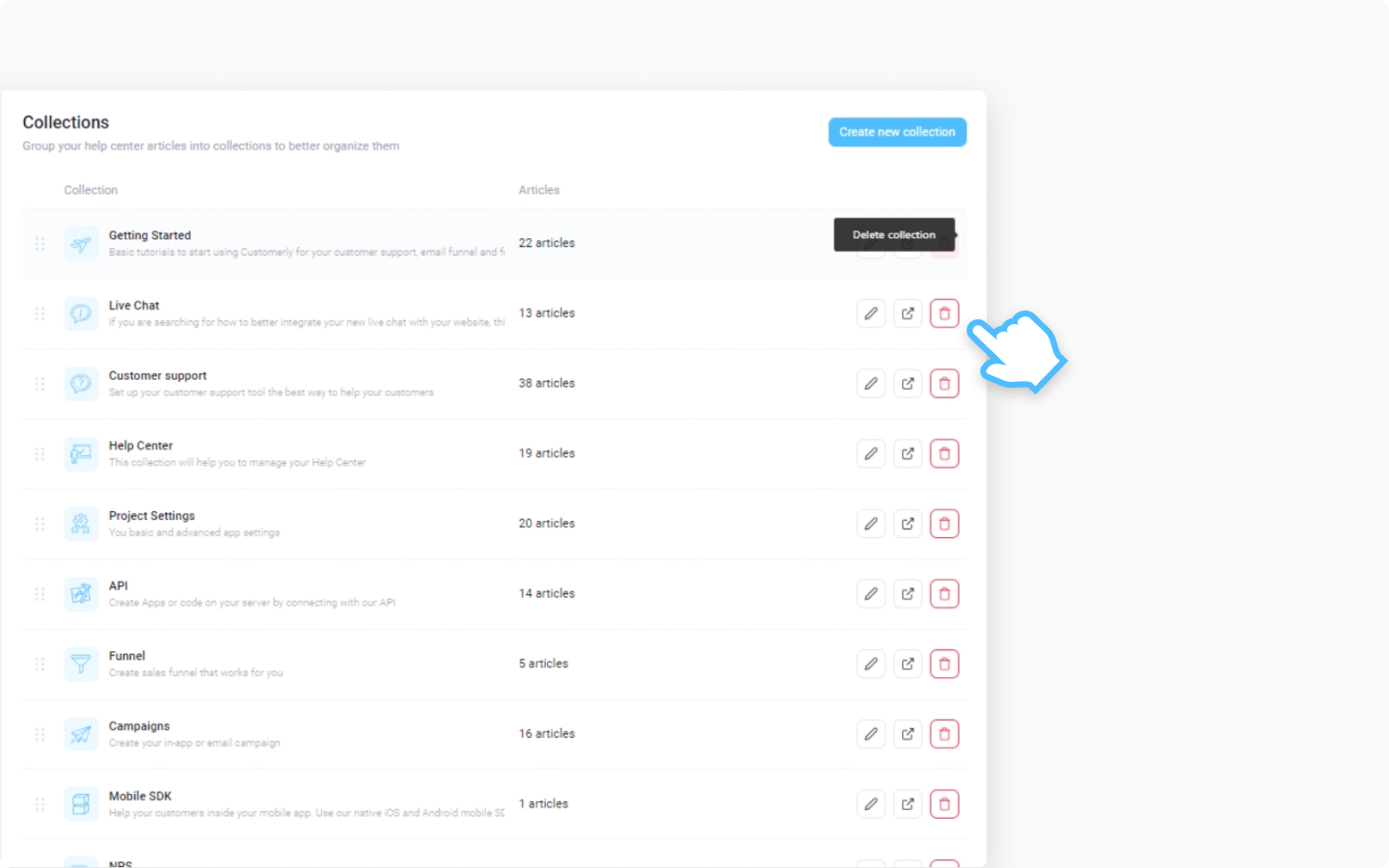
The pop-up message will appear and ask you if you want to 'Delete collection and all its articles' or 'Delete collection and move articles to another collection'
If you select 'Delete collection and all its articles', the collection will be deleted with all its articles
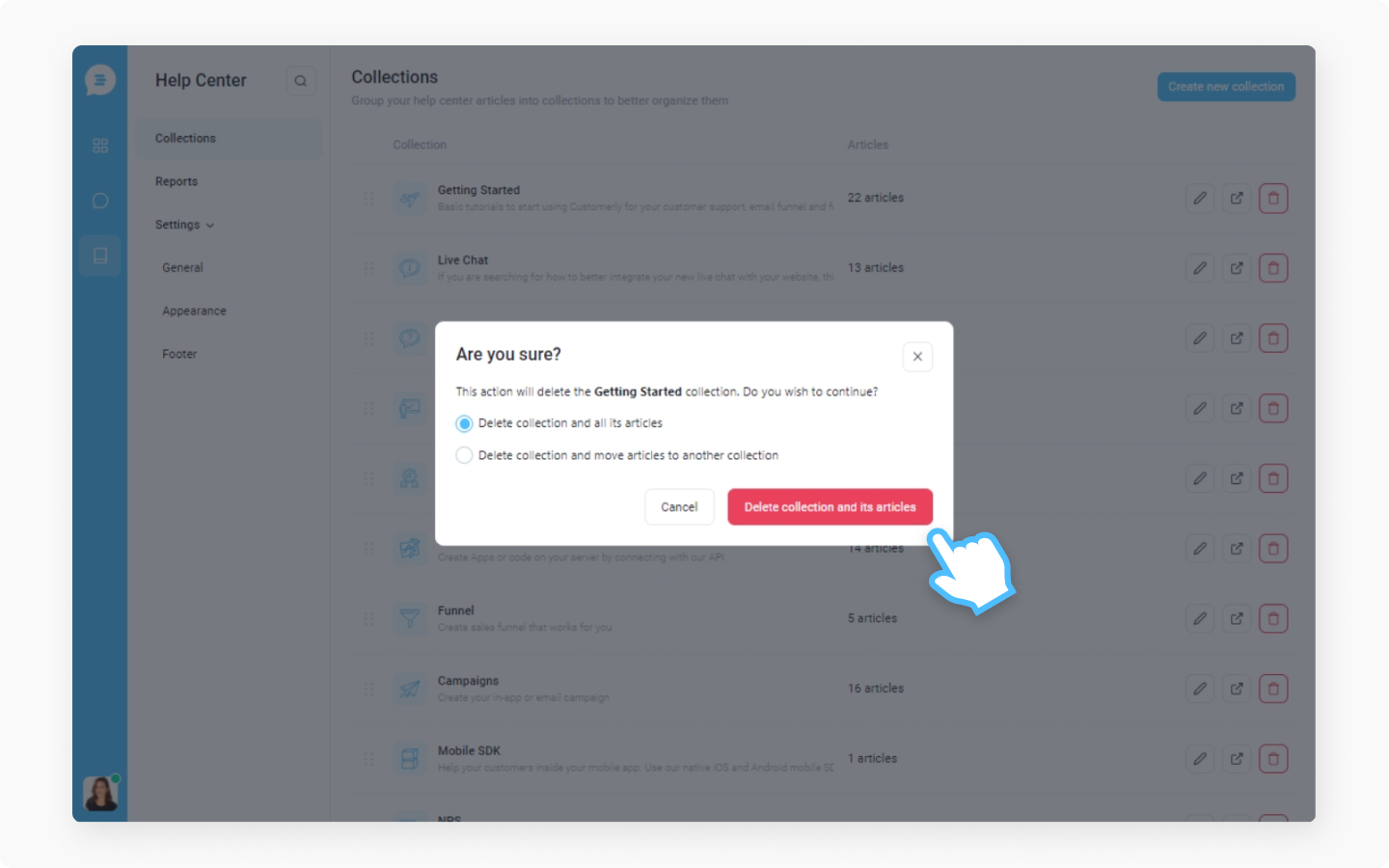
If you select 'Delete collection and move articles to another collection', you will need to choose which collection you want to move the articles to from the list

Then click on 'Move articles and delete collection'
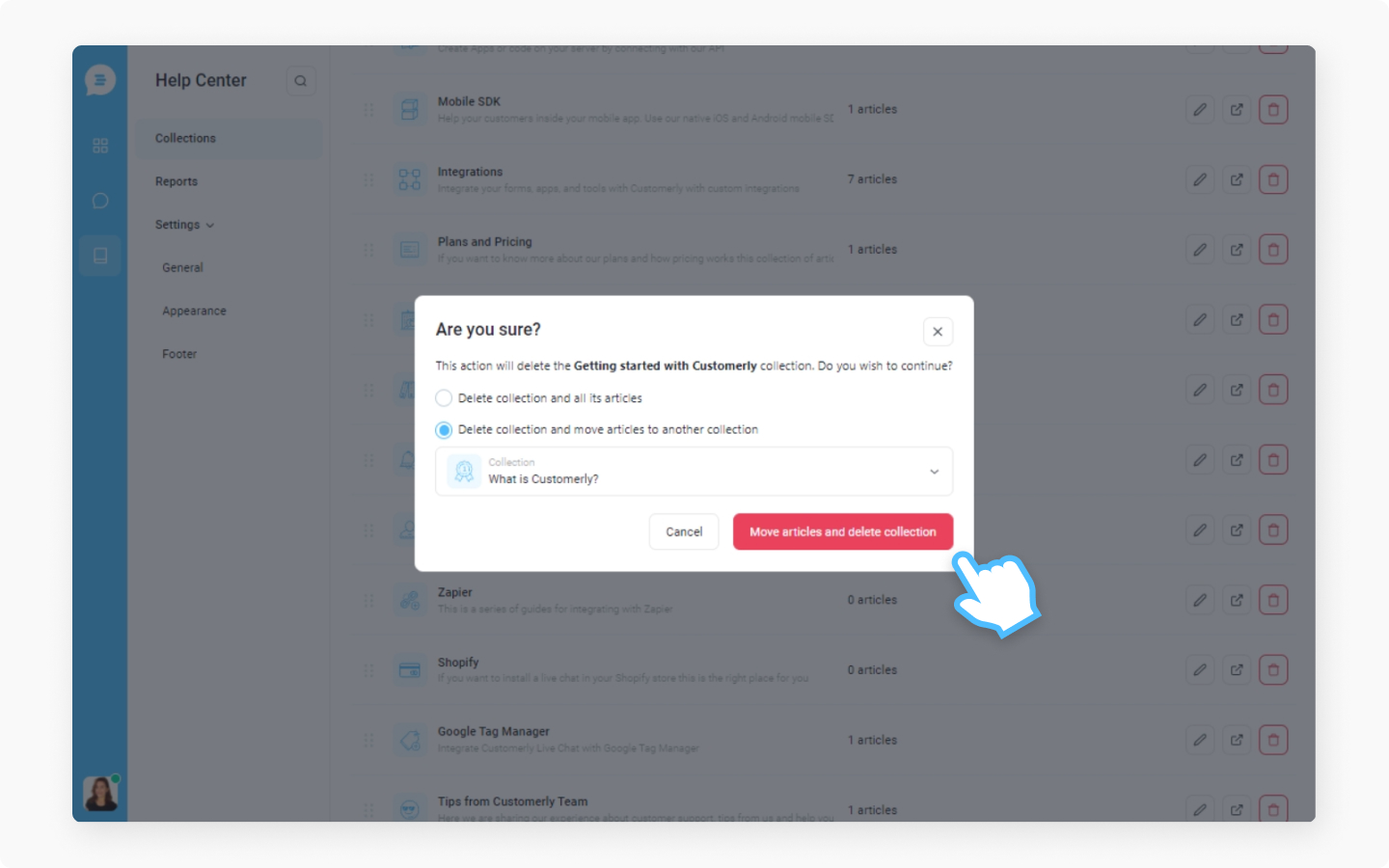
This is how you can edit, preview, and delete your collection.
Discover more:
Check this article on how to create collections to better organize the articles.
Did this answer your question?
