There are different conversation styles and you as a customer service professional know, that the best tactic is to mimic your customer's language and who doesn't like conversing with friendly people?
How emojis and GIFs may impact my conversation with the customer?
You will see when it's the right time and place to use fun images or show emotions through emoji. They enrich your main message and make it more human.
How to add emojis and GIFs to my messages?
Here is what you need to do:
Go to your inbox
Move to the message box
To add an emoji:
Click on the emoji icon
You can search for it by a keyword or select it from the list manually
Click on the emoji you like. It will be added to the message box
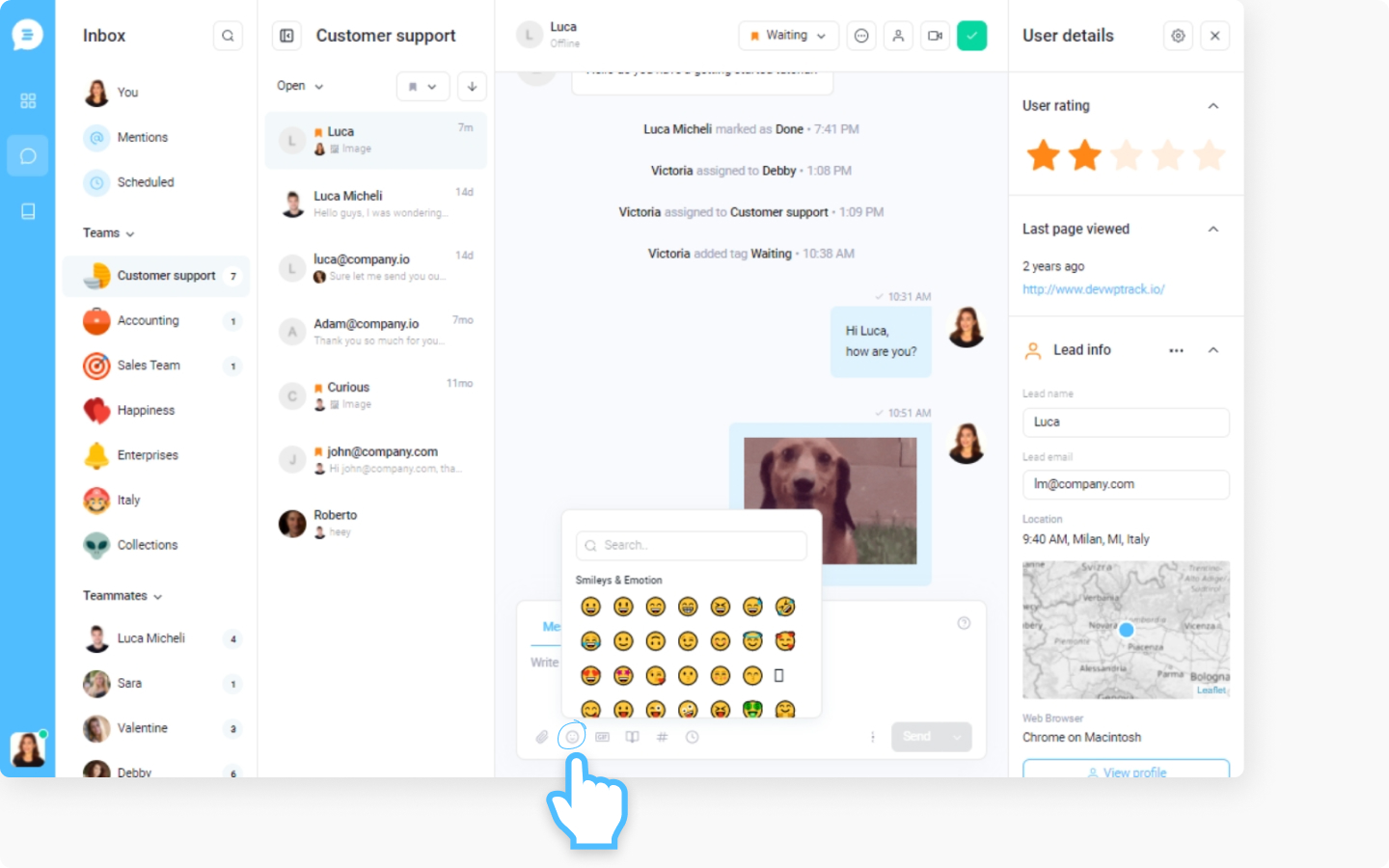
To add a GIF image:
Click on the GIF icon
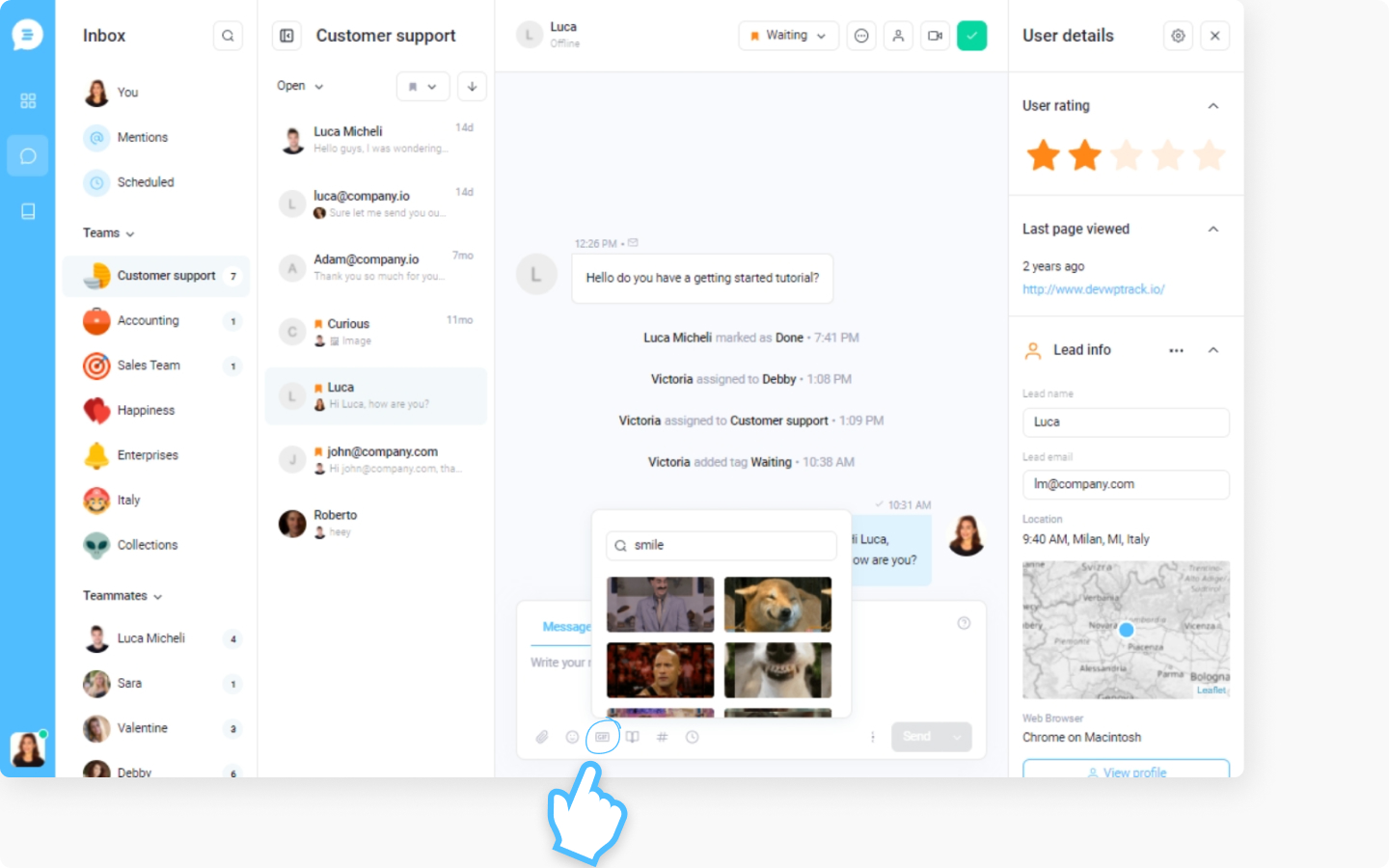
You can search for it by a keyword or select it from the list manually
Click on the GIF you like. It will be added to the message box
Hit the 'Send' button
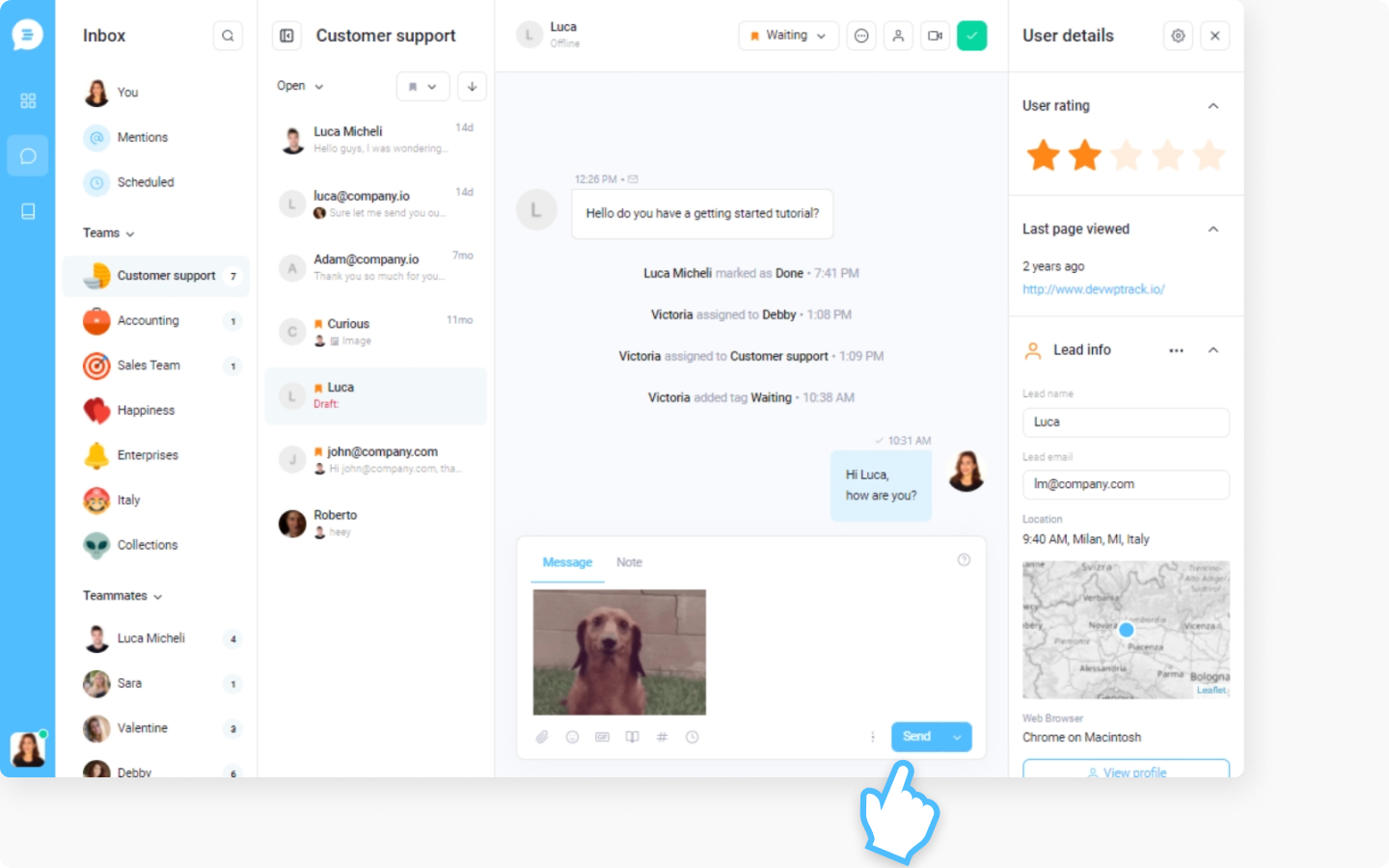
Do you want to know more about how to engage with your audience and implement rules to improve your customer service? Check this article.
If you can't wait to see how to attach files and media to your messages, visit the 'Attach files and media to your messages' article.
