
When customers reach out to you via live chat software as one of the main communication channels on your website or an app, you might want to add a scheduling platform to your live chat such as Calendly.
We provide direct integration with Calendly but you can also add any other URLs to your live chat.

How can I add Calendly to my live chat?
Go to the Project Settings and click on "Integrations" under "Messenger".
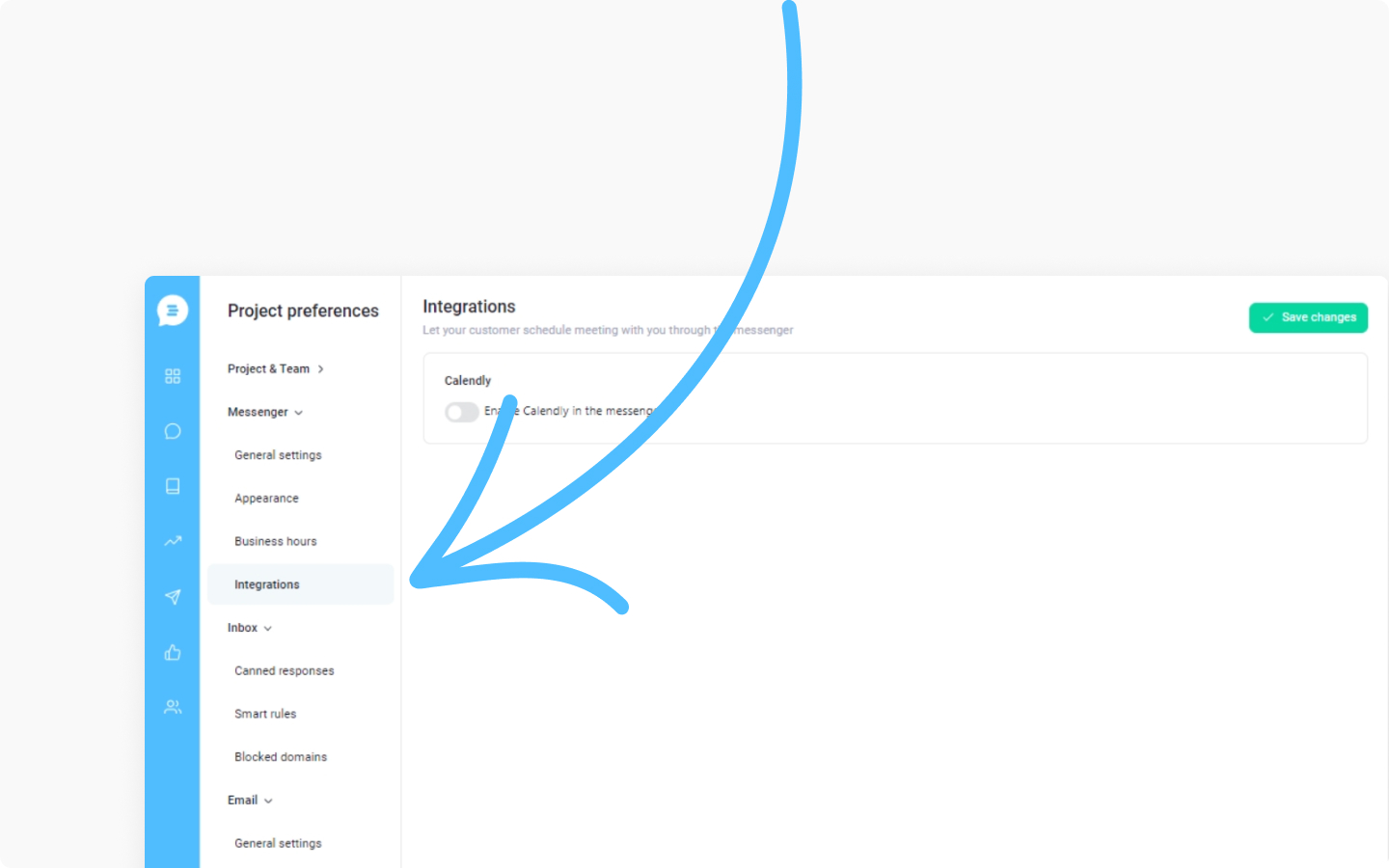
From there switch a toggle to the right near "Enable Calendly in the messenger".
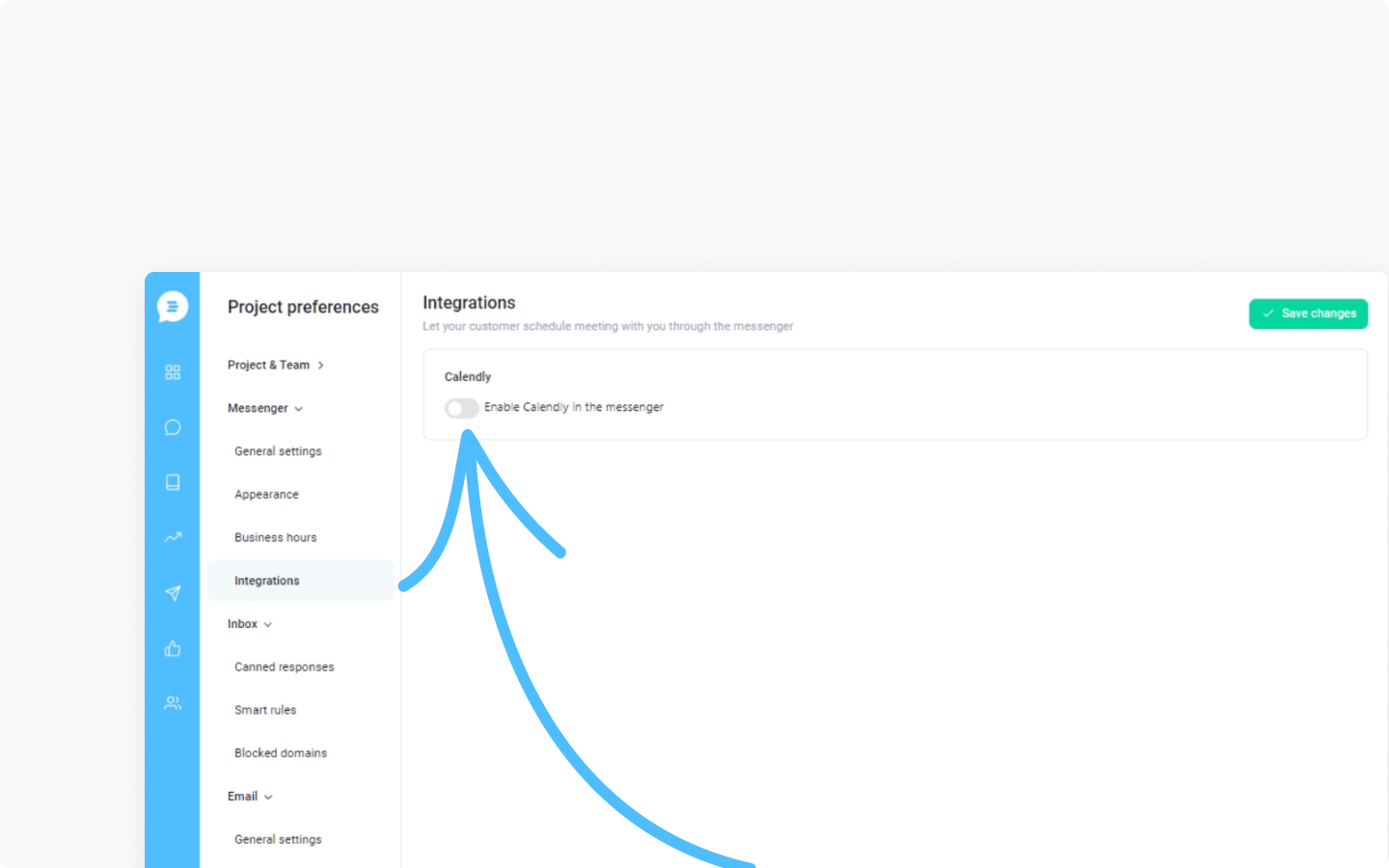
The input field will appear. Type in a Calendly URL to the field without the "https" part.
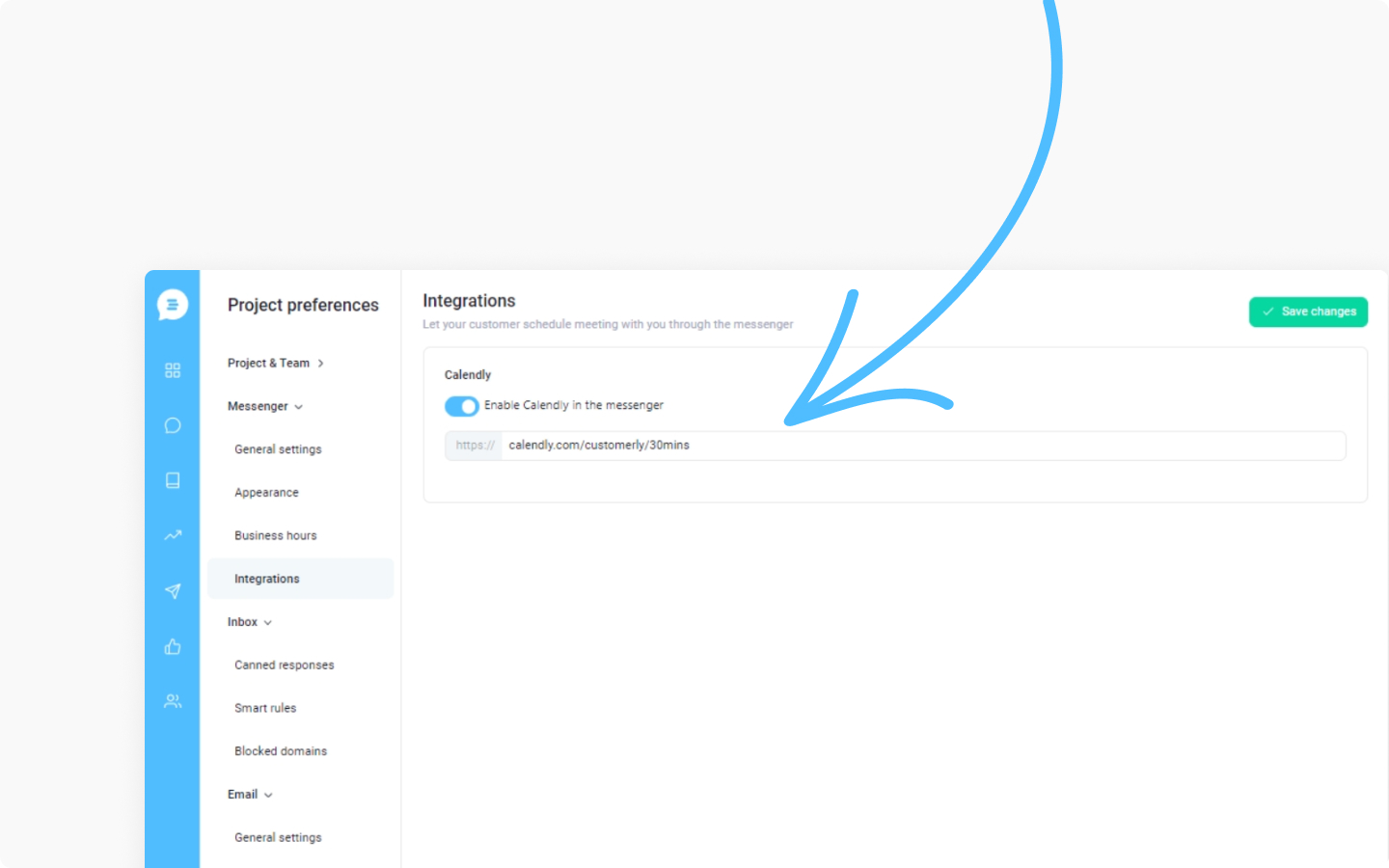
And click on "Save changes" in the top right corner.
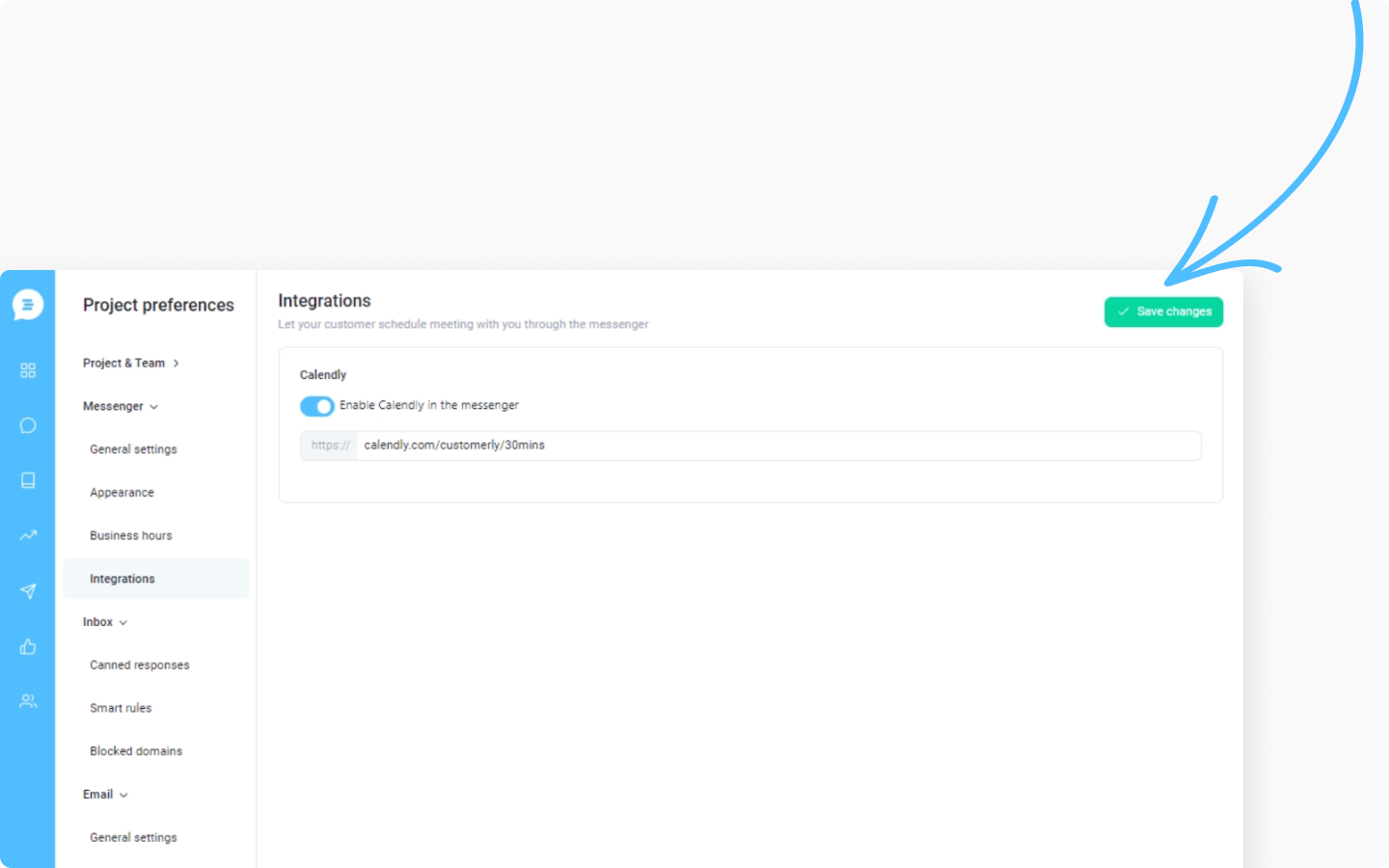
You added your Calendly link to the settings. Now go to the page where the live chat is installed and check it.
Discover more:
Do you know that you can use the live chat URL and send it to any of your customers via email, so by clicking on it, they will be redirected to your live chat? Learn more in this article.
Learn how to set up business hours in your live chat by following this tutorial.
