How to read your article performance
Easily access the data from the articles page on how your articles perform
You can understand how each article individually performs from the article page, this data is also available on the Help Center Reports page.
How do I access the performance data from the article page?
Go to your Help Center collection
You will see the number of views, and emojis near each article, each emoji means good, neutral, or bad feedback
To see how many views your article has, look at the number near the eye icon
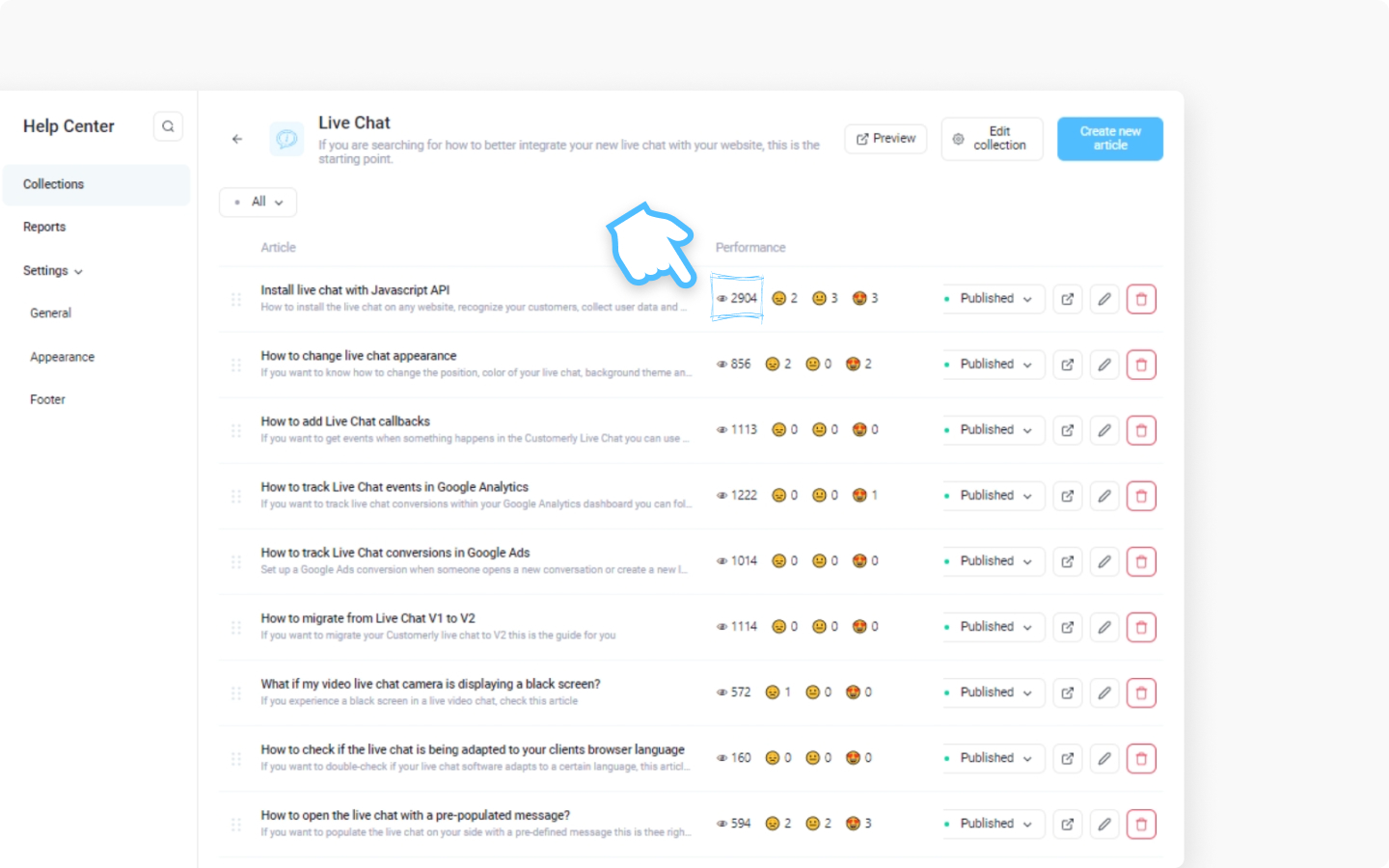
To see how much bad feedback you have, look at the number near a sad emoji
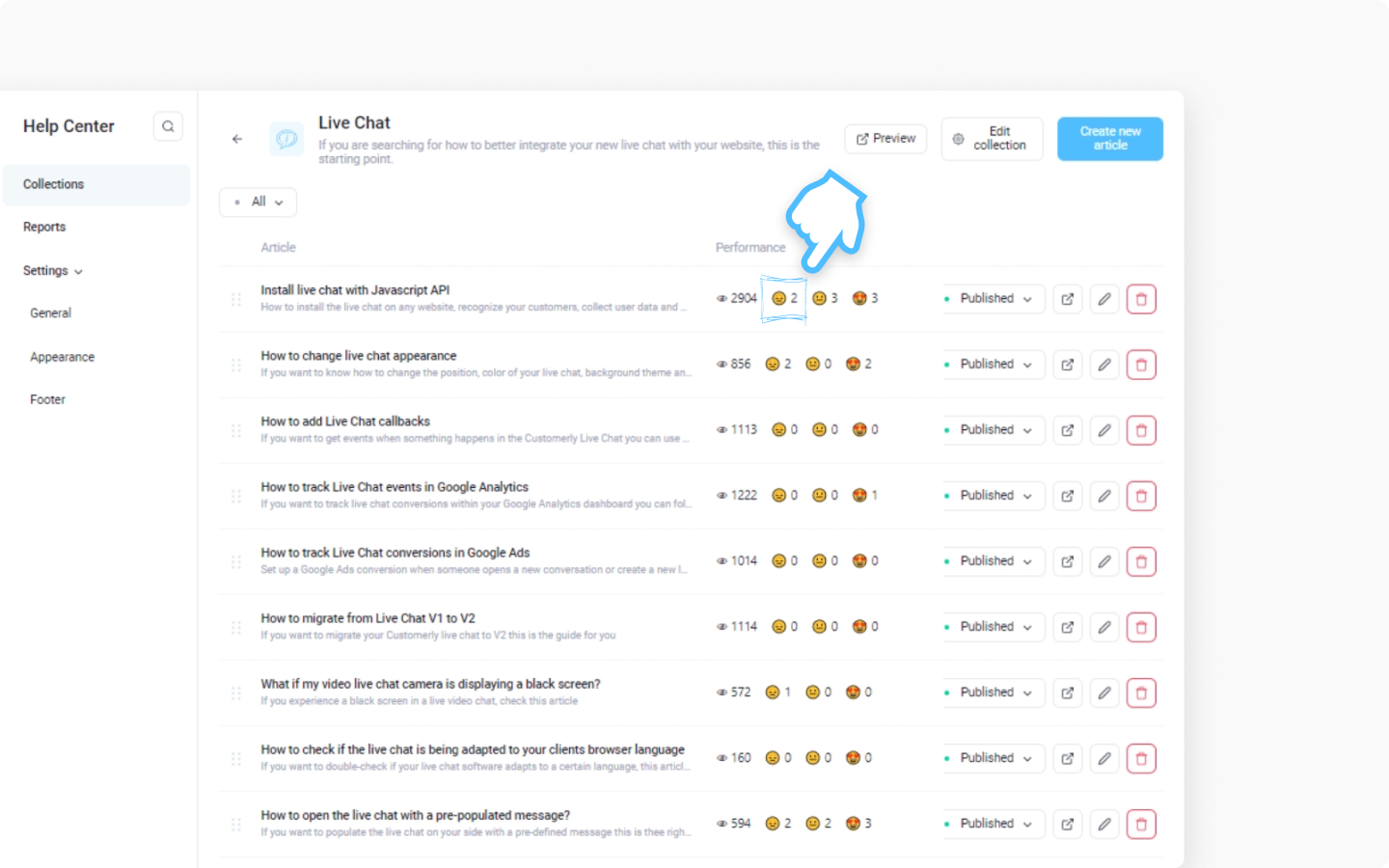
To see how much neutral feedback you have, look at the number near a neutral emoji
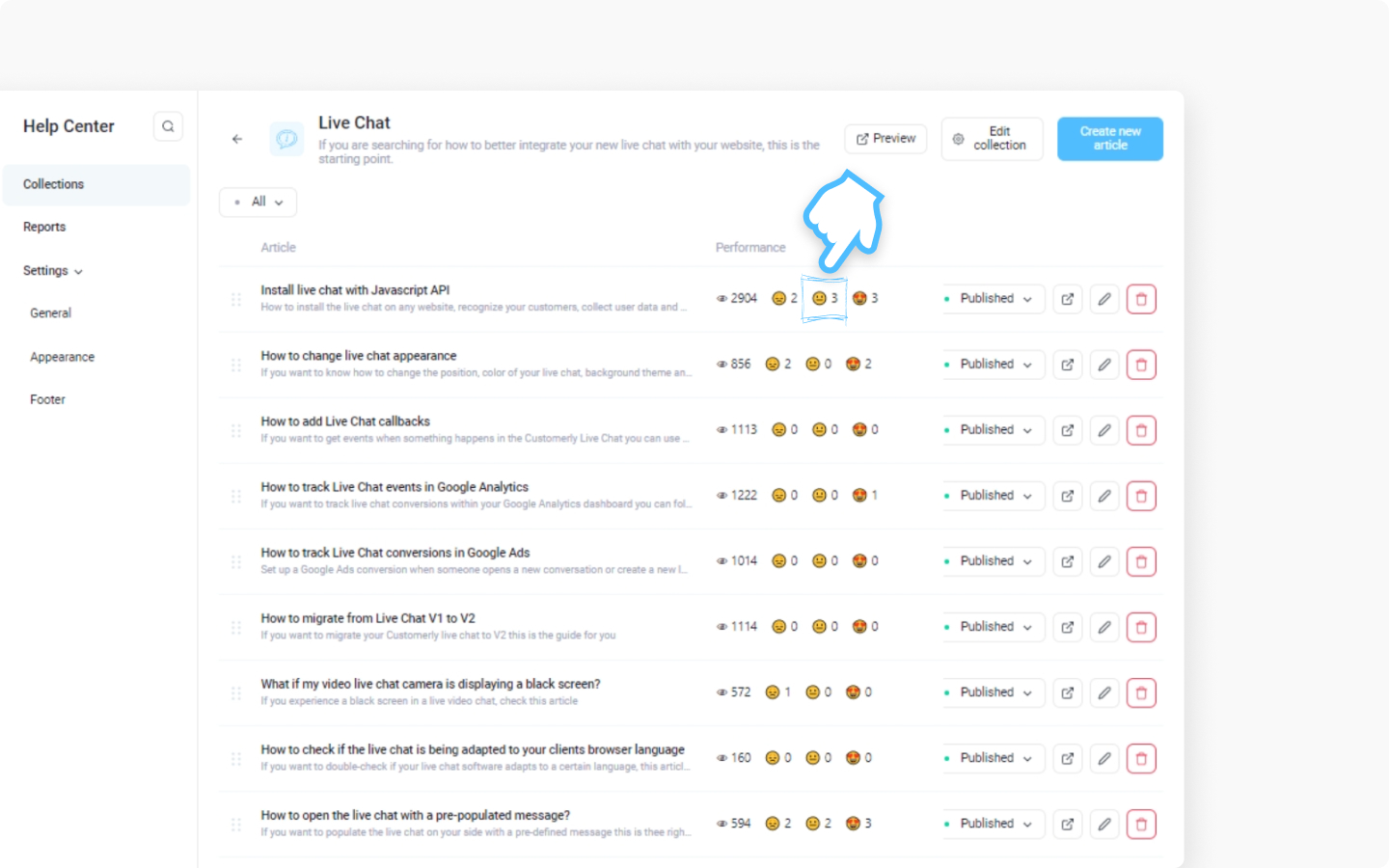
To see how much good feedback you have, look at the number near a happy emoji
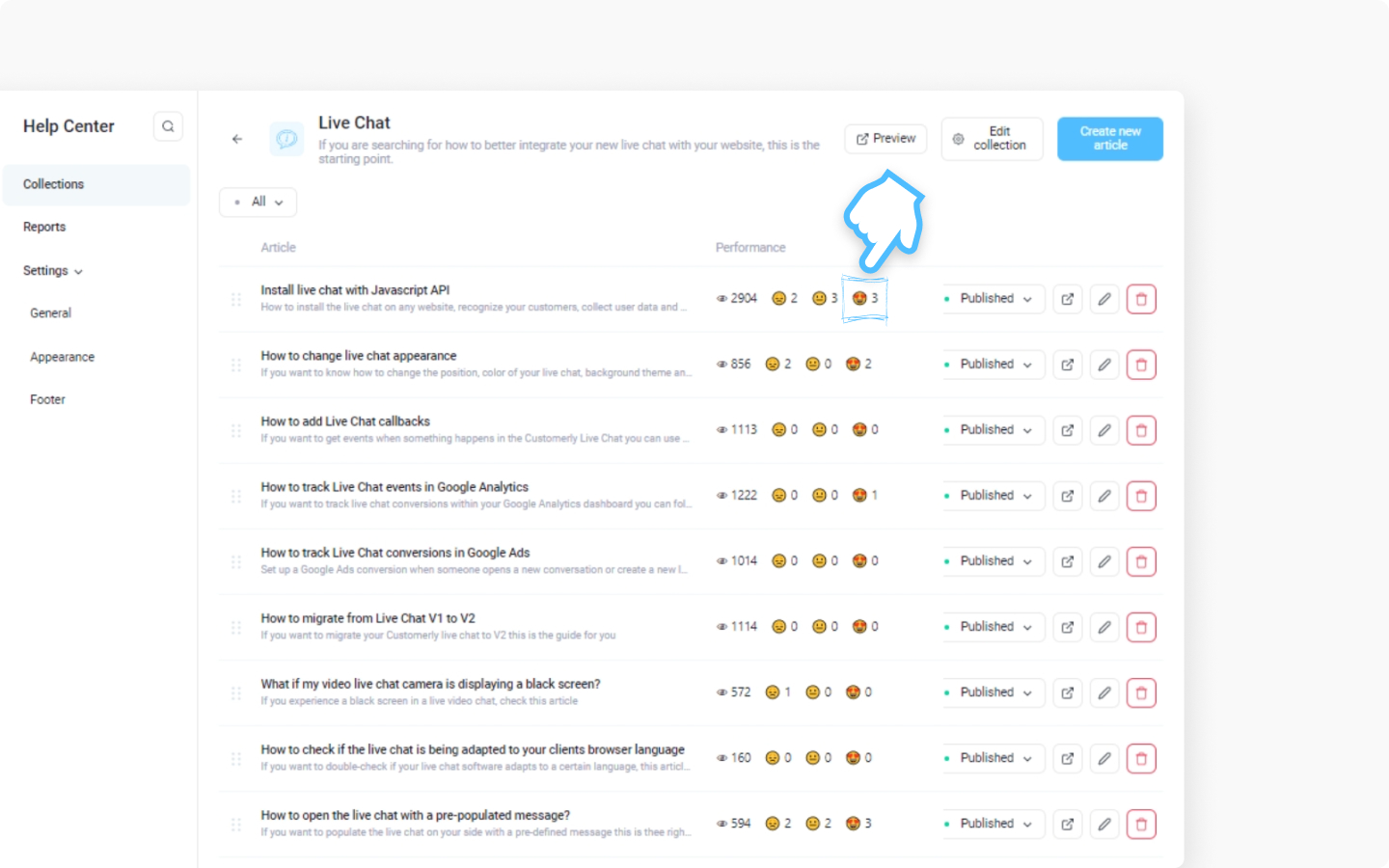
This is how easy it is to understand how your articles perform.
Discover more:
If you want to see all the feedback about your articles in depth, failed searches, and the most trending articles, the Reports feature will give you what you want.
If you want to be recognizable on the internet and have unique customization of your Help Center, this tutorial is for you.
If you started working on the chat messages and want to see how your team performs, read this article.
Did this answer your question?
